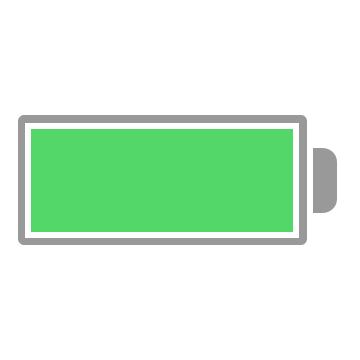
This is what I did. :-)
How to Fix When Your iPhone Won’t Charge: 5 Ways
You can read here (above) if you want the full in-depth article together with all the screenshots.
Alright let's get this over with.
1. Hard Reset Your iPhone
The very first thing you should do is always hard reset your iPhone to check for any software malfunction before jumping into checking any of the hardware.
Step 1: Press and hold the Power button and the Volume down button together (iPhone 7 and newer) or the Power button and the Home button together (iPhone 6S and older). Keep holding both of it down together until you see the Apple logo appear on your screen, then let go.
Now try charging your iPhone once again. If that doesn’t work then move on to the next few methods.
2. Check Your Lightning Cable For Any Damage
Go on grab your charging cable.
Got it? Alright now take a very close look at both sides of the that one end of the cable you use to plug into your iPhone to charge it with.
See any signs of wear? If yes, then it’s time for you to get a new Lightning cable.
Hold on now, How can I tell if whether my lightning cable is the reason why my iPhone won’t charge?
If you find there’s no visible wear and tear on your lightning cable then there’s two ways you can go about checking this to really make sure:
1. Try charging your iPhone by plugging it into your computer instead of using the wall Adapter
If you already tried charging using your computer , then now try plugging into your wall adapter.
If it works in one place but not the other then your cable isn’t the problem.
2. Try charging your iPhone using your friend’s cable
This is the best way to find out whether you have a bad cable.
If you find that your iPhone does manage to charge with your friend’s cable then there you go.
Now you know that it is because of a faulty cable that your iPhone couldn’t charge.
3. Brush The Gunk Out Of Your iPhone’s Charging Port
Go ahead and grab a flashlight and take a look at your charging port in the bottom of your iPhone.
Now if you see any debris or junk in there, then that might be what’s preventing your lightning cable from making a solid connection with your iPhone.
And just so you know, in your charging port there are about 9 connectors in there, and if at anytime any one of these is blocked by junk or debris that has accumulated inside it can prevent your iPhone from not charging at all.
Which is why you are going to need to clean your charging port by brushing it gently with a soft brush that does conduct any electricity.
Got your brush? Alright let’s get this over with.
Step 1: Grab your soft brush and then gently brush out your iPhone’s charging port. Take your time. Keep gently brushing whilst using your handy flashlight to see if there are any junk left inside your charging port.
Once you’re done, try charging your iPhone again.
If not then there’s one last thing you haven’t checked out yet before you go on any further..
Have you dropped any water or some kind of liquid on to your iPhone in the past few days?
Yeah?
Then read this article.
4. Put your iPhone into DFU Mode and Restore
So I’m guessing your iPhone still doesn’t charge right?
Not to worry, there is still one last option that may still work.
Note
Make sure that you backup your iPhone into iTunes before going any further.
What you’re going to do is a thing called DFU Restore. (It’s a fancy term for factory reset).
Basically it resets your iPhone back to how it was when you first got it. So yes, that means it will erase everything that is in your iPhone right now.
Now you might hesitate to what I say, saying
“I’m sure the guys over at the Apple Store knows how to fix this without erasing all of my data”.
But the thing is, every time no matter what the problem you bring to them is, if they see it as a damaged iPhone they’ll always do a DFU restore before proceeding to the hardware fix.
And yes most of the time they charge you a fee for just doing something you could have done in your underwear back home.
So you might as well save your precious time and the cost with a trip to the store by doing it yourself.
It’s pretty simple.
Step 1: Go ahead and plug in your iPhone into your computer and open your iTunes. (It doesn’t matter if your iPhone is on or off)
Step 2: Press and hold the Power button and your Home button together for 8 seconds.
Step 3: After the 8 seconds, release the Power button but continue to keep holding down the Home button until you see that iTunes shows “iTunes has detected an iPhone in recovery mode”.
Step 4: Now let go of the Home button. Your iPhone’s screen should be completely black, which means that you’ve successfully entered DFU Mode. (If it is not, try again from the beginning)
Step 5: From here, you can restore your iPhone using iTunes.
That’s it! 🙂
Hopefully it works, if not then it’s time.
Keep reading.
5. Time to call the geeks
If you have tried all of the above and you still find that it does not charge, then you really should pay a visit to your nearest Apple Storeand get your iPhone repaired.
Read more at Saint