Another busy day for me. Will siff if I can respond to your last message before heading out the door again.
You're not going to believe this, but I actually understood most of that.
I have a bad habit of asking questions before I look into them myself.
I apologize for that. After I sent my prior message, I re-copied one of my videos from 4:3 to 16:9.
After that, I played one of my still shot 4:3 videos on the VLC.
I paused on one photo, and the went to a tab on the player, which included aspect ratio settings.
There at least 6 or 7 different ratios in there, but I believe that the default was 16:9.
In any event, I toggled from one ratio to the next, and I was amazed at what I was seeing.
WMP, to my knowledge, doesn't have those settings.
Most modern players don't need these aspect overrides because the players expect the files to be encoded for playback at the original aspect ratio in the "Default" aspect mode in which the file opens. VLC is a legacy player and includes the aspect overrides because some legacy files may not store this information properly, some workflows may lose the aspect setting, or in the event files were simply encoded improperly to begin with.
So, to make a long story short, I'm in the midst of changing all of my videos to 16:9.
As you said, if one of them would have been better off, by staying at 4:3, then the viewer can simply adjust the ratio on the VLC.
Basically, the video you sent men was edited as a widescreen 16:9 (1.78:1) editing project which included clips in various aspect ratios. The first clip appeared to be an underscanned 1.78:1 file. The second clip looks to be a 1:35:1 aspect file. The third is probably a 1.55:1 DVD sourced file rather than the 2.40:1 BD file release. The fourth clip is a full scree 4:3 (1.33:1) file and the last two both appear to be in a 1.85:1 aspect ratio. The letterboxing or pillaring of is normal and was done to ensure that all content would play back in its original individual aspect as long as the player is playing the file at the original project aspect ratio of 16:9 (1.78:1).
The problem is, you exported the file in the 4:3 aspect ratio which changed the relative aspect ratios of all of the clips comprising the video project. Here is a more graphic illustration:

This represents a 16:9 video project in its original form and how it should look when played back by others.
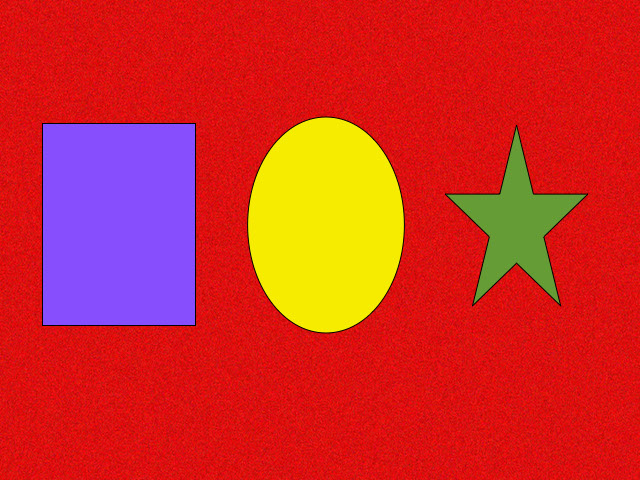
But this is how the same content looks when encoded as a 4:3 aspect video and played back as such in a video player in the default or 4:3 aspect mode. Conversely, here is what happens when you encode a 4:3 aspect project as a 4:3 full screen file for distribution:
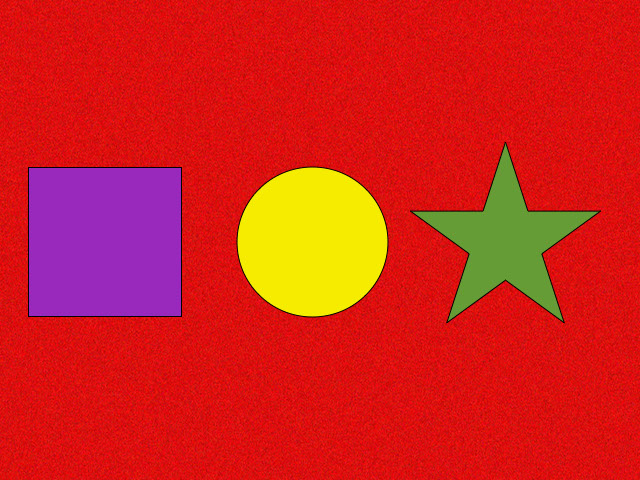
This is how the original project file looks and how it should be encoded and played back as a 4:3 video.
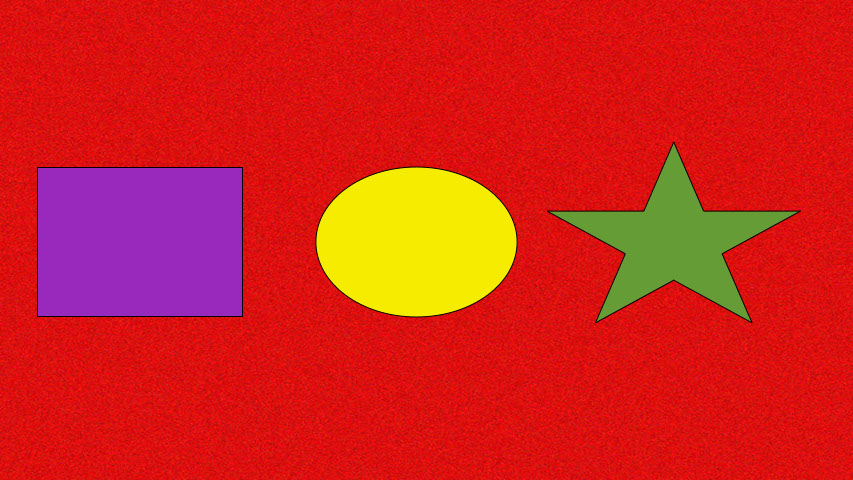
But this is what you end up with when you encode a 4:3 aspect file as a 16:9 aspect file. As you can see, play the original content back at an incorrect aspect ratio introduces a distortion to the displayed objects. In the first case, people and objects look taller and skinnier than they should and in the second case, they become shorter and fatter than they would appear in real life.
One more thing.. When I recently viewed some of my videos on my WMP, I noticed that the title frames (e.g. Three-quarter Time), we're noticeably sharper on my slides how videos than those of my movie videos.
It peaked my curiosity, so I checked compared the properties of each one.
It seems that the "recommended" settings for the slide shows were saved as 4:3 640×480, whereas the movie videos were saved at 4:3 320×240.
So, I checked "other options", rather than "recommended", and a drop down menu of a dozen settings appeared, all of which I had knew nothing about.
I went through them one by one, without actually re-saving the videos, but to see what setting resulted from each option.
I found one that saved the files in 640x480 ( it was something like "high quality large"
Well...it made my movie videos sharper. It also increased the file size a great deal, but I don't care. As you can see, we're talking about 2-12 minute videos.
This is normal. Actually, it is an older trick for sending larger display video files without increasing file size but, as you noted, it does decrease the quality. Sort of a compromise—trading video quality for file bandwidth/storage space. Here is another example:

Original 200x300 pixel file

2x version at 400x600 pixels

3x version at 600x900 pixels
As the dimension of the original image are increased so increases the area of the display. Am sure your remember this relationship between the dimensions of a rectangle and its area. Thus, in the original image one pixel in the image can represent one pixel in the display. When the image is doubled in dimensions, each pixel in the original image is represented by 4 pixels in the magnified display. And, in a similar manner, if the dimensions are tripled, then each pixel in the original image is then represented by 9 pixels in the display. This, of course, assumes both image and display have the same resolution reference.
Now...by changing the aspect to 16:9, the pixels changed to 856x480, which makes sense. I haven't compared the file sizes yet, but I'm assuming that they have increase a little as well.
I'm only telling you this in case another Windows XP user who's facing the same issues, happens to pose a question to the forum.
That probably a good approximation. The exact width fora a 480 video height would be 853.33 pixels. But, we don't deal in fractional pixels and WMV normally requires both the be even values. Depending on the original project dimensions and your specific workflow, the 856 value could simple represent two separate round-offs to the next upper even number or a greater modulus arithmetic algorithm than expected. I use a modulus 2 app that allows odd number widths but different apps may encode to widths generally anywhere from 848 (modulus 16) to 856 (modulus 8) or use 852 (modulus 4) as its best choice. (Just a bit of added explanation.)
Oh...I almost forgot...This VLC player (which to me, is like a catharsis in viewing videos. In fact, I put the VLC app on my phone!), had a cropping function under one of the tabs. This function, to me, does the same as the aspect ratio.
The only reason, that I can think of, as to why it's there, would have to be in the realm of saving the file rather than just viewing it. Because adjusting the aspect more or less gives the appearance of a better cropped video.
I was just about to ask you if I could use that possible cropping function, and save the finished product, but then I thought...Who cares how the file is saved. If they're only being watched privately, then the VLC would accomplish most of one's viewing needs.
Had never used the IOS version of VLC because my files are already natively compatible with all Apple devices. However, based on some of your remarks, I decided to download the app and give it a try. Still in the testing mode and looking around, but the reference to "Crop" that I've found was the "Crop to fill screen" option. To me, this is a misnomer as I think of cropping as an editing or encoding action to change the dimensions and/or aspect ratio of my file output. In this case, the option appears to be only a "Scale to fit screen" option since all it does is scale the video to fill your available screen area. That is, when the video aspect ratio is greater than the aspect ratio of you device display, the display will be scaled so that the height fills the available landscape orientation display height. Since the video's default aspect ratio does not change, the width of the content "over fills" the display width—in effect, cropping the landscape width of the display.
If this is the function to which you were referring, then no, there is no capability to "save" the cropped display of the video. That is why I refer to this merely a way to "scale" the display. All of the other aspect features are "scale to fit" options while this is a "scale to fill" option. So I am inclined to think that VLC used the change in terminology to underline the differences between "fitting content to the screen" and "filling the screen." As to the effect of the different aspect options, it really depends on the aspect of the display you are using and the aspect ratio of the file your are viewing. My phone has a 16: 9 display. Therefore, when I watch a 16:9 video on it, the "Default", "Crop to fill screen", and "Aspect 16:9" options all display the file the same and only the "4:3" and "16:10" options change how I view the content.
You can view the content any way you want. Most people prefer to watch videos at their original aspect ratio which make them appear most natural. However, if you prefer to distort the playback, as you say, you are watching privately so it is doubtful anyone else will complain. However, the story may be different if you opt to stream the content to your TV in front of family and/or guests.
Am I at least thinking in the right direction?
There is no right or wrong direction here. There is only the way you chose to do things. Most people would normally encode their files so that they play back in the same aspect ratio as the original content without having to use any of the aspect correction or "cropping" features. Frankly, I am more interested in other features like air playing the video on my iPhone or iPad on my HDTV via my TV devices. I also like the fact that the IOS version of VLC can access content on any UPnP device on my local network (e..g., WDMyCloudEX4) or access a video on my personal server. In fact, I posted an MP4 video containing 2.40:1 aspect scenes from Wild Card mixed with 1.78:1 aspect commentary so you test it with the various aspect display options, as well as, test the ability of VLC to access the file across the internet if you have a Wi-Fi network connected to your ISP. If so and your VLC app works like mine, simply open the "Open Network Stream" option, enter the following URL on the address line, and press the "Open Network Stream" text button. http://downloads.walker4.me/Temporary_files/Test.mp4
