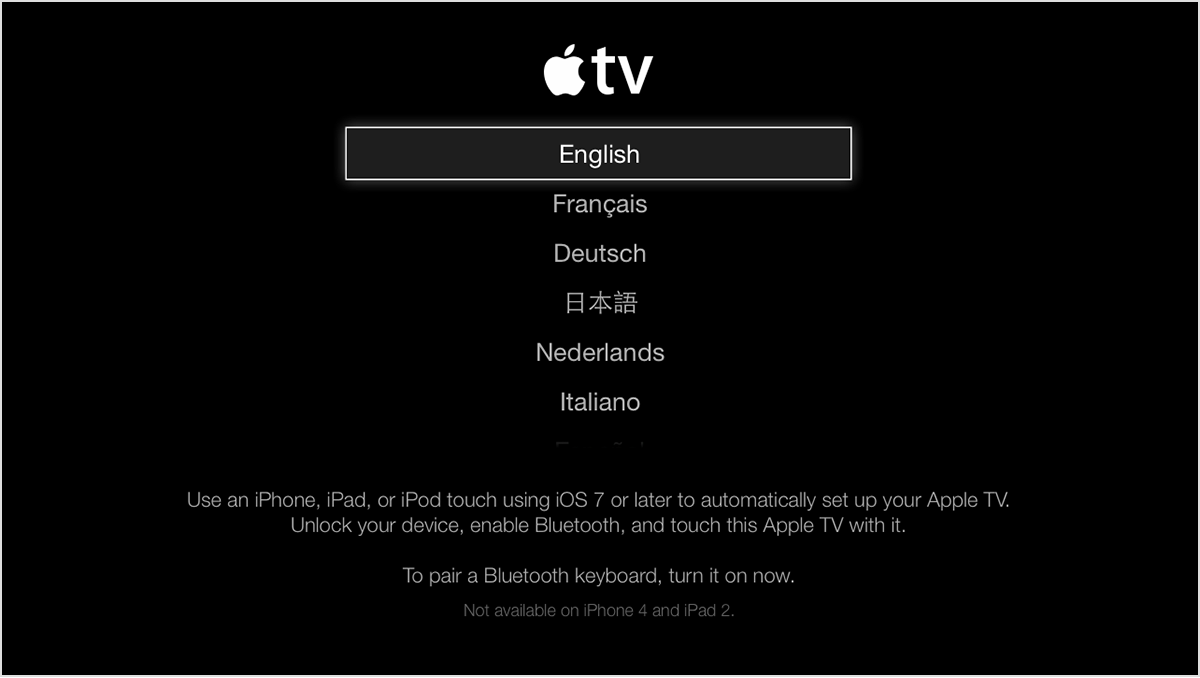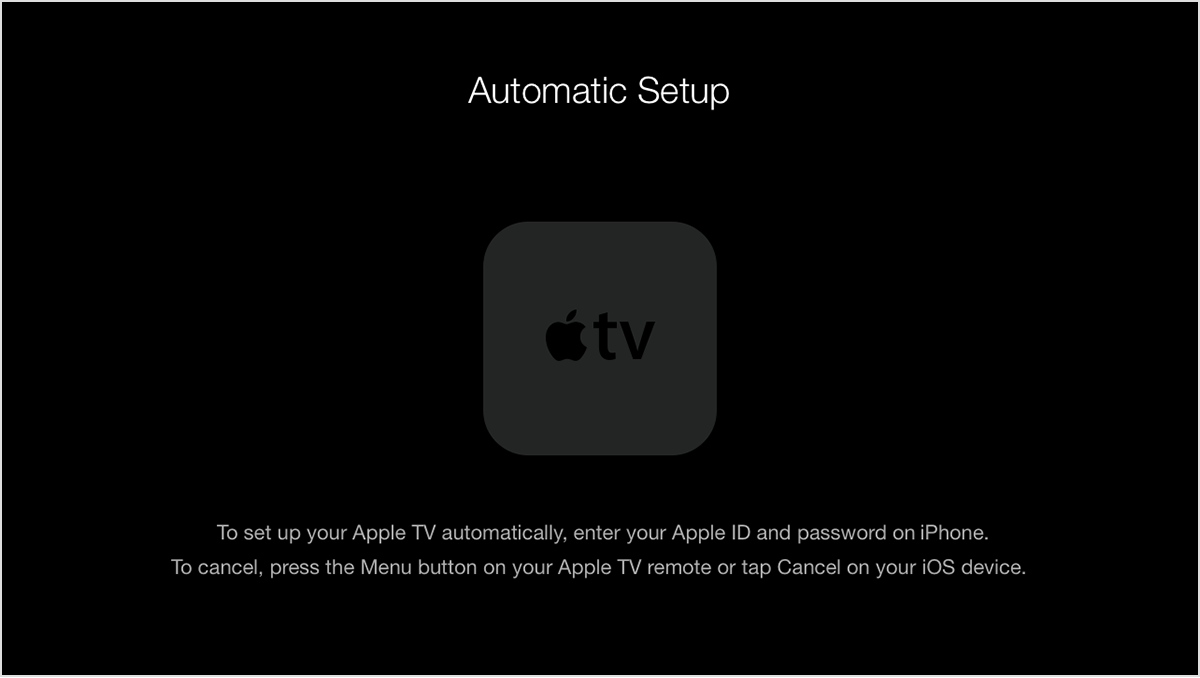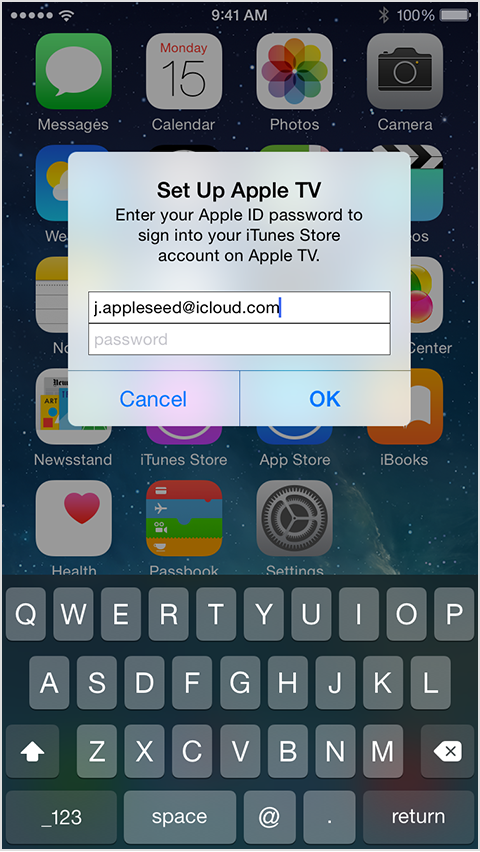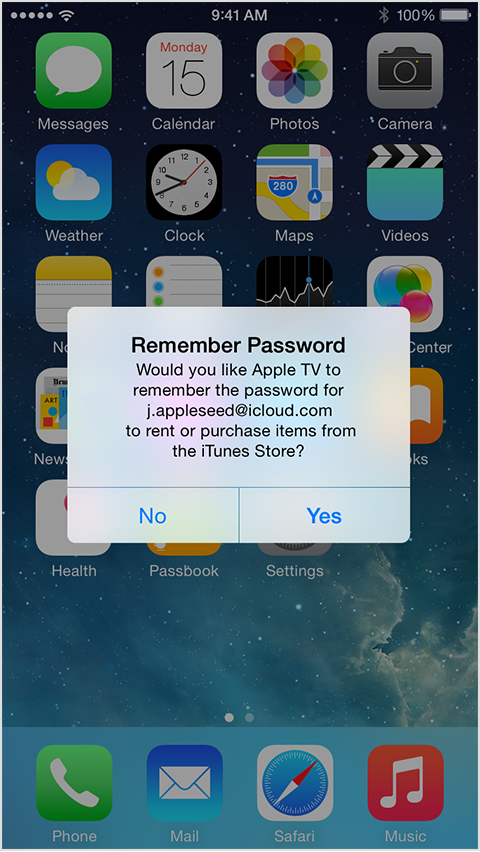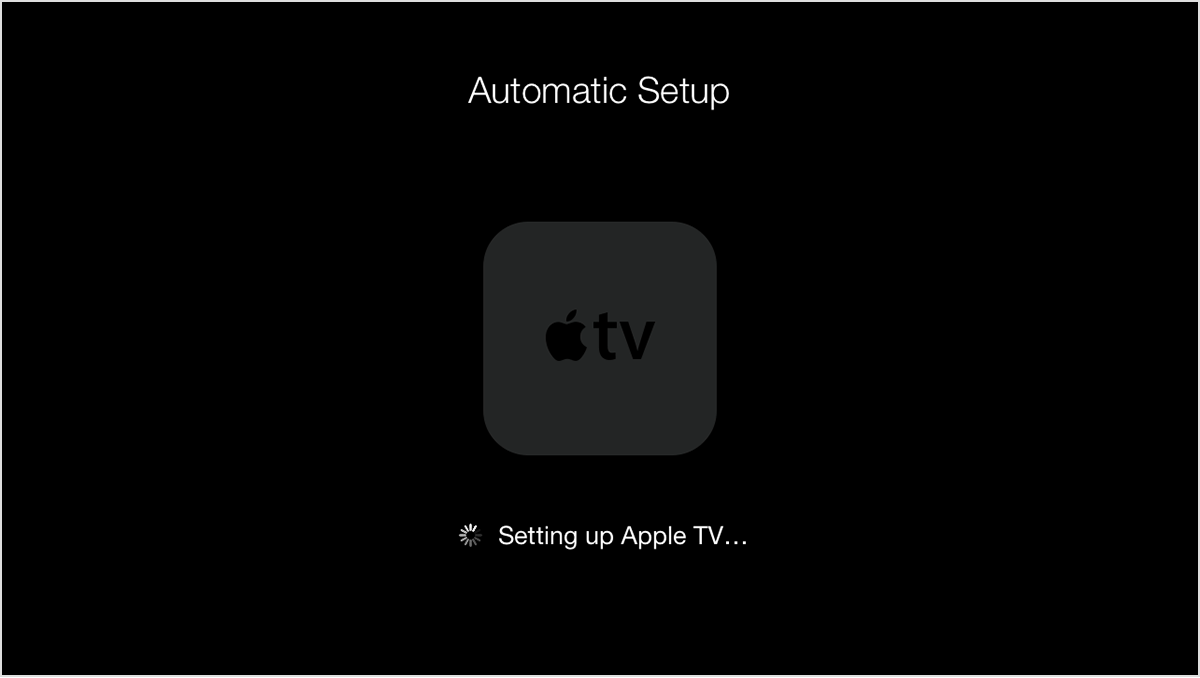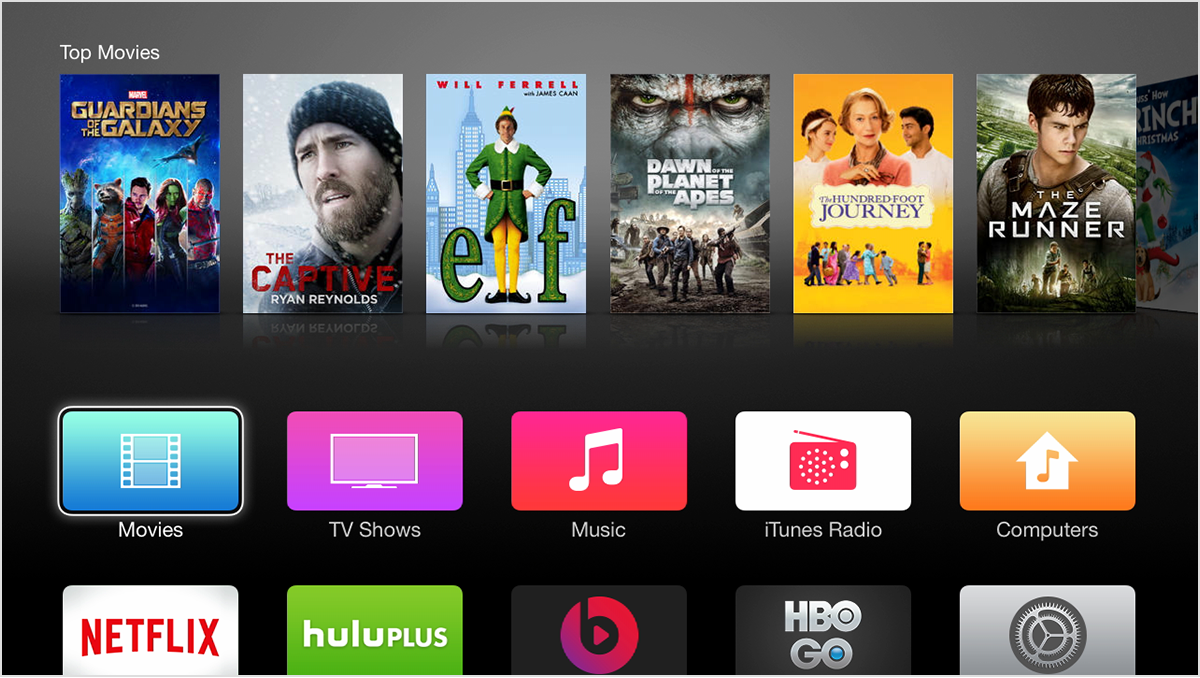Set up Apple TV without Remote
I lost my Apple TV remote, so I tried looking up other ways to control my Apple TV. I found the Apple Remote app, but I can't get it to work. The setup information I found indicates that you have to turn on home sharing on the Apple TV, but that can't be done without a remote. Obviously I don't have a remote right now, so I'm trying to find out if there's another way to get my Remote app to work on my Apple TV without the original remote. Can anyone help?
[Re-Titled by Host]
Apple TV