Here are the actual supplied still images in iOS 7. Likely had to jailbrake the iPad in order to pull the images. But here's what really telling. Apple themselves don't even come close to showing an image edge to edge. In portrait orientation, the non shaded area is all you see of the image:
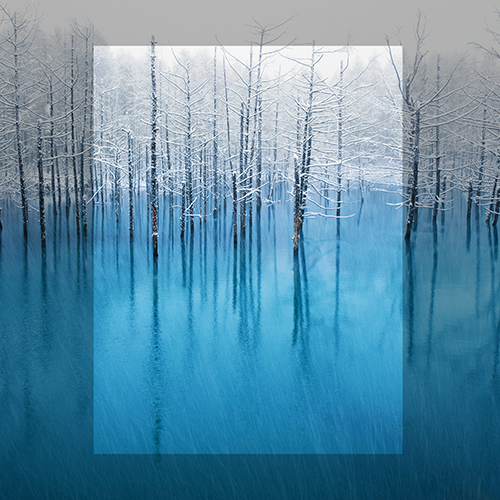
This includes the part at the bottom that falls under the blurred bar. If I rotate the image to landscape mode, it stays perfectly centered, without scaling, and hits right where you would expect:

The originals are still 2524 pixels square. Much of it wasted since it doesn't show.
Knowing that, I tried to build an image so you see everything on the screen you want without scaling. It still doesn't work! I created a square image at 2064 pixels (the live area you see above), then padded it out with black to 2524 square.

Even though it's exactly the same as the supplied image, it comes in too small in portrait mode, and scales too large when turned to landscape mode. This just doesn't make any sense. 😠