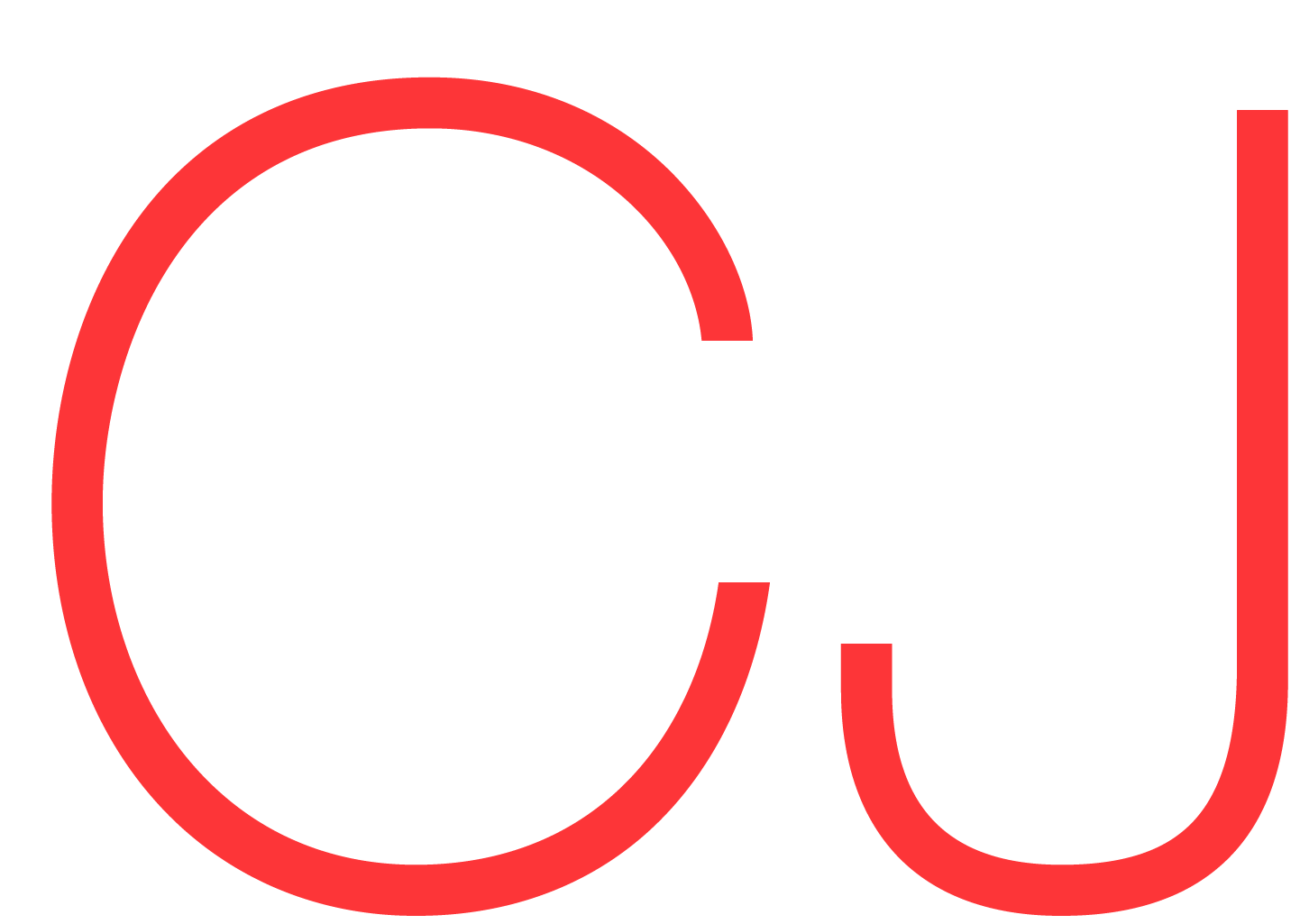REPOSTING CHRIS' SOLUTION HERE FOR ANYONE THAT NEEDS EASY ACCESS TO IT.
LookInToMyEyes Apr 18, 2015 6:12 PM
Re: I cannot delete iPhone keyboard shortcuts. They keep restoring. in response to rdub76
Keyboard Shortcut returning solution
Jailbreak and non jailbroken devices can perform this (although there are faster methods to access directory on a JB device.)
Wow it is insane the amount of people who are having this issue. The reason this error exist because of a corrupt backup/ local keyboard files. Your iPhone has created multiple folders for the keyboard shortcut and iCloud can't delete those and because of this your backups only delete on iPhone and not on iCloud because they are not in the proper folder. IMPORTANT: All your shortcuts are being uploaded to iCloud even the ones you can not delete. Once you attempt to delete them iCloud does delete them (Temporary because your iPhone has a corrupt backup that won't delete it and it just gets restore back)
The solution is very simple.
You could start from a scratch iPhone and lose all your information or you can modify your backup and delete the corrupted files. As I said earlier, your iCloud backup has all your keyboard shortcuts backed up so you won't lose any of them, make sure you do an iCloud backup.
Step one
Backup your iPhone to iTunes.
Step two
You will need a program that can read iTune's backup
http://www.icopybot.com/itunes-backup-manager.htm
Step Three
open the program and select your latest backup from the left hand side of the program
Navigate to
System files > KeyboardDomain
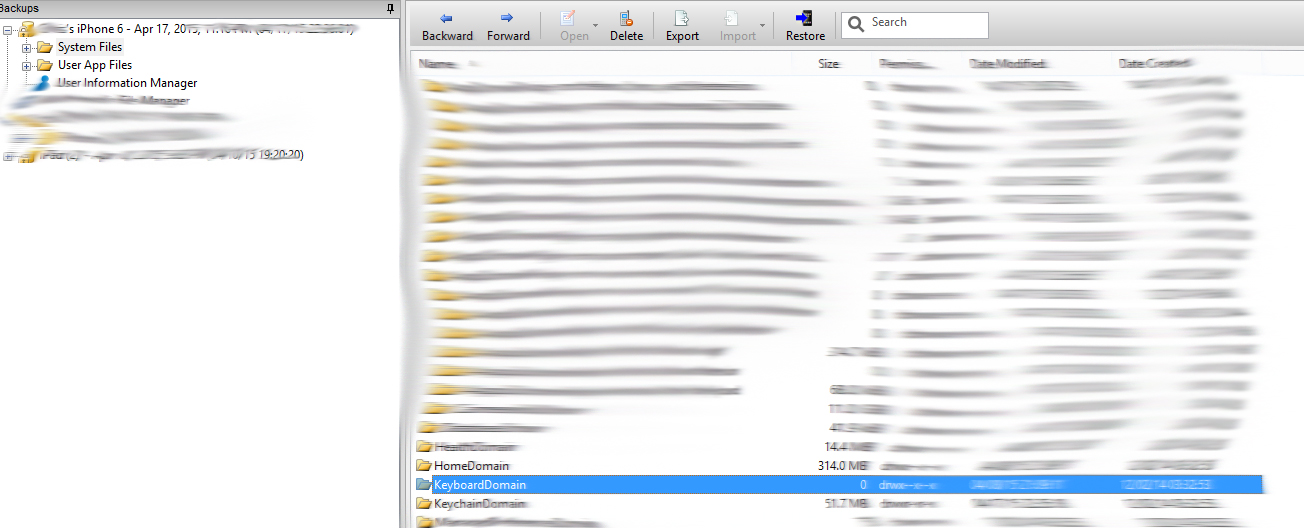
Once inside the Keyboard domain select > Library > Keyboard
Delete "CoreDataUbiquitySupport"
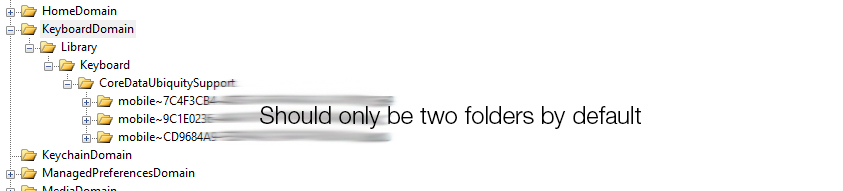
Before you delete it let me explain whats inside. Go ahead and open the coredata folder, there should only be two folders (By Default) in here, but as you can see you have more than two. This is all local and because of that your backups keep coming back because your iPhone keeps reading all the folders when it should only be reading the default one that iCloud gives you.
Step four
Restore your iPhone using iTunes and using this backup. Once your iPhone connects to iCloud it will download your keyboard shortcuts and in the corrupted folder there will only be two folders (Or how many your iCloud reads) making it corrected.
Should anyone have questions or answers please feel free to contact me. This modification is 100% safe as long as you delete what I told you to. Any typos or errors I apologize. I rather fix the issue than waste 1 hour explaining or fixing my typos. I came across this issue on a few iPhones at my company and I had to come up with a solution.
--
Chris