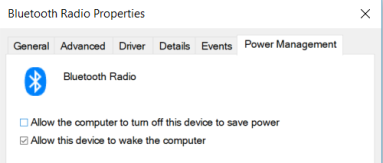SOLUTION: Magic Mouse 2 Pair with Windows 10 on BootCamp
Hi All,
I would like to post a solution on pairing a magic mouse 2 with Windows 10 on Bootcamp when pairing has been lost.
It appears on the Internets that the only solution is to go into device manager and delete the device for the apple trackpad. However, this is not a fix but more of a hacking band-aid. Seems more like a generic way to do things if you ask me. I actually unpaired my magic mouse with Windows 10 after a bootcamp install because the mouse was stuttering across the screen. Windows wouldn't allow me to re-pair the magic mouse 2. So, here's what I did to fix it:
THE REAL SOLUTION:
The way that I corrected this issue was to do the following:
1. Restart the machine and hold down the Option key on your keyboard (this will allow you to select the partition you want to boot from)
2. Select the OSX partition
3. Go into Preferences > Bluetooth Settings > Delete the Magic Mouse 2 that was previously paired
4. Add the Magic Mouse 2 back to Bluetooth
5. Reboot the MBP following Step 1
6. Select the Windows Partition
7. Your Magic Mouse 2 should now be re-paired with Windows 10
CONCLUSION:
It seems that the Bluetooth settings are inherited from OSX into Windows 10 in regards to the Magic Keyboard and Magic Mouse 2. This is the logical way to approach this issue since you can continuously use the bluetooth devices across both OS platforms.
I would suggest NOT removing any devices from device manager in Windows to attempt to correct the issue because the driver is already installed and working. The issue relies within OSX because Apple makes the devices work seamlessly across both platforms on both partitions.
Hope this helps!
Thanks,
Mark
MacBook Pro, OS X El Capitan (10.11.2), 2.8GHz, AMD GPU, 16GB RAM, 1TB PCIe