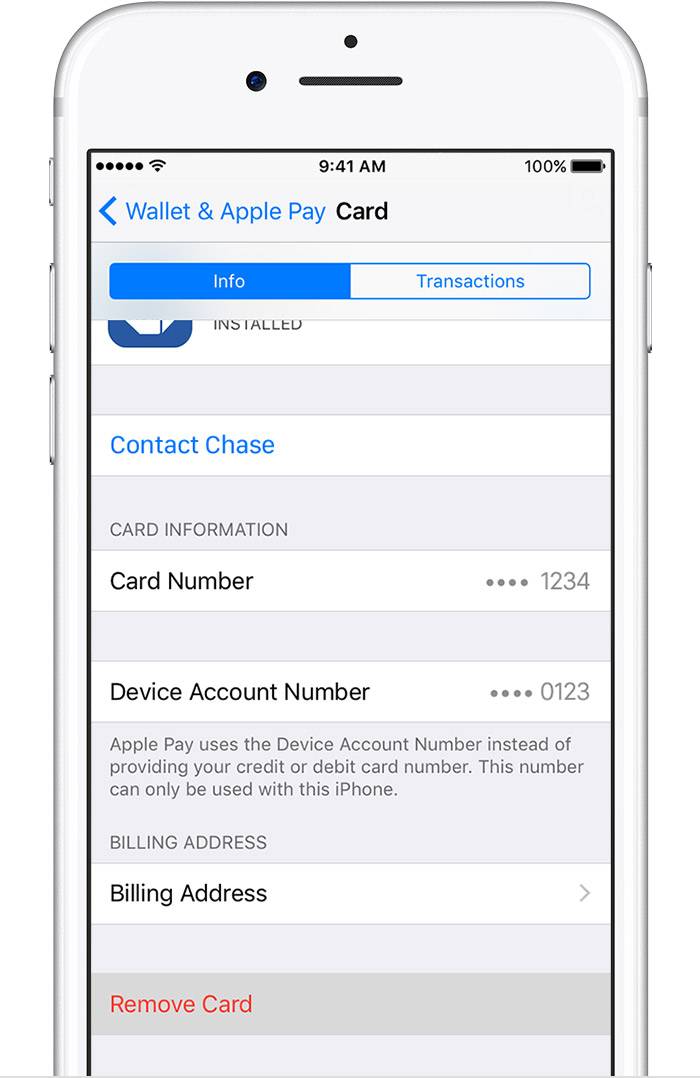Update Billing Address in Apple Pay
I've been unable to change the billing address shown on my iPad in Apple Pay. I've read many other previous posts about the same issue but there wasn't any resolution. All of my Apple services have been updated to my new address. Apple ID, iTunes, etc. The card issuers have the correct information and on my phone the address was updated correctly in the Apple Screen for the same cards.
But trying to edit the address on my iPad does not work. The correct address is shown as an option but selecting it does not stick. It always reverts back to the old one. Under shipping address the correct one is showing. Has anyone found a sure fire resolution for this? I'm on the latest software releases on each device and my contact card(me) only has the new, current address.