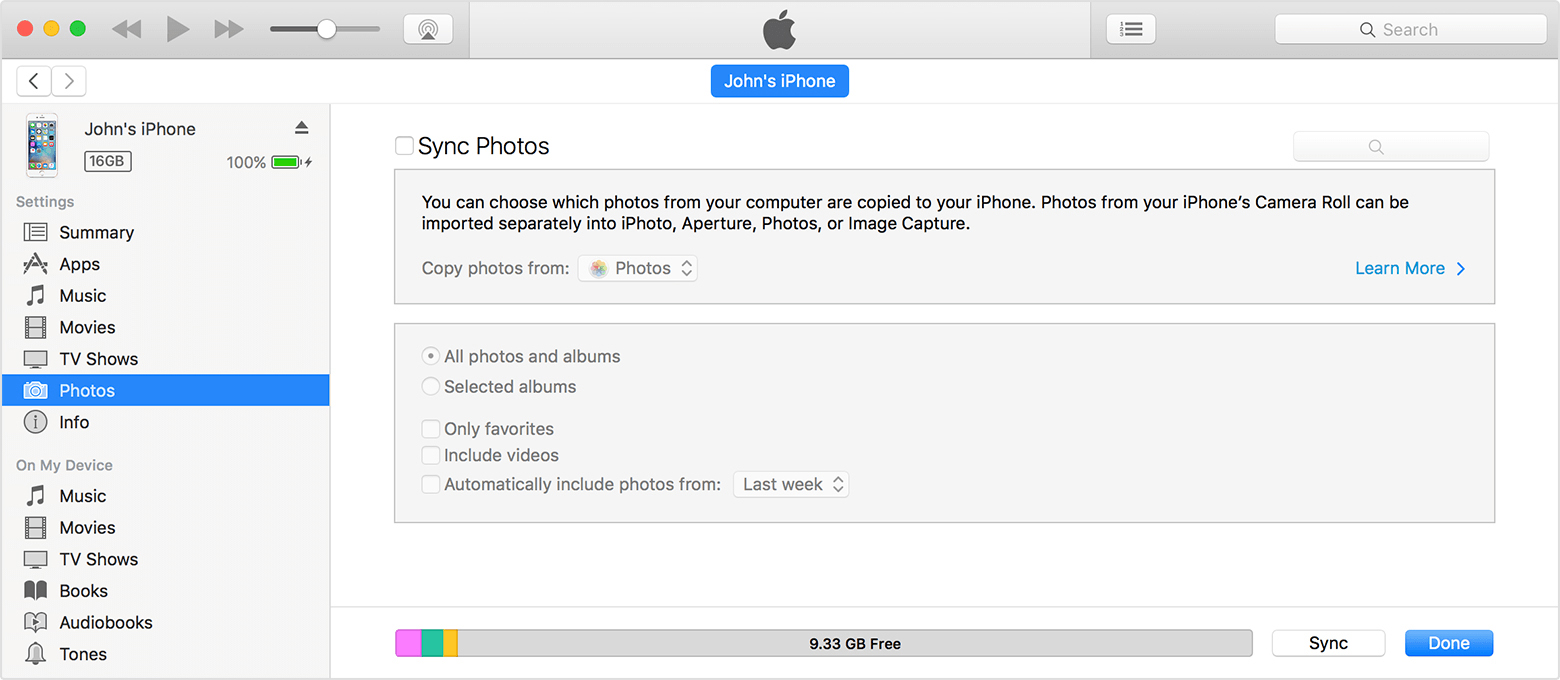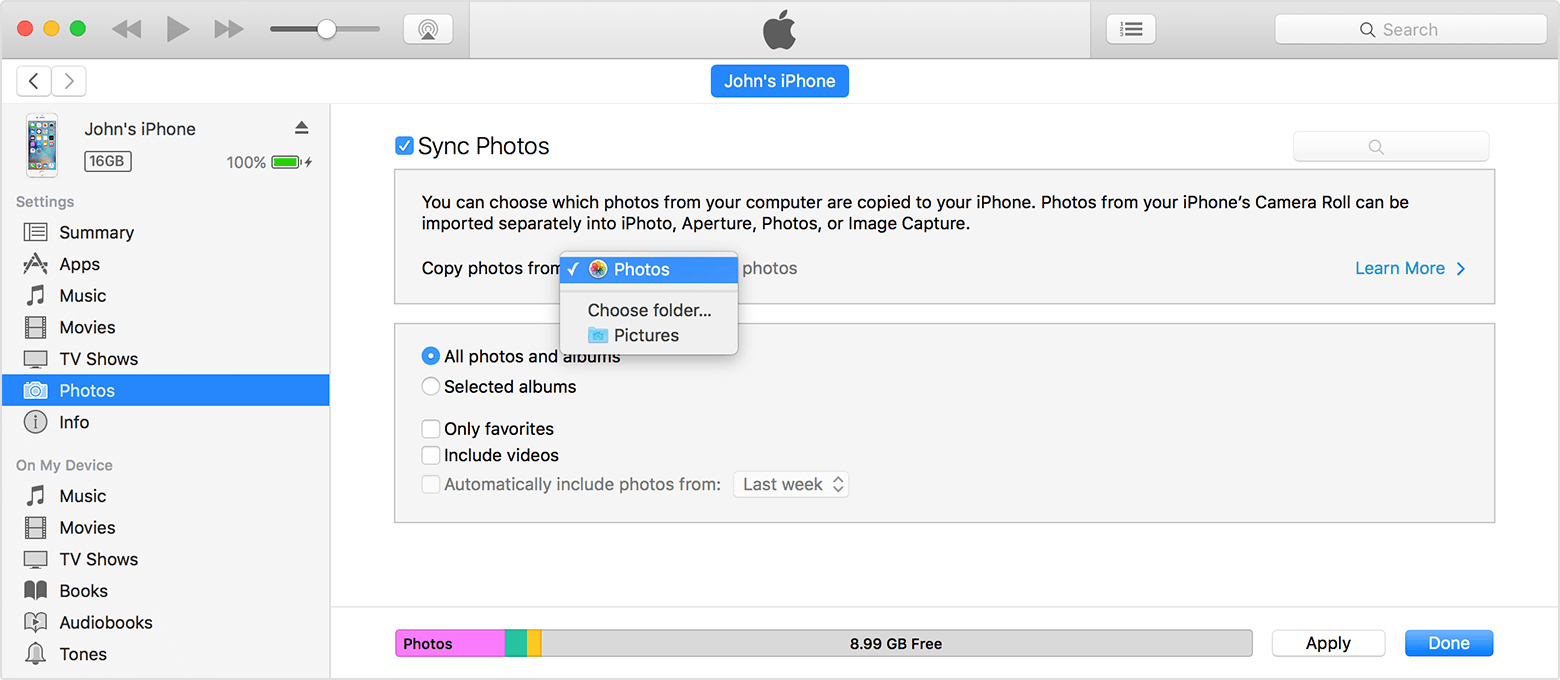Hi together, please see my previous post for the description of the problem I had.
After numerous calls with the Apple Support hotline I have come to resolve the issue myself.
Here is what I did:
1. I uninstalled iTunes and all of it's components from my PC. The support hotline told me to do this in a certain sequence: 1. iTunes itself; 2. Bonjour; 3. Apple Software Update; 4. Apple Mobile Device Support; 5. Apple Application Support 64 Bit 6. Apple Application Support 32 Bit (I hope I remember the sequence right)
2. Restart PC
3. Download latest version of the iTunes installer and installed iTunes again
and here is the "special" part. As I had de-activated the Photo Sync in iTunes and applied it, all my Albums on the iPad were gone (which is what I wanted). However, by chance I saw that the iPad still thought that 15.000 pics were installed on it, which I gathered might be part of the problem as to why no pictures we synced anymore.
So here is what I did to resolve that:
4. I used Windows File Explorer to copy all pictures from the camera roll (DCIM Folders on the iPad) to my PC (assuming they would get lost in the next steps)
5. I activated the iCloud Photo Library on the iPad to upload what was on my iPad onto the cloud (assuming this would delete them from my iPad, which was the case for some but not all pictures)
6. I manually deleted all remaining pictures from the iPad (ATTENTION; this also deletes them from the cloud, hence step 4)
7. I restarted my iPad (Home+Start button on the side)
8. Checked the number of pictures (General --> About), now showing 0
9. Search and deleted ALL "iPod Photo Cache" folders on my PC
10. Connected my iPad to my PC (as advised by the support line directly to the USB Card and not thru a Hub, although I do not think this would cause the problem), do not forget the "Trust" the PC when asked
11. Started iTunes
12. Went into Edit --> Preferences --> Devices and clicked "Reset Sync History"
13. Selected my iPad and told it to sync a folder
and....... yeah it worked !!!
I have no clue what created the original problem, but at least this worked for me.
At the time of writing, iTunes has 4600 pictures out of the 15000