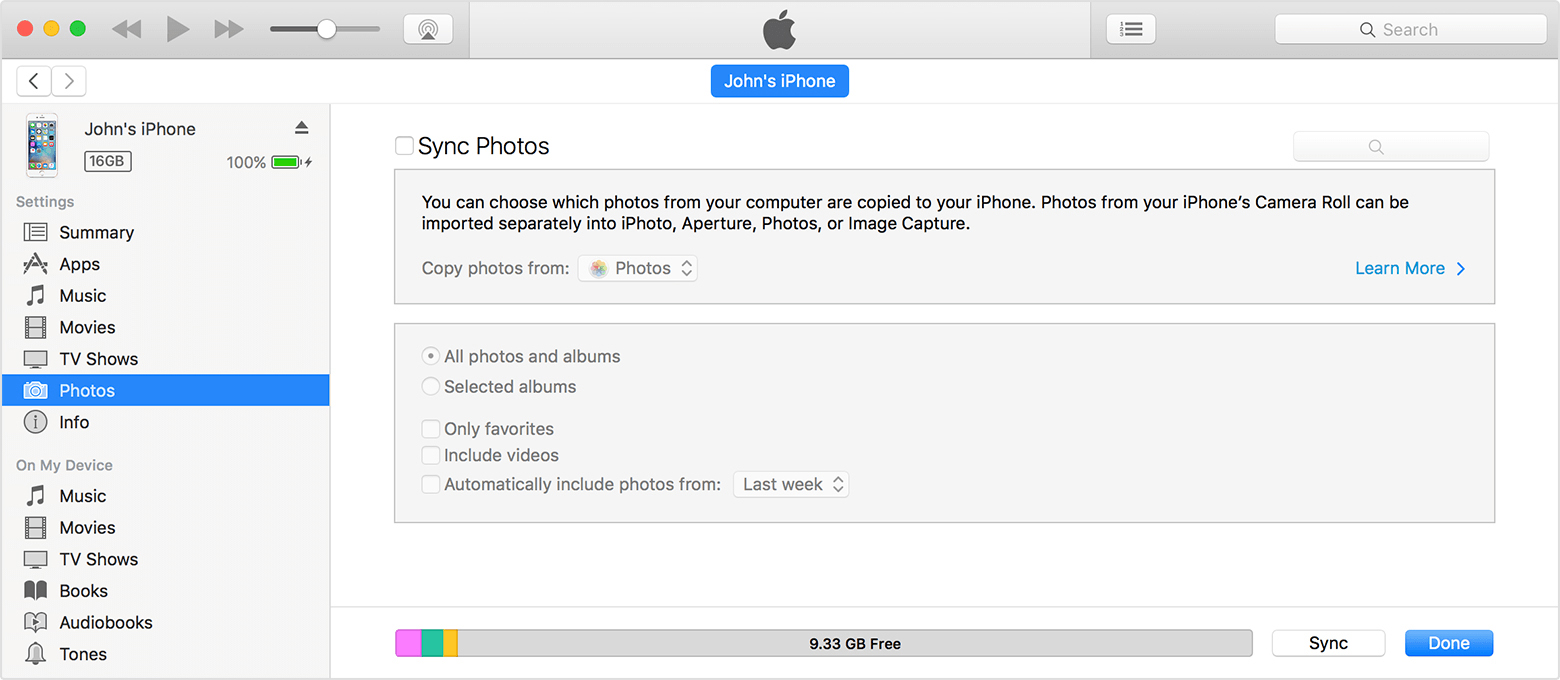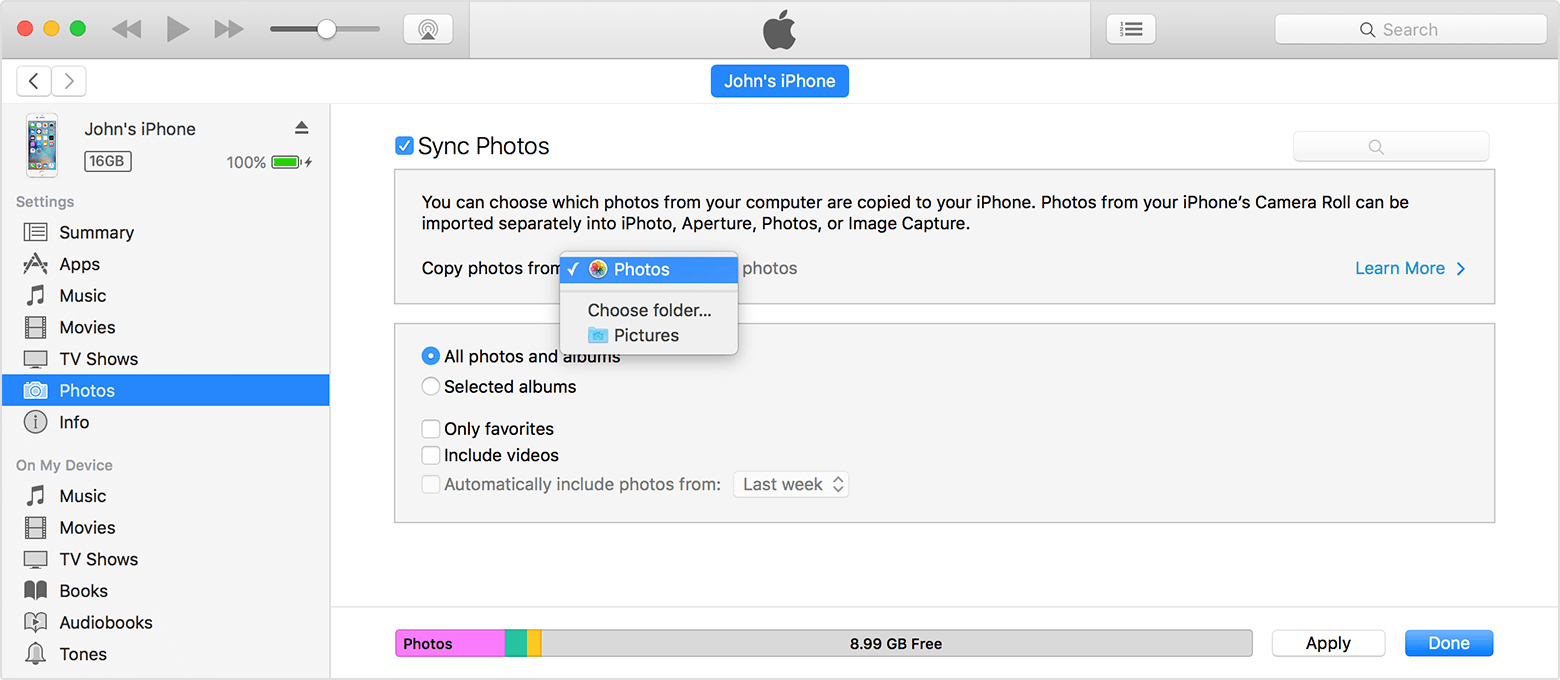My iPhone is not syncing photos since more than a year now. I tried canceling music and re-syncing, with the result that I lost also my music on the iPhone. The iTunes syncing sometimes sync a couple of songs, but always aborts without finishing. I have opened a bug report, sent them the logging file of my iPhone. If the problem is not solved, Apple will lose a lot of customers and shareholders (including myself). It is becoming worst than Windows and Android.
They must completely redesign iTunes sync software!!
I will consider having an alternative system. Currently, we have 3iPhones+2Macs+4iPads at home...