Referenced images are not uploaded to iCloud, only managed images. If you make your referenced library your system photo library, only the photos you consolidate into the library will upload to iCloud.
One last thing: aperture had activity tool to make visible what was going on. Can I see if Photos is working in background in faces recognition or geotagging or something else?
Not directly. Photos is giving you occasionally status information, like "uploading 100 photos, updated just now, or scanning for faces (Check the status of your library in Photos for macOS - Apple Support). But this does not tell you, if the process is currently active, only that work needs to be done.
There are two utilities to look for background processes.
In the Activity Monitor enter "Photo" in the search field and you will see plenty of processes (daemons) listed. Some of the photos daemons are:
- Photos Agent: That is the parent process handling all other Photos processes, like iCloud synchronisation
- photoanalysisd: This is the artificial intelligence tool to recognize objects and faces in your photos and to classify the photo according to categories. It is needing a lot of processing power.
- com.apple.photos.videoconversionservice: Some videos need to be converted for syncing with iCloud; I'm seeing these conversion services since I started to use HEIC and HEVC codecs
- com.apple.photos.imageconversionservice:
- com.apple.photomoments: organizing the library into moments
- com.apple.photomodel: This process seems to be creating new memories
- com.apple.photoingestservice: I'm seeing this process running, after I import new photos or use editing extensions
- cloudphotosd: updating the iCloud Photo Library
- photolibraryd: This also will be active after using photo editing extensions or external editors
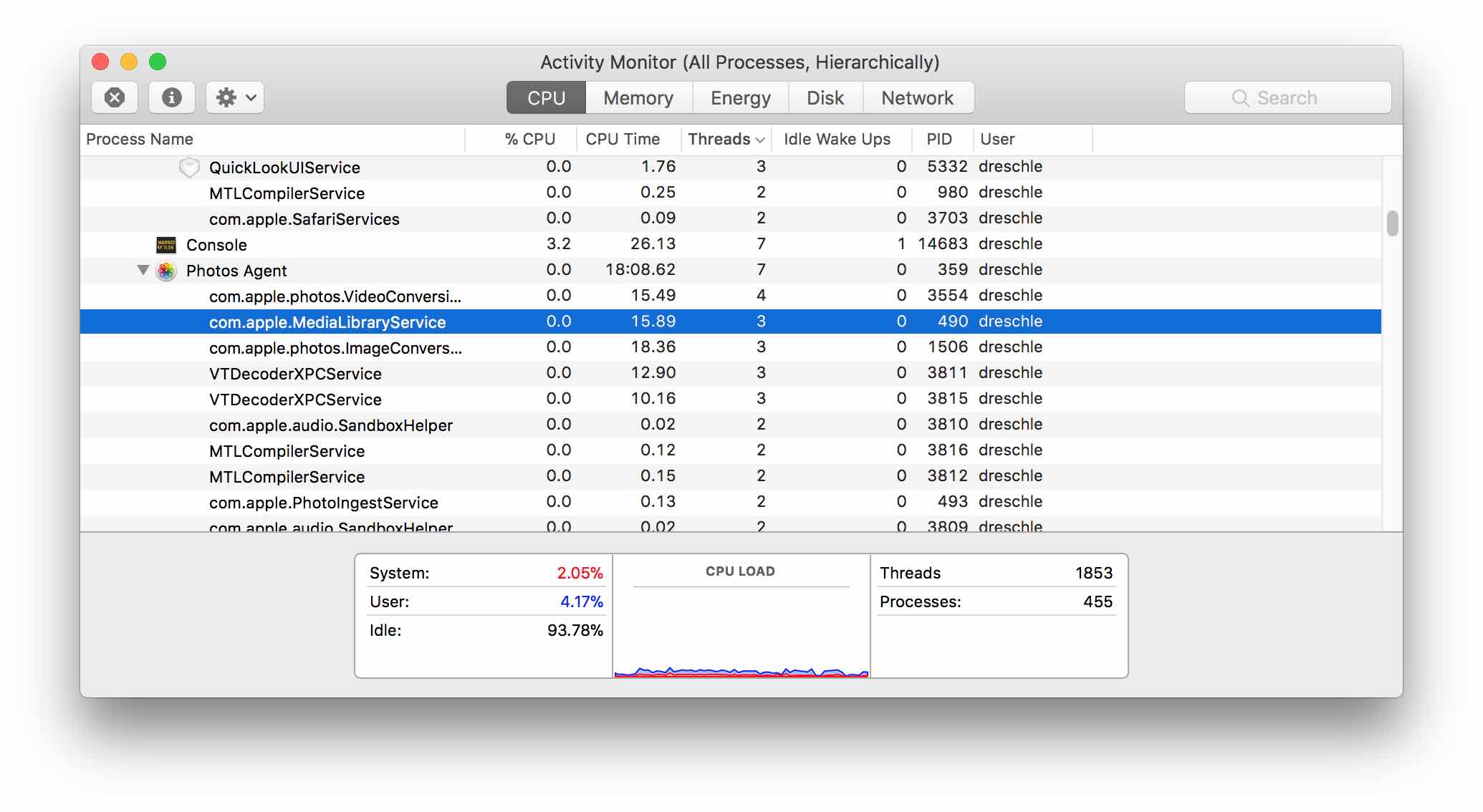
The Console window will give a little more information on the currently running daemons. If you click an item, you will see a brief description of theist action. And the Console will show you error messages and diagnostic messages, that might indicate a problem.
This Console screenshot is showing photolibraryd asking the external editor to release the edited image (I think):
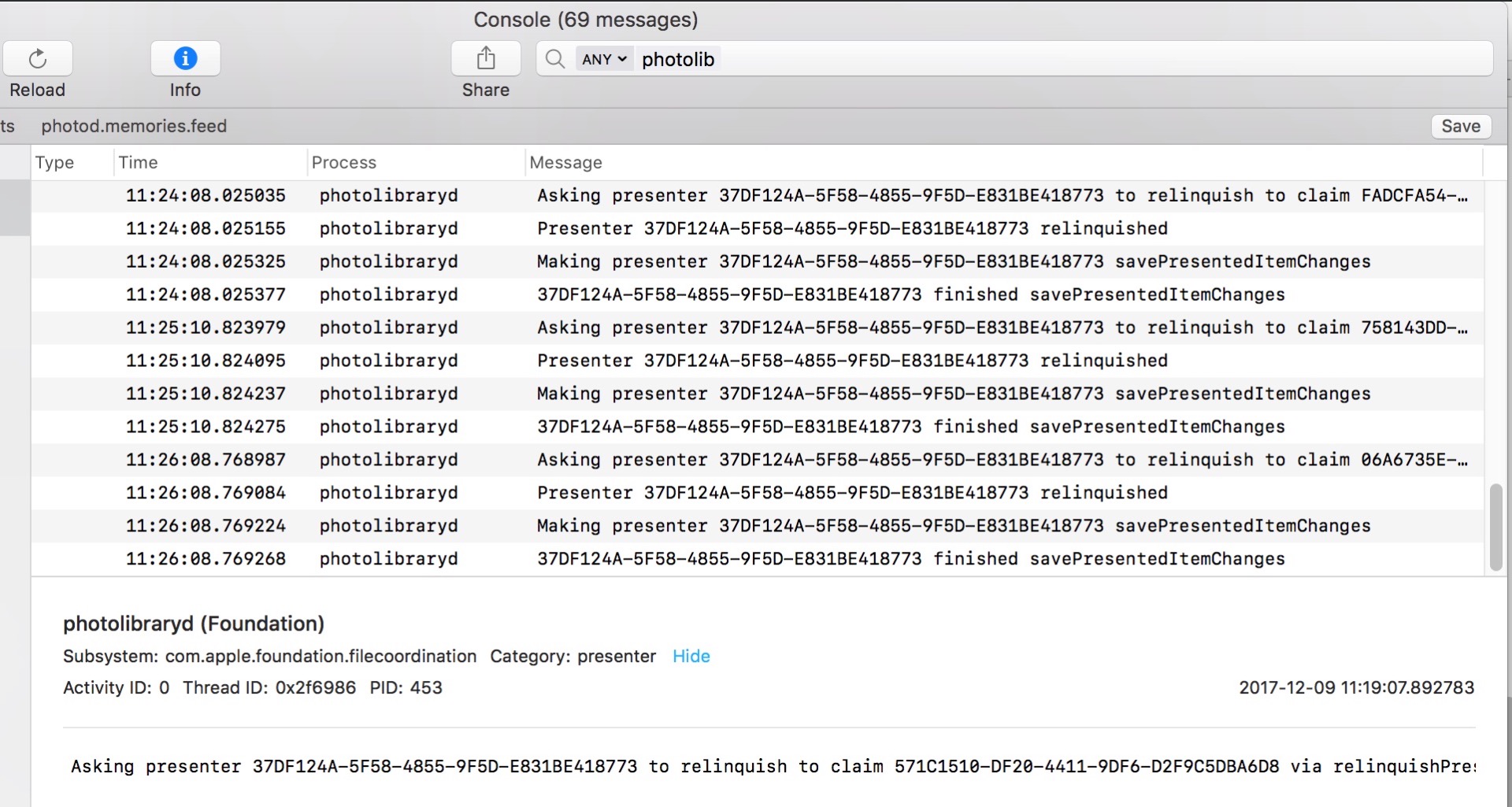
Has someone found some documentation on the process? So far, I could not find any support document explaining the purpose of the different background processes. I just watched them in the Console. And the behavior changed a lot after the upgrade from Sierra to High Sierra,