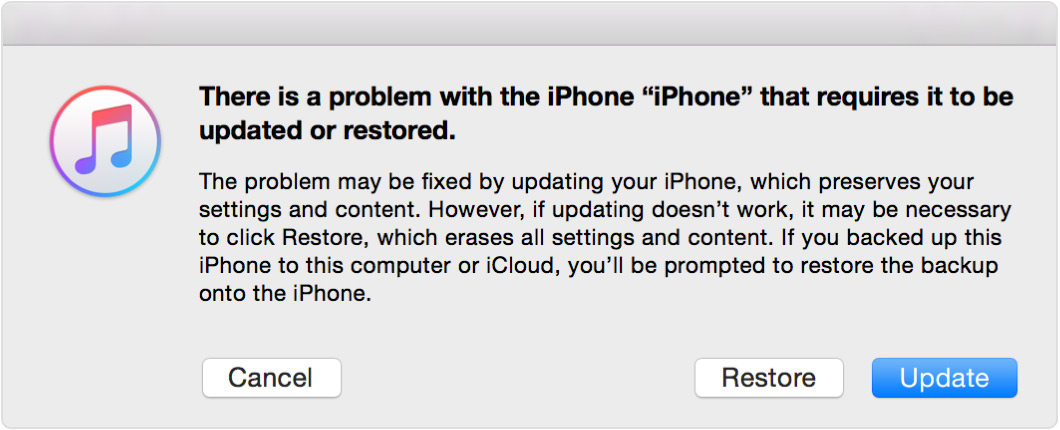iPhone is disabled and no access to itunes store
Hi, I had a problem with my iPhone screen and so ended up entering passcode wrongly too many times, leaving the phone disabled.
I read that I would have to connect it to iTunes to erase and restart my phone, but since I have a new laptop and have not logged into iTunes yet, I cannot access it. To log in it requires the verification code that's sent to my phone but I can't access it as the phone is disabled so cant get notifications.
So I'm stuck with a disabled phone and no way of erasing it. What should I do???
Thank you
iPhone 6s