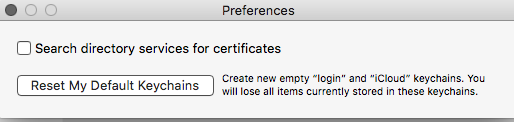You mean to say enter in user library by clicking on Go > Go to folder and type ~/Library/Keychain then create a new folder on the desktop ( then select all contents of keychain folder use command and A keys ) , copy them ( command and C ) and paste into the folder ( command and V ) .
I have done this experiment the only draw back is in user library > preferences folder > all .plist will be in disturbed they will move up and down and not will be in alphabetical order , sometimes the entire keychain folder is dragged and dropped on the desktop , restarting the machine and opening safari for few minutes ( browsing is done on it ) and after that a new keychain folder is automatically created .
But we users must not delete it because without the help of apple support the .plists can not be arranged in alphabetical order .
In op case I don't know when the iCloud Keychain was created is he/she having iCloud verification code in records , as deleting the login keychain from keychain is to be done or by going to keychain access ( with the help of spotlight ) , then open keychain access preferences ( can use command and comma ) and click on reset my default keychain , it will delete both iCloud Keychain and login keychain and a new keychain will be created in user library > keychain and the old corrupted keychain will be moved aside and will be deactivated in user library > at the same location > keychain .
But , the user must have all web mail addresses , iCloud address Apple ID address and respective passwords , I cloud verification code , if airport express is configured ( the wireless network password that is kept same as base station password ) as all of them will get emptied , before following the steps .
And a expertise can set iCloud Keychain " only " with the help of iCloud verification code , I have posted some user tip in the Mac OS High Sierra or Mac OS Sierra group for this .
See this article Keychain for Mac: If you’re asked frequently to unlock your keychain