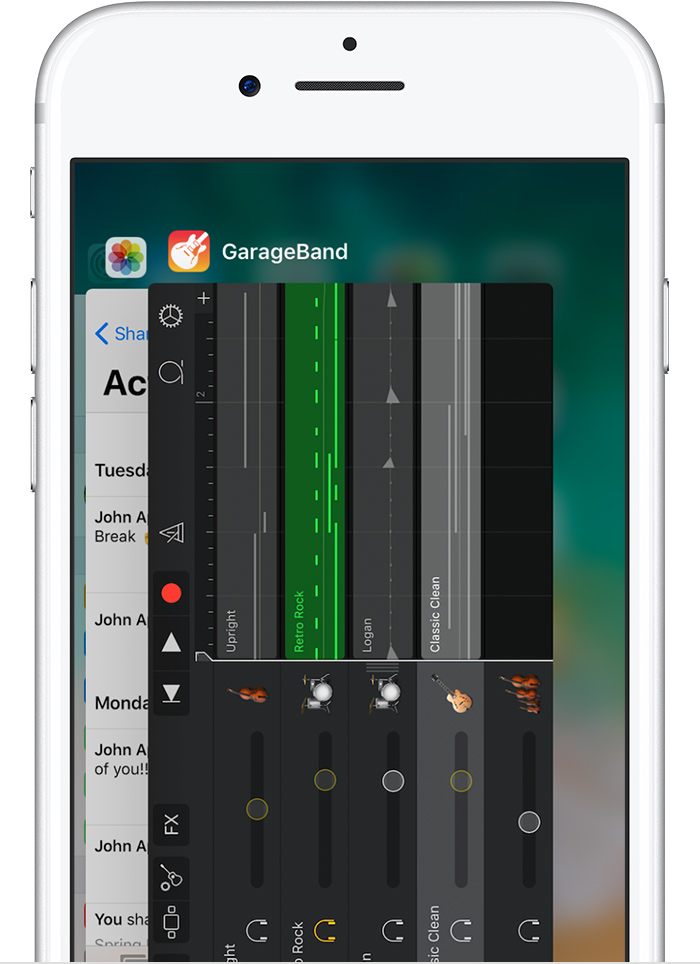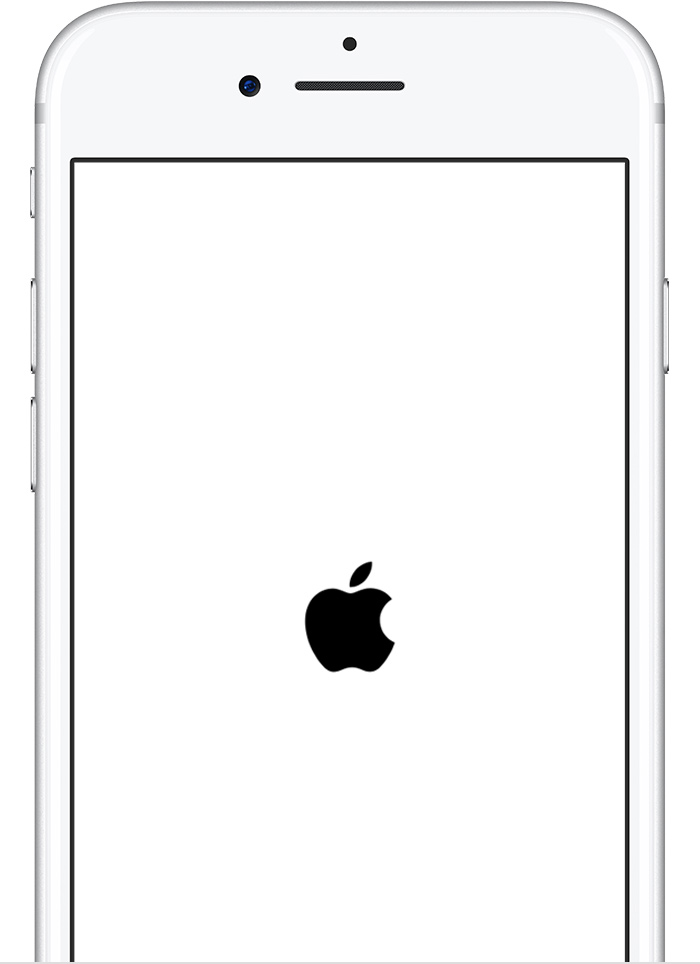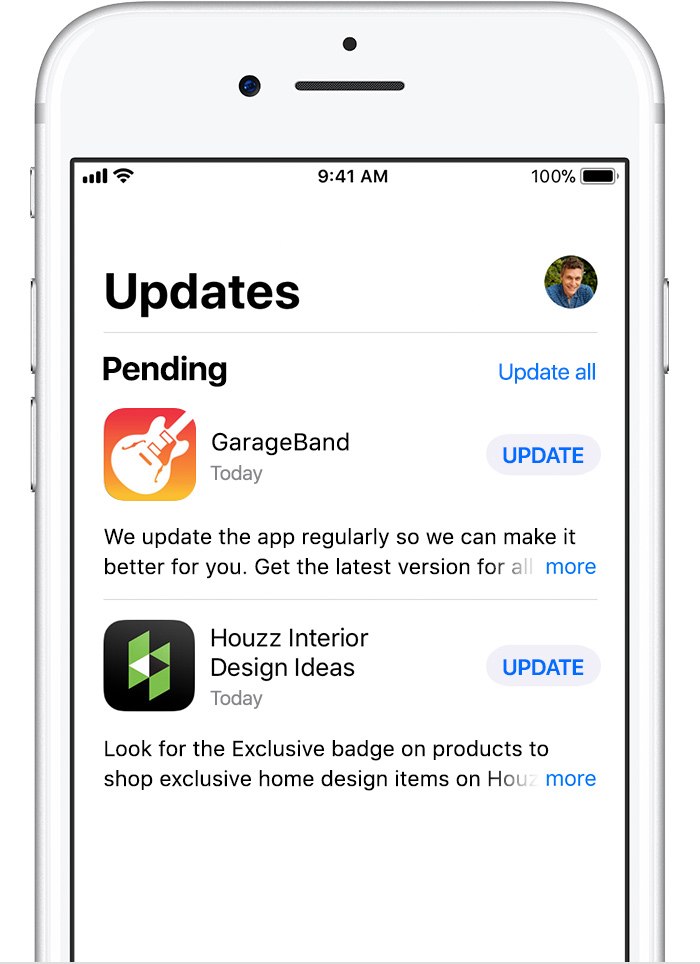Hi ANelson05,
Thanks for reaching out in Apple Support Communities. I understand you were having trouble playing a particular playlist through the Music app on your iPhone and now the app won't open successfully at all. I know it's important for your apps to open and work properly, I'd like to help. I'd recommend starting with the steps below to troubleshoot this behavior:
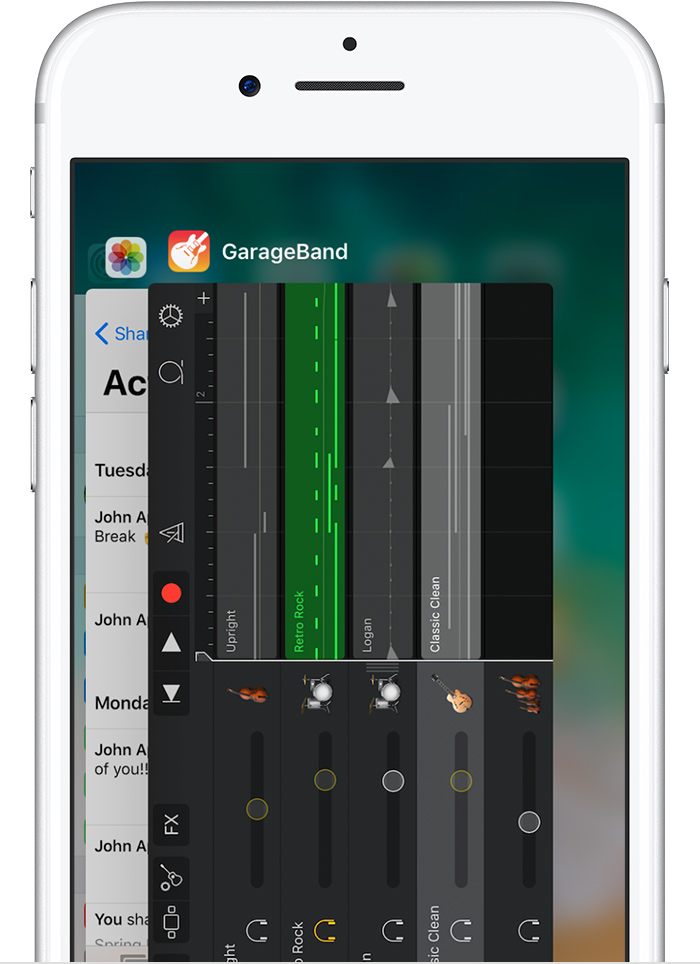
- iPhone, iPad, iPod touch: Close the app and open it again.
- Apple Watch: With the app open, press and hold the side button to show the power options. Then press and hold the Digital Crown to quit the app.
- Apple TV: Double press the
 button and swipe left or right to find the app with the issue. Then swipe up to close the app.
button and swipe left or right to find the app with the issue. Then swipe up to close the app.

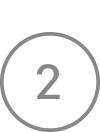
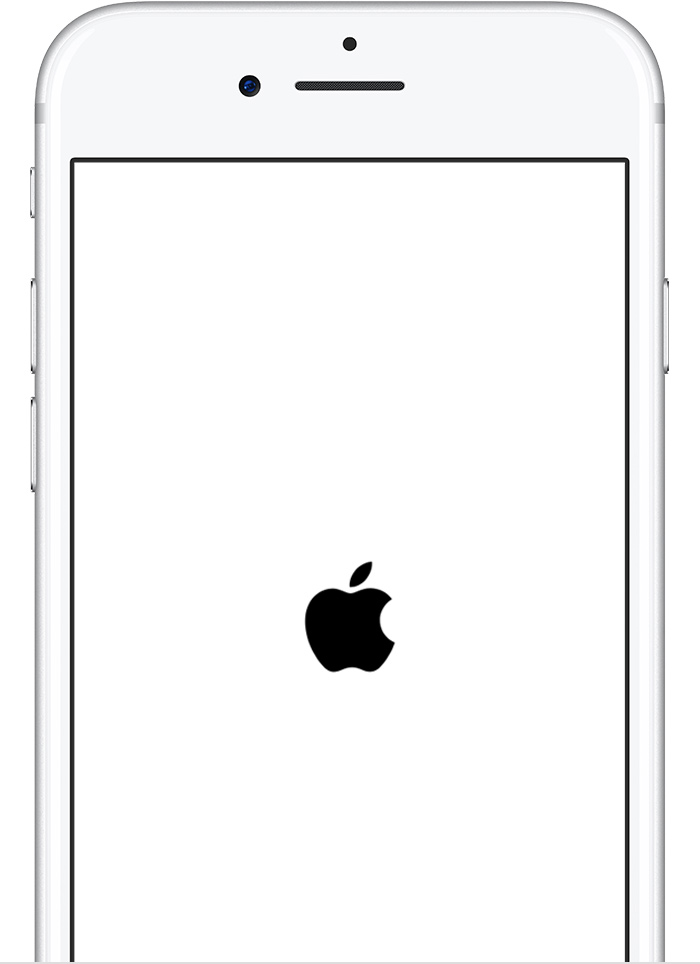
Restart your iOS device, Apple Watch, or Apple TV. Then open the app to see if it works as expected.

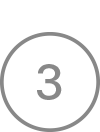
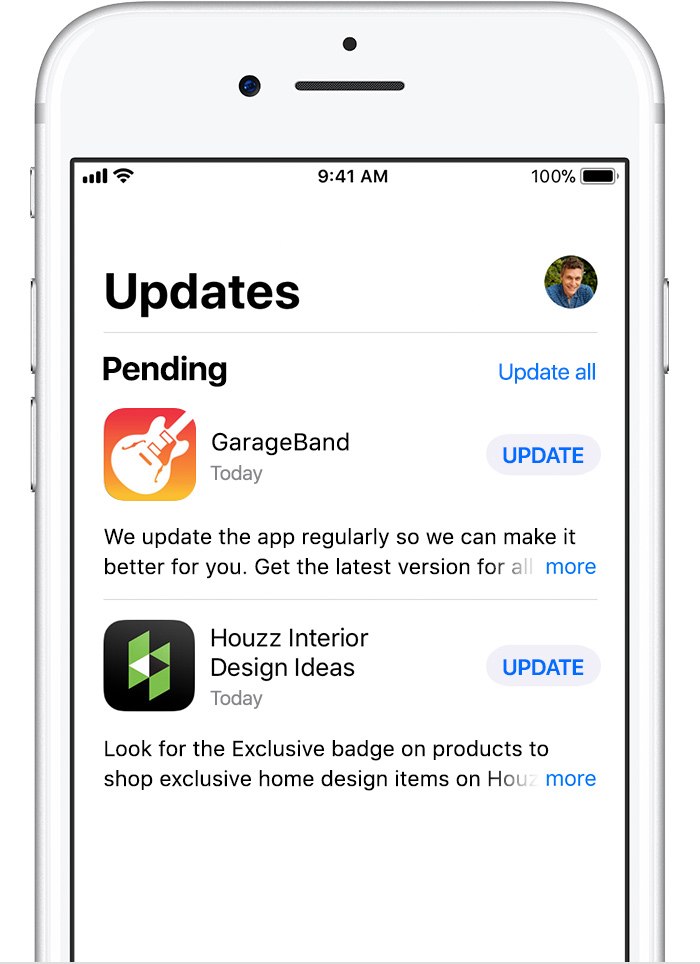
Make sure that your device has the latest version of iOS, watchOS, or tvOS.
Then check for app updates. For iOS and Apple Watch apps, go to the App Store on your iOS device. Tap Updates. If an update is available, tap Update. If asked, enter your Apple ID and password. You might need a Wi-Fi connection to update some apps on your iOS device.
On your Apple TV, it's best to go to Settings > Apps and turn on Automatically Update Apps. If you don't have automatic updates turned on, you can open the App Store, go to the Purchased tab, and open an app's product page to see if an update is available.
If an app unexpectedly quits, stops responding, or won’t open
If you continue to have trouble, you can use the steps below to remove the app from your iPhone and reinstall it. Please note that any music you have saved for offline listening through Apple Music or purchased through iTunes will be removed and need to be redownloaded.
- On your iOS device, touch and hold the app lightly until it jiggles. If the app doesn't jiggle, make sure that you're not pressing too hard.
- Tap
 on the app, then tap Remove.
on the app, then tap Remove.
- Press the Home button to finish.
If you have an Apple Watch, removing an app from your iPhone also removes that app from your Apple Watch.

- On your iOS device, go to the App Store.
- Search for the app. Make sure that you use the exact name of the app. Find the correct name of built-in apps.
- Tap
 to restore the app.
to restore the app.
- Wait for the app to restore, then open it from your Home screen.
If you have an Apple Watch, restoring an app to your iPhone also restores that app to your Apple Watch.
Remove built-in Apple apps from the Home screen on your iOS 10 device or Apple Watch
Let me know what you find.
Best Regards.