Try changing the display options and using the accessibility zoom feature. This is a global solution rather than just applying to one app.
Navigate to > System Preferences > Accessibility > Display to increase display contrast, reduce transparency, and increase the cursor size.
Navigate to > System Preferences > Accessibility > Zoom to set options such as the zoom style. Click More Options to set the zoom level and behavior. Try comparing fullscreen and and picture-in-picture (PIP) zoom styles. If picture-in-picture is selected as the zoom style you can adjust the size and location of the zoom window as well select whether it is stationary, follows the mouse cursor, or is tiled along the top, bottom, left, or right edge.
One option you might try is to set the zoom style as picture-in-picture in the Zoom pane, and in the More Options pane select the window position to follow the mouse cursor, and enable temporary zoom when holding down the Control-Option (^⌥) keys. You'll need to set the zoom window size by clicking Adjust Size and Location.
Follow cursor temporary PIP window:
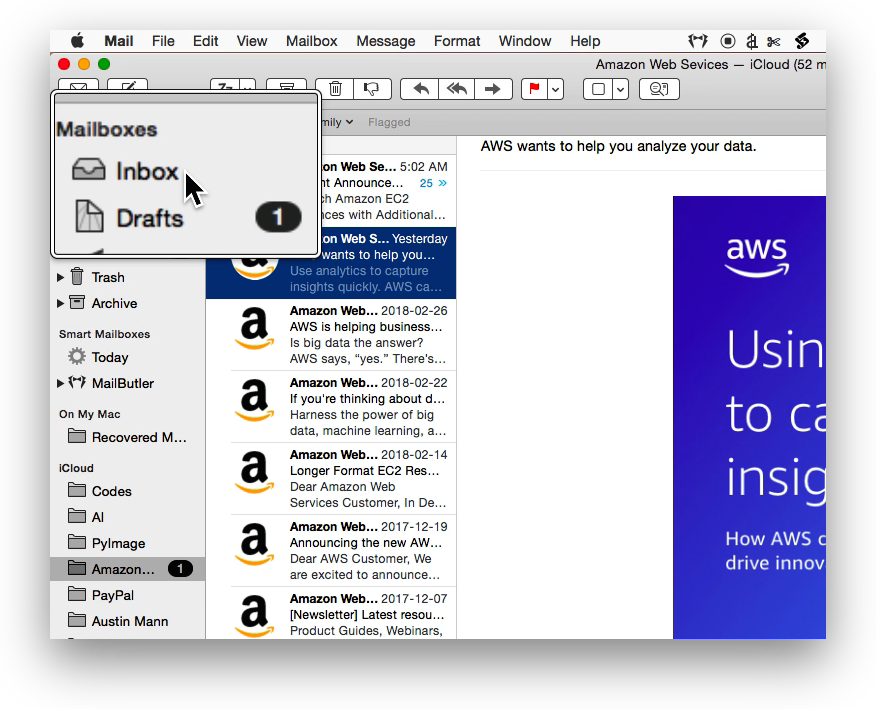
Tiled on the left edge:

Floating PIP window:
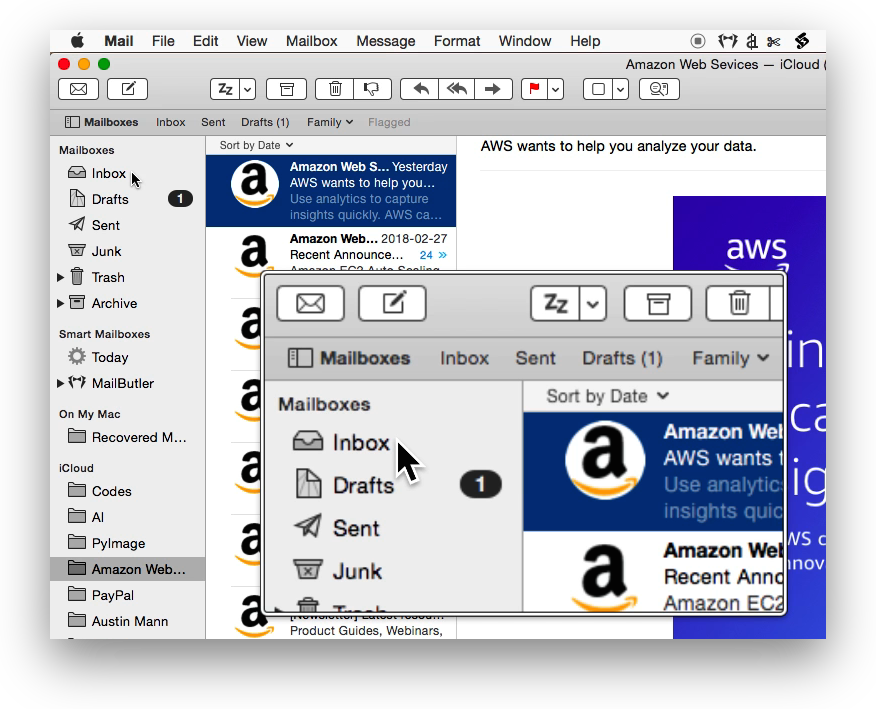
macOS High Sierra Zoom preferences