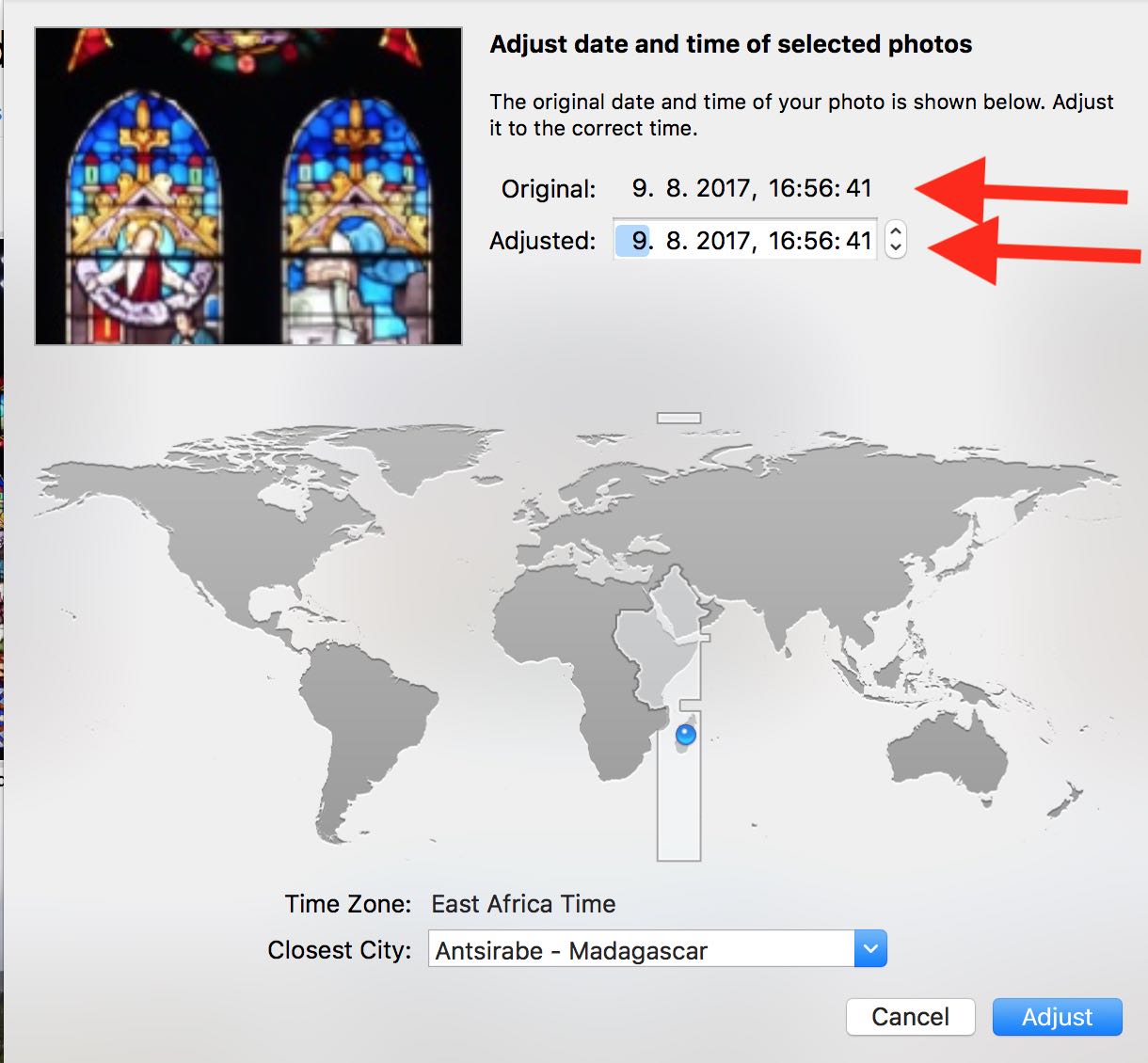As the phots are out of order its impossible to compare and arrange a slideshow that makes sense.
The photos taken with the iPhone will probably have GPS coordinates assigned, so photos knows the location, where the photos have been taken. Have the photos taken with the Nikon also been tagged with GPS before you imported them?
If the Nikon photos do not have GPS tags, Photos will have used the timezone of your home location (the current system time of your Mac) to read the Date&Time tags of the photos.
For example: If you take a picture with your Nikon and your in Paris at 10am and import it to Photos when you return home, with the system time set to Pacific daylight time (UTC -7) the Nikon Photo will be sorted by 10am Pacific daylight time, but the iPhone Photo will be sorted as having been taken at 10am Central European summer time CEST (UTC +2). There will b a gap of nine hours between your Nikon Photos and iPhone photos. It is one reason why I am always taking a laptop with me when traveling, so I can import all photos while I am still in the timezone where I took them. That will avoid the trouble with the timezones.
Also, I always add GPS coordinates to all photos before importing them to Photos.
See: How Photos Handles Time Zones when Importing Photos
When you use "Adjust Date & Time" to set the time zone of the Nikon photos correctly, make sure, that only the time zone will be adjusted, but not the time stamp shifted by the timezone offset.
The Original Time and Adjusted Time need to stay the same, only the "Closest City" should be changed.