"What does Wireless Diagnostics show?"
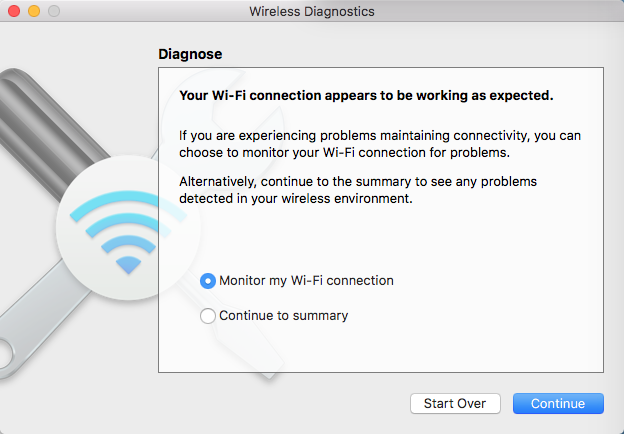
None of the other links provided a solution (btw, the fourth link appears to be broken or at least not going to the referred article).
"Also try turning off Bluetooth."
I don't use Bluetooth ...
As this appeared to be a problem with logging in to Wi-Fi networks, I had initially tried to delete the key from Keychain for the particular network (something I perhaps will need to do for each password protected wireless network), but was continually told that "An error occurred while deleting UNIX[Operation not permitted]" ...
The problem (perhaps) appears to have been solved by the solution provided by this post ... whereby SIP (system integrity protection) needs to be turned off by booting into the recovery disk (hold down option key at boot and select Recovery disk) and doing it via the Terminal ...
Re: Cannot Delete Key from System Keychain
"... disabling system integrity protection (SIP) temporarily allowed me to once again modify the system keychain.
To disable SIP, restart in recovery mode and use Terminal to run:
csrutil disable
Restart into your regular boot drive and make the keychain changes.
To re-enable SIP, restart in recovery mode and use Terminal to run:
csrutil enable
After restarting back to my main partition, I was still able to modify the keychain ..."
At the moment, this method of deletion (a more circuitous method I've never come across ...), appears to have resolved the problem. I am not looking forward to having to do this on the rest of the password protected Wi-Fi networks ...