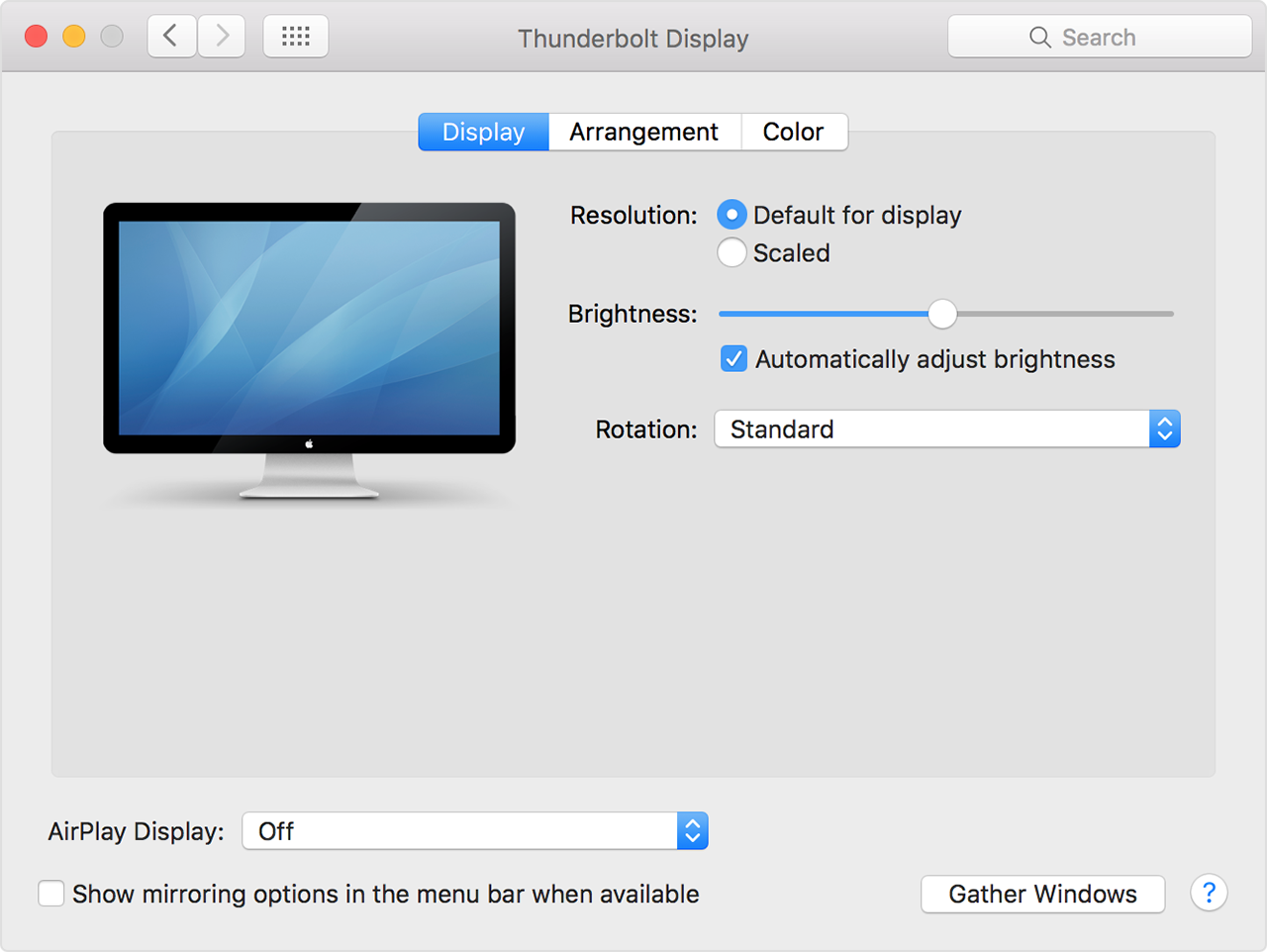Scaling on external monitors
I've just got a Macbook (2018), but the resolution is too small to use, so I connected it to an external monitor (BenQ GW2765). Unfortunately, the text is still very small. If I change the resolution to 1080p, the text becomes bigger but is very blurry, presumably because I'm not using the monitor at it's native resolution. Increasing font size helps a bit but I can't do it for all UI elements.
As things stand the laptop is unusable (I have trouble with small text following a head injury). I'd be grateful for any advice.
Would a different monitor make any difference? I can pick up a 4k monitor if scaling works better...
MacBook Pro TouchBar and Touch ID, macOS High Sierra (10.13.6)