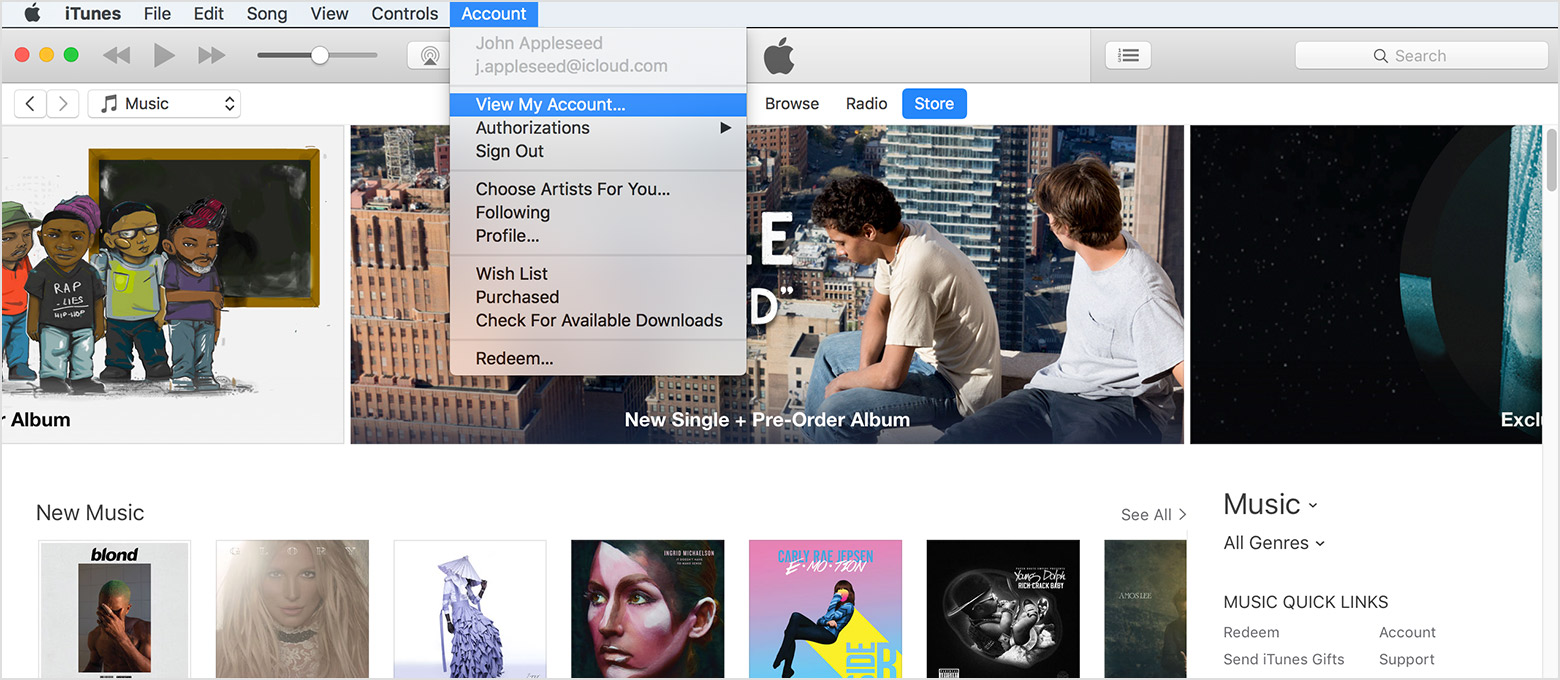Removing Screen-time Devices.
Under my Screen Time devices list, I have two devices that I no longer own and use, I have removed them from my Apple ID but they still remain an active device under Screen Time.
How do I remove them from the devices list?
MacBook Pro with Retina display, Mac OS X (10.7.4)