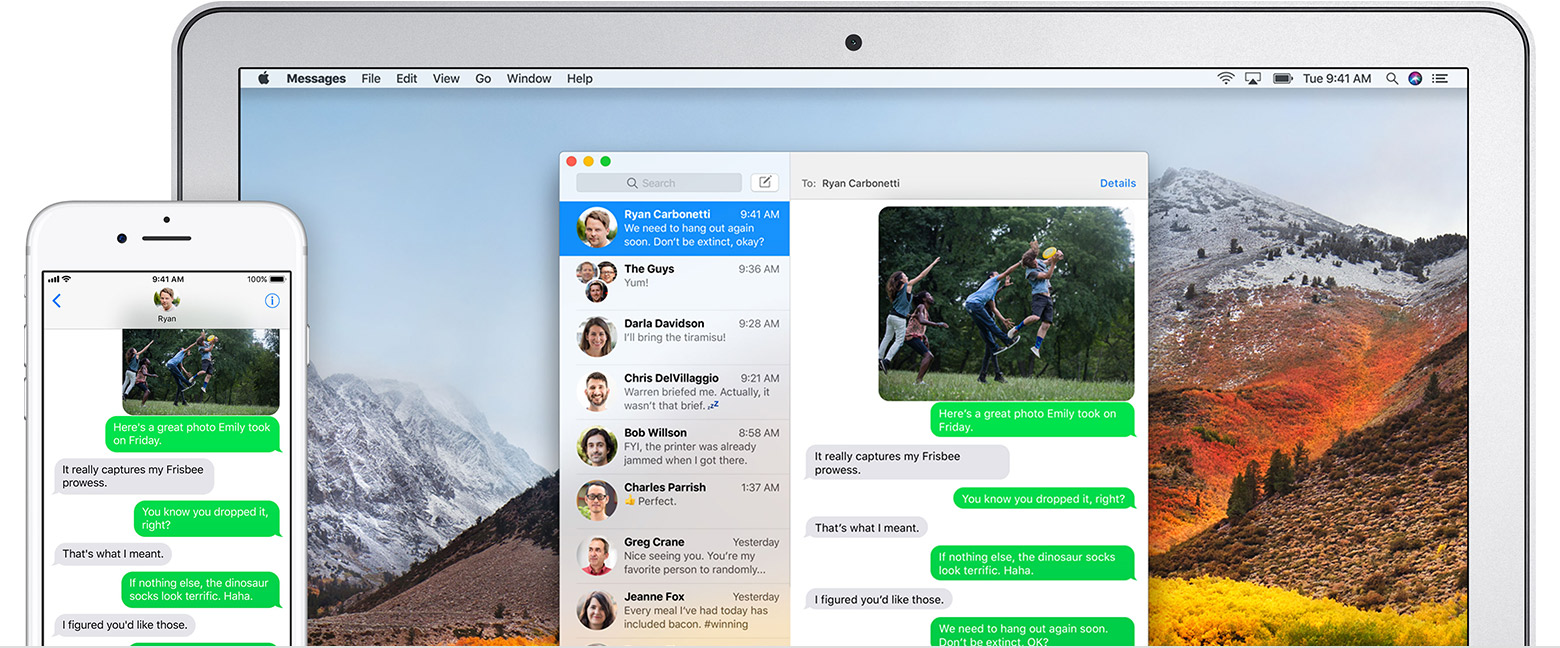Text messages not showing in Messages under iOS 12 or macOS Mojave?
I have an Late 2013 27-inch iMac and an Early 2016 MacBook, both running macOS Mojave, and an iPhone Xs Max and an iPad Pro, both running iOS 12.
Prior, messaging under macOS High Sierra and iOS 11 on all my devices worked great. Everything synced through Messages in iCloud, including text messages showing up on all devices. However, I just noticed today that text messages (green bubbles) were not syncing across devices, though that was enabled on my iPhone. iMessages sync just fine across all devices. I tried quitting and opening Messages, restarting all my devices, to no avail.
Is anyone else experiencing anything similar? And has anyone found a solution and/or workaround? Thank you in advance!
iPhone Xs Max, iOS 12