Hmmmm. That's odd. Your caches folder should look something like this, with an iMovie Backups folder in it:
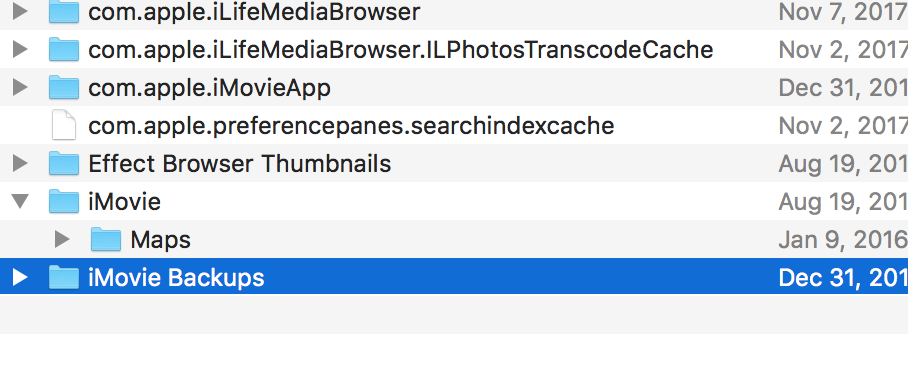
When you said "I got a message that something was corrupt and needed repair, so I repaired it" what was the exact message and what did you do to repair it? Did you just click "repair library" in the message box?
Since your projects are still displayed in the library package contents, they obviously are there. For some reason the iMovie app is not reading them. You could try redownloading the iMovie app and see if that cures it. If the library itself is corrupt, then the above wouldn't solve it. However, since not even your Time Machine restored library works I am thinking that the problem could be with the iMovie app.
If the above is not it, as an experiment you might try copying (copy, NOT move) the contents of your current library package contents into the package contents of a newly created library, and see if the new library will read your projects. Be sure not to move or change anything in your original library package contents or you will cause more corruption.
To cover the bases, you can try other diagnostic procedures as well, such as:
1. Opening iMovie in a new user account, such as the Guest account on your Mac.
2. Booting in Safe Mode (see Help menu) and, after everything loads, immediately shutting down and rebooting in normal mode.
3. Running the Mac diagnostic program to rule out any hardware issues.
4. Run a virus scan.
How to use Apple Diagnostics on your Mac - Apple Support
All else failing, this might be a situation where you can consider taking your computer in to the genius bar at a local Apple store. They have testing equipment there and can do hands on testing that cannot be done on a user forum such as this one. Possibly they may suggest redownloading the operating system. Or maybe it is a virus.
-- Rich