OK, thanks for the information. There are a number of steps involved here to try to work around the "unexpected error" bug in the Mac operating system. Please follow the steps and instructions very carefully.
For now, power off the Time Capsule (if it is still on) by pulling the power cord from the back of the Time Capsule or pulling the power cord from the wall AC jack, whichever is easier.
On your Mac......
Open System Preferences (the "gear" icon on the dock)
Open Network
Click on WiFi on the left panel of the window to highlight it
Click Advanced over on the lower right portion of the window
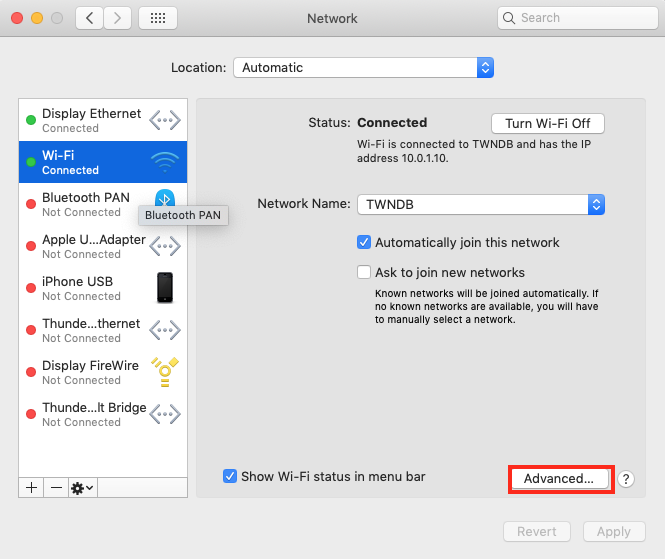
On the next window, click the TCP/IP tab at the top of the window
Change the setting for Configure IPv6 from Automatic to a new setting of Link Local Only
Click OK at the lower right of the window
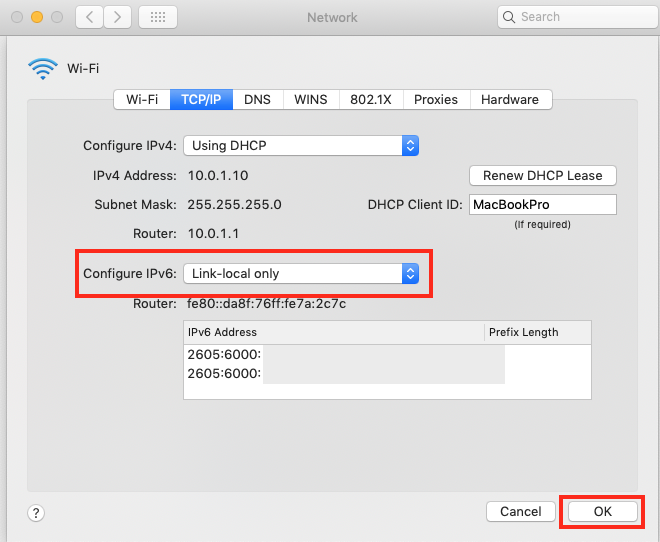
Then, click Apply at the lower right of the next Network window that appears (This is an easy step for users to miss, but it is very important)
When you click Apply, that will bring you back to the main Network window again
If there is a listing or setting for Ethernet on the left panel, click on it to highlight it. (If Ethernet does not appear on the left panel, then you do not need to perform any of the 5 steps listed below in this section)
Click Advanced over on the lower right portion of the window
On the next window, click the TCP/IP tab at the top of the window
Change the setting for Configure IPv6 from Automatic to a new setting of Link Local Only
Click OK at the lower right of the window
Click Apply at the bottom of the next window that appears (This is another easy step to miss, but it is very important)
When you click Apply, that will bring you back to the main Network window again
Close all the windows on the Mac
Restart your Mac
Connect an Ethernet cable to one of the four Ethernet out ports on the back of the gateway. It does not matter which of the four that you choose, but it is good practice to use the #1 port if it is labeled as such and available
Connect the other end of the Ethernet cable to the WAN "O" port on the back of the Time Capsule
Power up the Time Capsule and let it run for a minute or two
Then, hold in the reset button on the back of the Time Capsule for 7-8 seconds and release
Allow a full minute for the Time Capsule to restart to a slow, blinking amber light status
On your Mac.....click on the WiFi menu at the top of the Mac's screen and look for a listing of New AirPort Base Station
Just below that listing, click directly on AirPort Time Capsule, or it might say only Time Capsule depending on the product version that you have
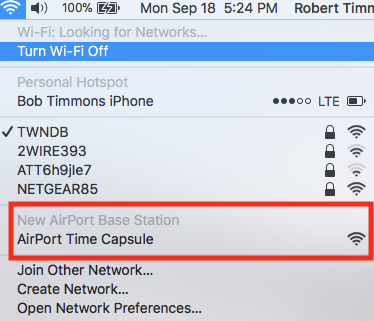
When you click on Time Capsule, that will start up the AirPort Utility set up "wizard". IF.....all is well, the wizard will take a few second to analyze the network and then suggest the correct setup for the Time Capsule
A window like the one below will appear, except that you will see a Time Capsule displayed

Network Name......Enter the name of the wireless network that you want the Time Capsule to provide. You can use the same name that you used before, or a new name.
Base Station Name.....Enter a device name for the Time Capsule. You can use the same name that you used before, or a new name
Password.....Enter a password that you will use for both the wireless network and the device name
Verify.....Enter the same password again
Click Next
The wizard will set up everything for you automatically. When you see the message of Setup Complete, click Done. Should be a nice green light on the Time Capsule at this point.
At this point, you should be able to connect to the wireless network that the Time Capsule is producing and get a good Internet connection on your Mac.
Post back on your progress and then we will check some of the Time Machine settings that may need to be adjusted to get backups going again.