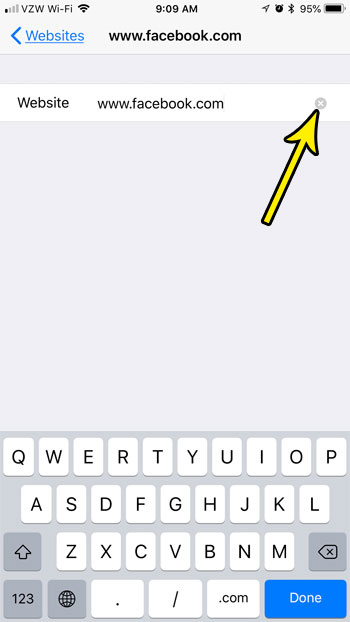iOS 12.1: how to remove restricted (never allow) URL?
It appears that come UI got lost or moved somewhere.
The procedure is described here in detail How to Unblock a Website on an iPhone - Live2Tech, but it does not work any more: lines in the list are reflecting taps, but nothing happens.
Please advise on updated solution or opened bug id.
iPod touch, iOS 12.1