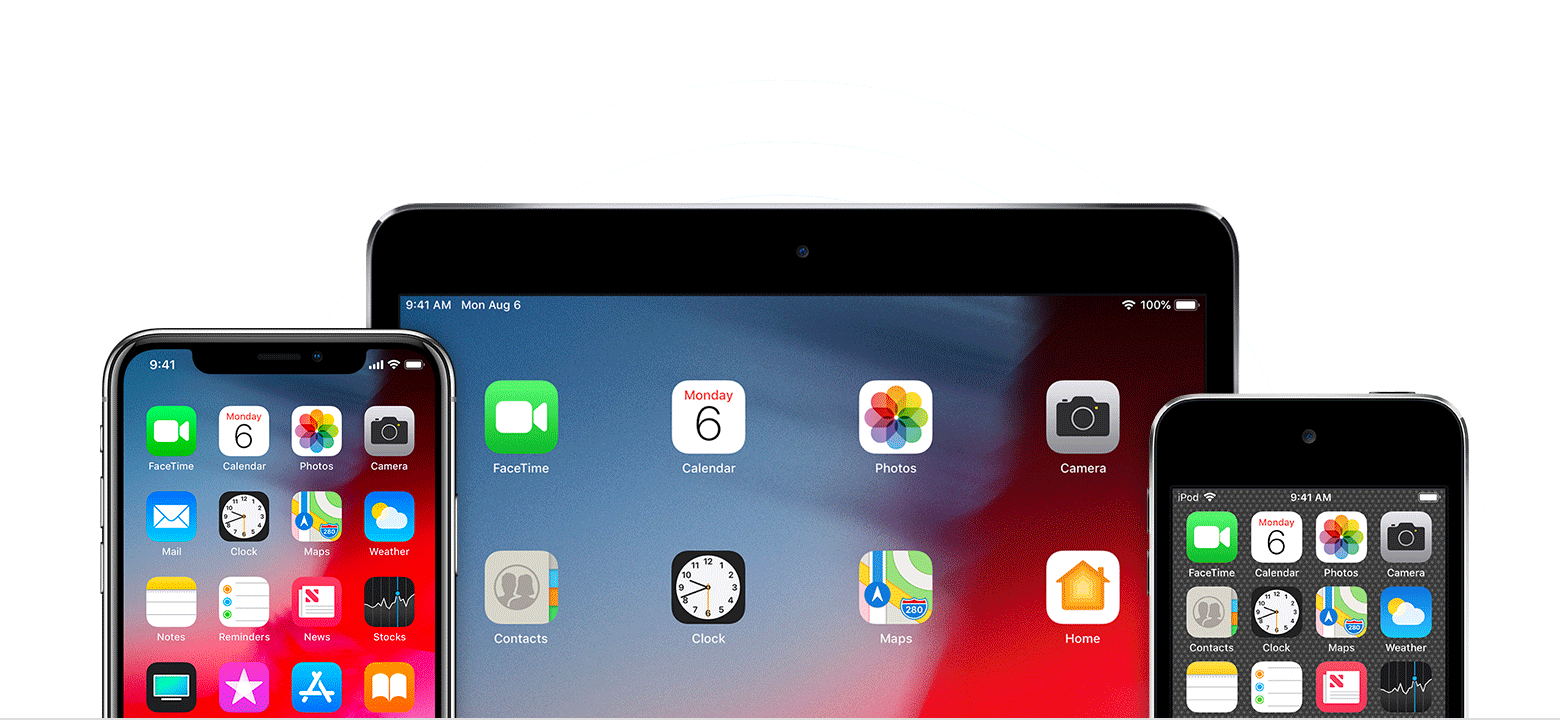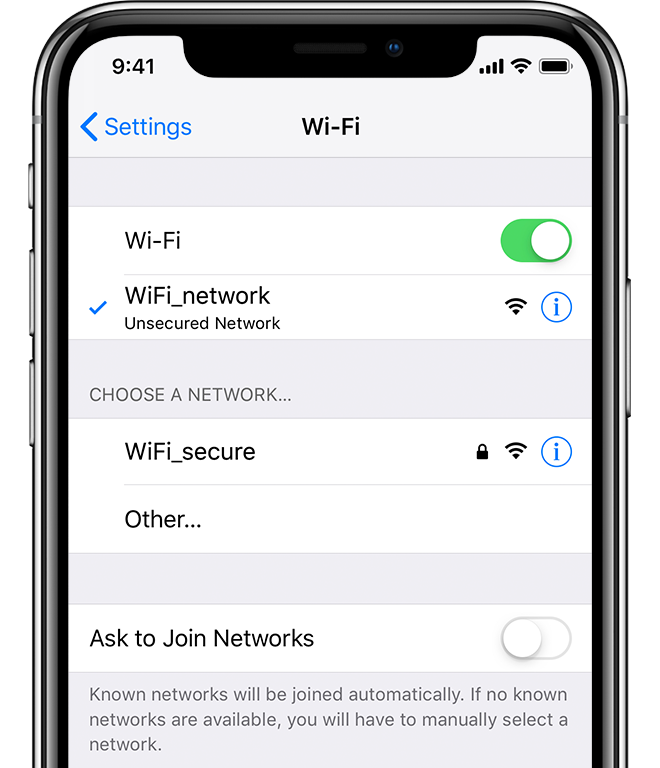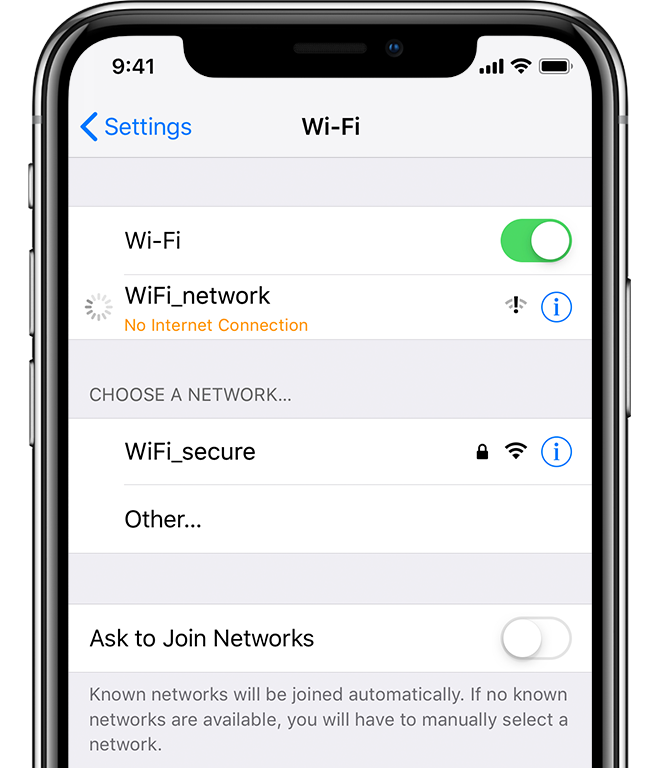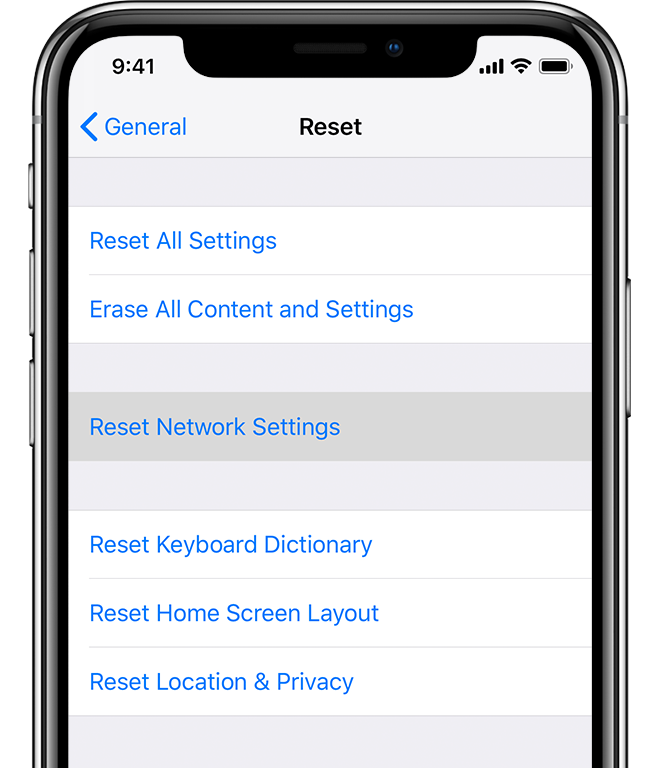Hello Mary,
Thank you for reaching out in Apple Support Communities. I understand your iPhone is having trouble staying connected to your home Wi-Fi. One thing to test is if this is happening on other Wi-Fi connections as well. This will help you isolate the issue to either your phone or your home Wi-Fi. Regardless, there are a few steps you can take to help resolve the issue.
If your iPhone, iPad, or iPod touch won’t connect to a Wi-Fi network - Apple Support
Get help connecting to Wi-Fi on your iOS device.
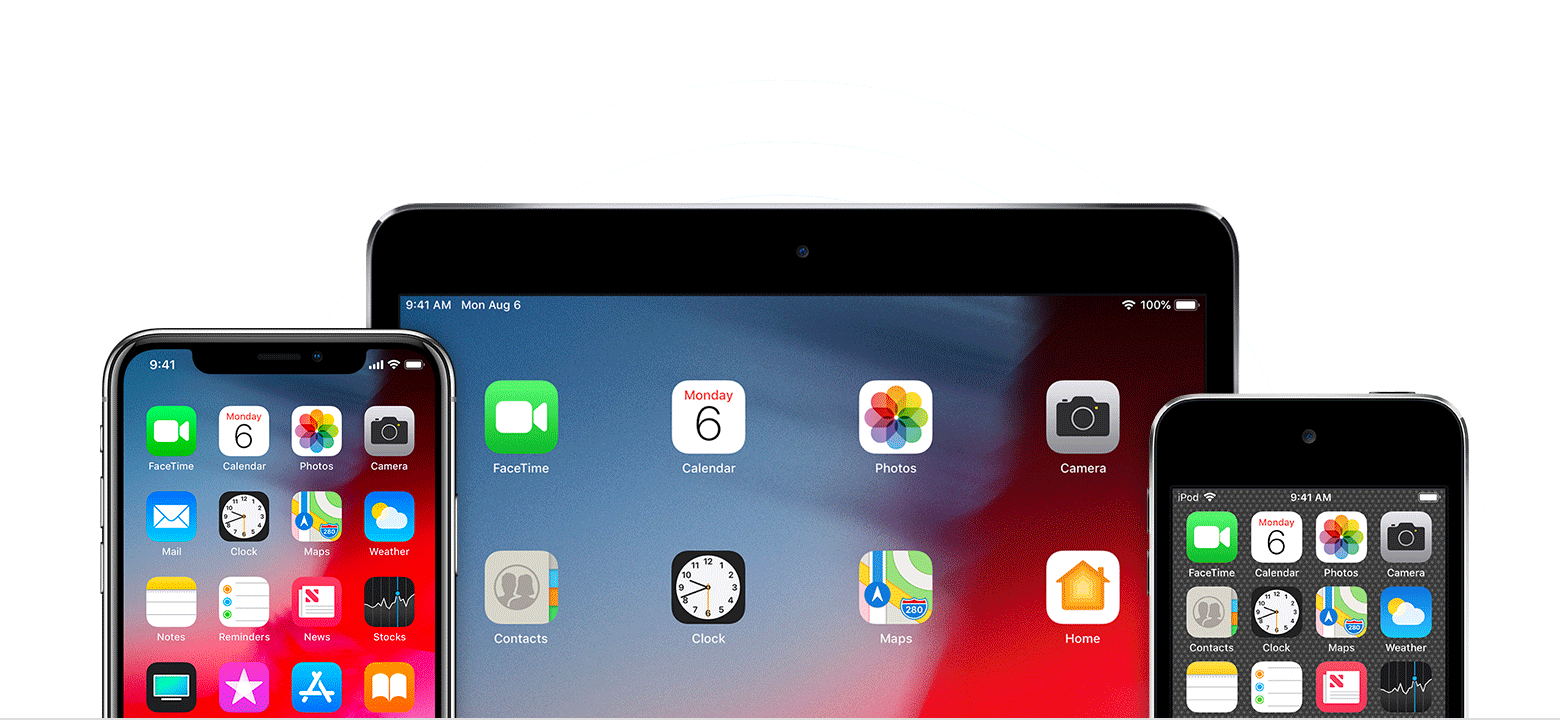
If you're too far from your router, you can't get a signal, so make sure that you're within range.
Tap Settings > Wi-Fi and make sure that Wi-Fi is on. Tap the name of your Wi-Fi network to join. A blue checkmark beside a network name means that you're connected.
If you see Auto Join Disabled under your Wi-Fi network name, tap it turn on Auto-Join.
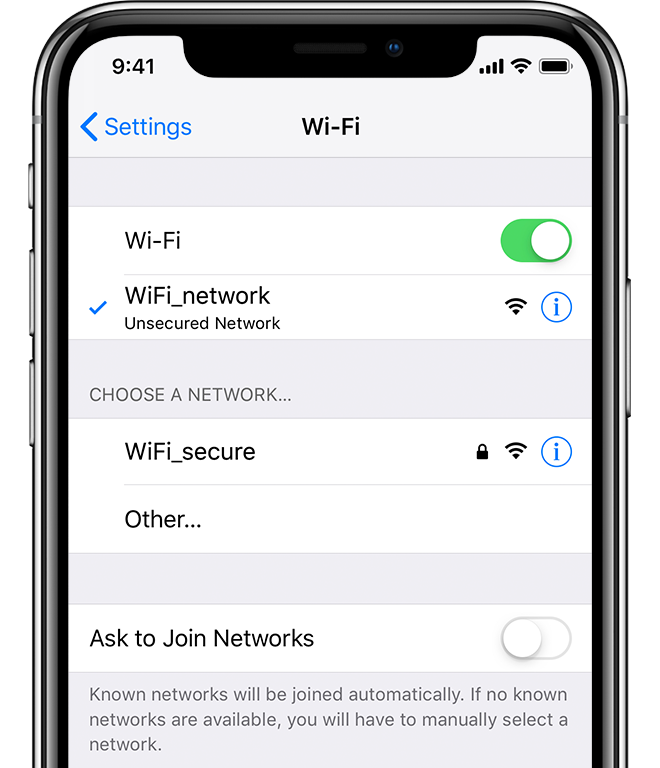
If asked, enter the password for your Wi-Fi network. Get help if you don’t know your password.
Even if you enter the correct password, you might see an "unable to join the network" message or an "incorrect password" message. Restart all of your devices, then try to enter your password again.
If iOS detects an issue with your Wi-Fi connection, you might see a Wi-Fi recommendation under the name of the Wi-Fi network that you're connected to. For example, you might see the alert "No Internet Connection." To get more information, tap the Wi-Fi network.
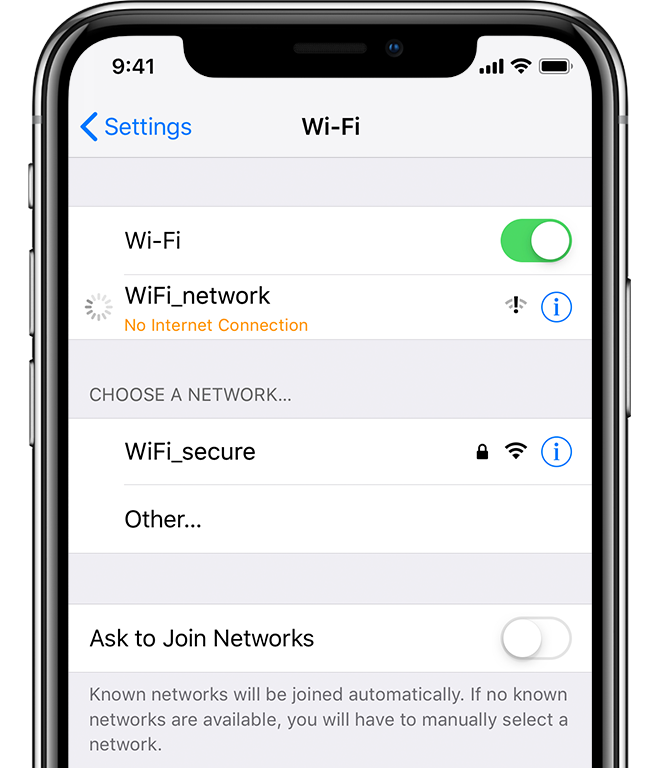
If you still can’t connect to your network or get online, make sure that your router is connected to the modem and turned on.
Try restarting your iOS device, router, and cable or DSL modem. To restart your router or modem, unplug it, then plug it back in.
After you restart each device, see if you fixed the issue.
Reset your Network Settings. Tap Settings > General > Reset > Reset Network Settings. This also resets Wi-Fi networks and passwords, cellular settings, and VPN and APN settings that you’ve used before.
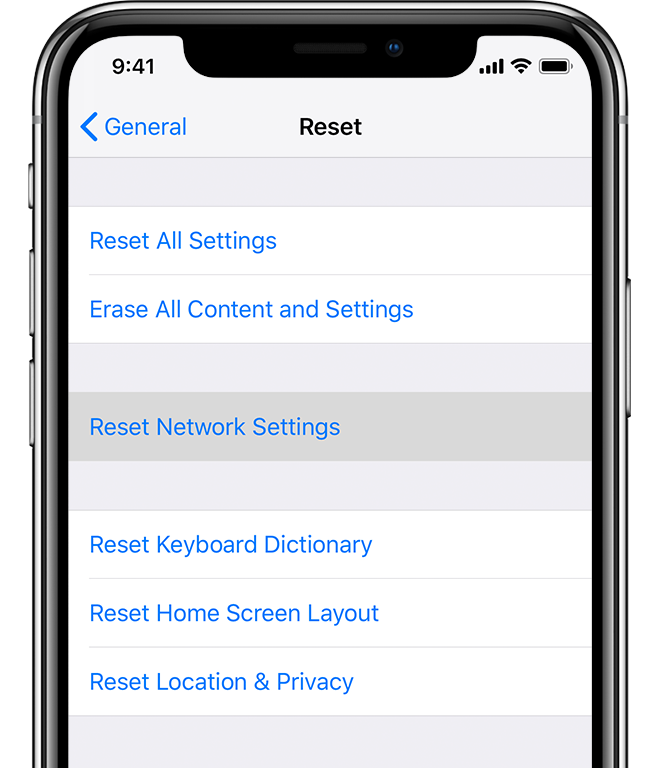
- If you're connected to a Wi-Fi network but you can’t get online, try to use your Wi-Fi network on other devices. If you can’t get online using your other devices, there might be a service outage. Call your cable company or internet provider for help.
- Try connecting to a Wi-Fi network in a different location. If your device can connect, you need to get help with your Wi-Fi network. If your device can’t connect to any Wi-Fi networks, contact Apple.
- Update your Wi-Fi router with the latest firmware and make sure that the router supports your Apple product. For more information, contact the router's manufacturer.
Take care.