Ok, I've been reading how to do this and trying to do it for 2 hours, first trying to return the hosts file to the default configuration in Terminal, using: sudo nano /private/etc/hosts
but it wasn't letting me save over my hosts file (I used these instructions), so then Finder> Go to Folder. However, again I'm not able to save over my hosts file, it says I don't have permission.
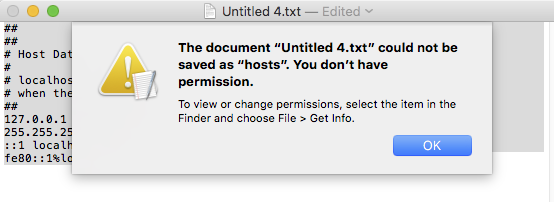
So, in Terminal, I used these instructions and just added the one line that was missing from hosts: fe80::1%lo0 localhost
and added my server ip address and domain names again. This is what my hosts folder currently looks like:
##
# Host Database
#
# localhost is used to configure the loopback interface
# when the system is booting. Do not change this entry.
##
127.0.0.1 localhost
255.255.255.255 broadcasthost
::1 localhost
fe80::1%lo0 localhost
server_ip greenearthphotography.com
server_ip www.greenearthphotography.com
server_ip greenearthphotography.com
server_ip www.greenearthphotography.com
Except where it says server_ip is my actual server ip address. I didn't know if that is something I should make public here?
Then I cleared the dns with this command in terminal: dscacheutil -flushcache;sudo killall -HUP mDNSResponder
I cleared my browser cache from the last hour, tried my website again, and it still shows Website Temporarily Unavailable.
I'm not a developer, I have gone in Terminal before, but these are all things that are brand new to me since I've been trying to figure this out.
Thank you, thank you for this idea. Please, please, if you say something like, return your hosts to its default configuration, please give me instructions or a link that you think is correct, or just tell me to Google instructions if you think it's something I can easily find and I won't follow some instructions that will break my computer. I really do appreciate your help immensely, just know I'm not skilled in this area and am having to do lots of research to do what you might think is a simple process.