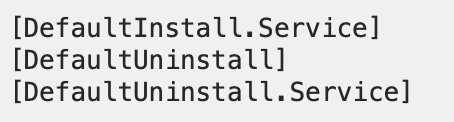SOLVED!: Use iTunes 12.4 > Modify the INF File > Run the Program as the Administrator
THREE STEPS THAT WORK:
STEP 1: Install 12..4.4 iTunes edition for Windows 7 - Apple Support.
I got this installation to stop giving me the issue of no drivers being able to be installed, simply by installing the 12..4 iTunes edition. The issue with today's iTunes download, is the fact that the 12.9 ("point nine") edition of iTunes is inoperable with 2nd Generation Mobile Devices. The 12.4 edition works with Windows 7. The 12.1 edition works with Windows XP. So, once the 12.4 edition was installed, I got there to be no errors, as far as running iTunes on a Windows 7 Virtual Machine.
STEP 2: Fix the INF File Error: "The inf file you selected does not support this method of installation."
This error comes up because Device Installation Components need to be added to this file. So, to get this to run as an Application, I added these three lines to the file. Next, right-click the installation icon, and selected "install", and now all is seen as a mobile device.
STEP 3: Right Click the iTunes Shortcut to Run iTunes
Note, that having to right-click the iTunes shortcut, and then selecting "Run as Administrator" is how to open iTunes on a Windows 7 Virtual Machine.
----------
*The "INF File Error"
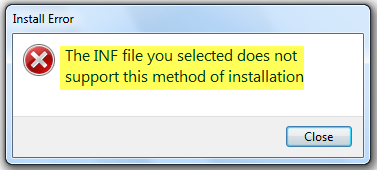
**Three Lines to Add to the INF file**