driver missing/faulty
cant update fone with dell pc -w10 says driver not installed-says check settings app for updates ive looked up device manager & says it is already installed. pls can you advise as i need to back up my phone
iPhone 7
cant update fone with dell pc -w10 says driver not installed-says check settings app for updates ive looked up device manager & says it is already installed. pls can you advise as i need to back up my phone
iPhone 7
The steps differ depending on if you downloaded iTunes from the Microsoft Store or from Apple.
If you downloaded iTunes from the Microsoft Store
Follow these steps to reinstall the Apple Mobile Device USB driver:

If you downloaded iTunes from Apple
Follow these steps to reinstall the Apple Mobile Device USB driver:
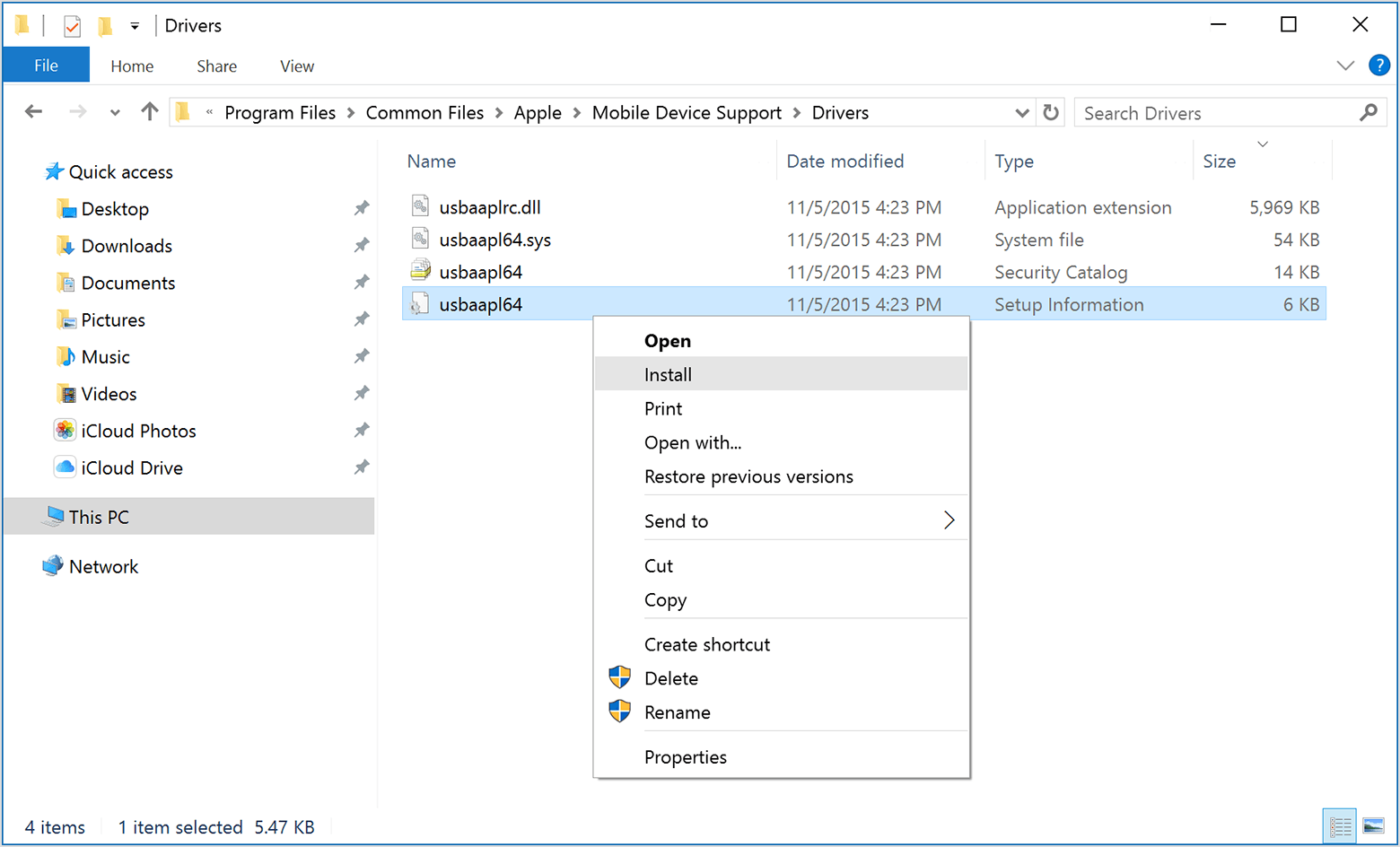
If your device still isn't recognized
Check Device Manager to see if the Apple Mobile Device USB driver is installed. Follow these steps to open Device Manager:
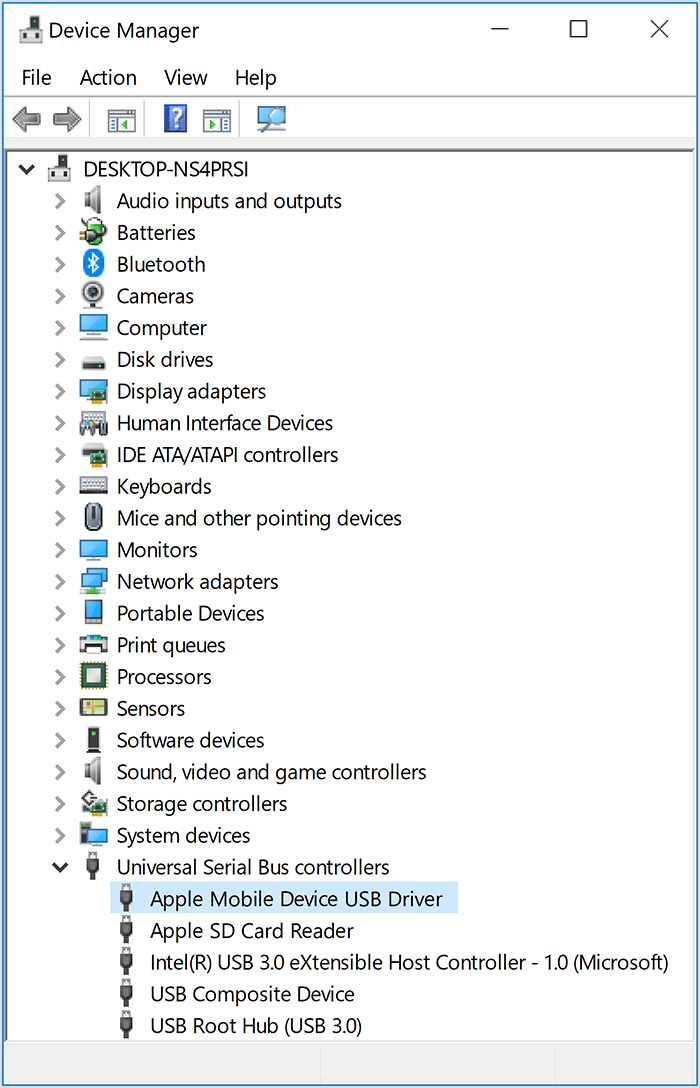
If you don't see the Apple Mobile Device USB Driver or you see Unknown Device:
If you see the Apple Mobile Device USB driver with an error symbol:
If the issue persists, contact Apple Support.
The steps differ depending on if you downloaded iTunes from the Microsoft Store or from Apple.
If you downloaded iTunes from the Microsoft Store
Follow these steps to reinstall the Apple Mobile Device USB driver:

If you downloaded iTunes from Apple
Follow these steps to reinstall the Apple Mobile Device USB driver:
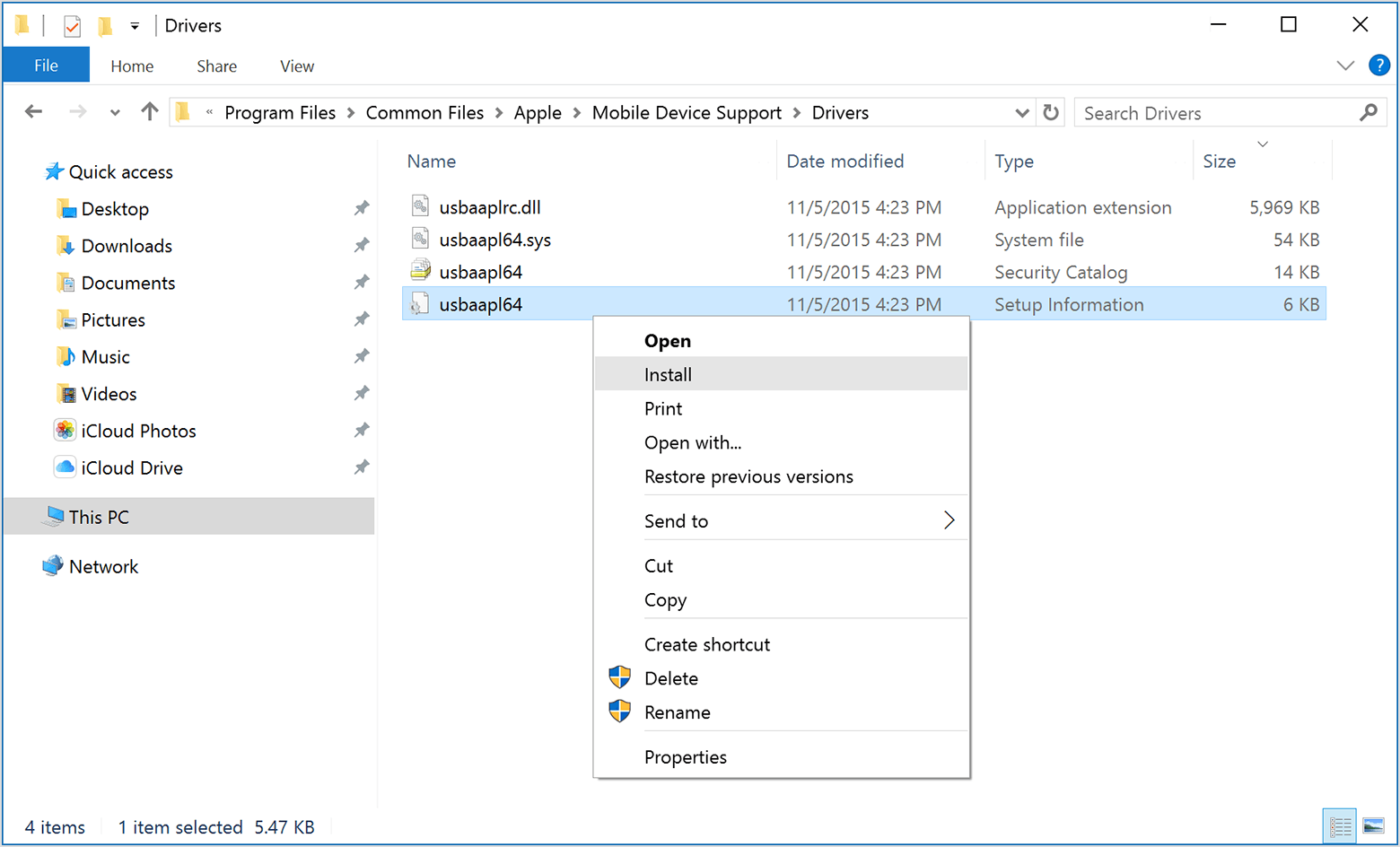
If your device still isn't recognized
Check Device Manager to see if the Apple Mobile Device USB driver is installed. Follow these steps to open Device Manager:
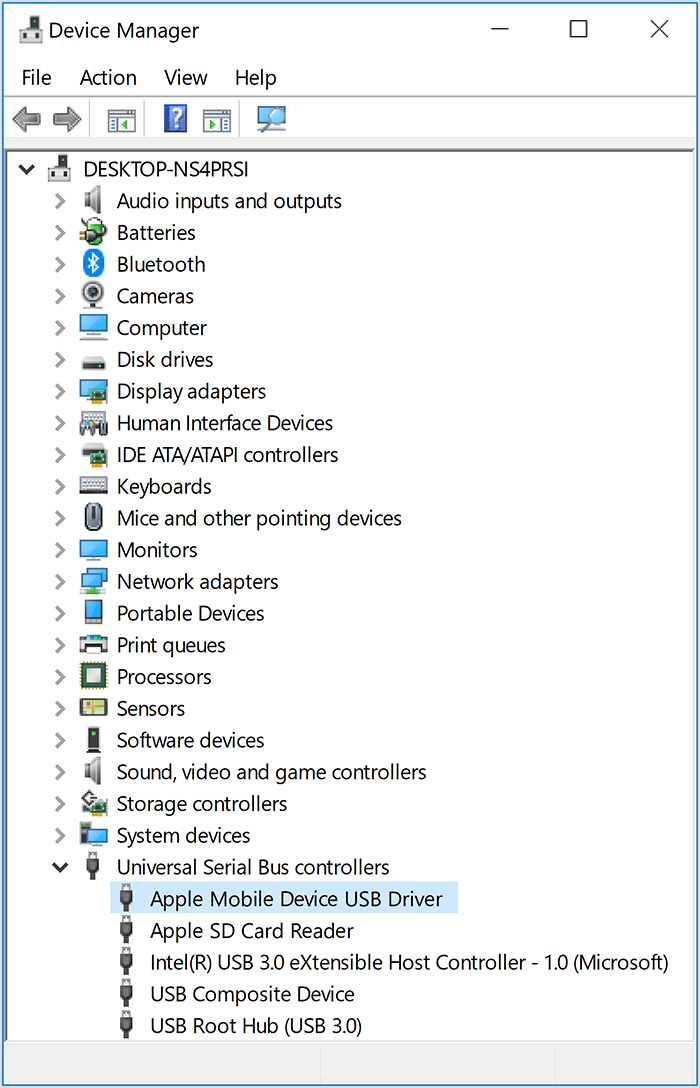
If you don't see the Apple Mobile Device USB Driver or you see Unknown Device:
If you see the Apple Mobile Device USB driver with an error symbol:
If the issue persists, contact Apple Support.
driver missing/faulty