In my case, after performing a clean Catalina install, TM backups were accessible in TM and Finder just like with Mojave.
I had failed multiple attempts to restore to Mojave from latest TM backup and Data Migration also failed multiple times.
So I dragged the files I wanted to the new OS and then started a new TM backup over WiFi. After over a day, the backup was not nearly complete so I interrupted it.
Then saw that some of the file folders I dragged contained no data.
I was on with Apple senior advisor, we changed the extension of the backup file from backupbundle to sparsebundle, and immediately could see the old backups in Finder (did not try TM).
I then started dragging files again, this time by individual folder, to make sure it was coming across successfully. I had to go to work before I finished and when I came back 8 hours later, I could no longer see the backups in Finder, but nothing else had changed, the file ext was still sparsebundle and I had not made another attempt at a new TM backup.
My NAS is an Apple 3TB Time Capsule and looks like this in finder (after changing to sparsebundle extension).
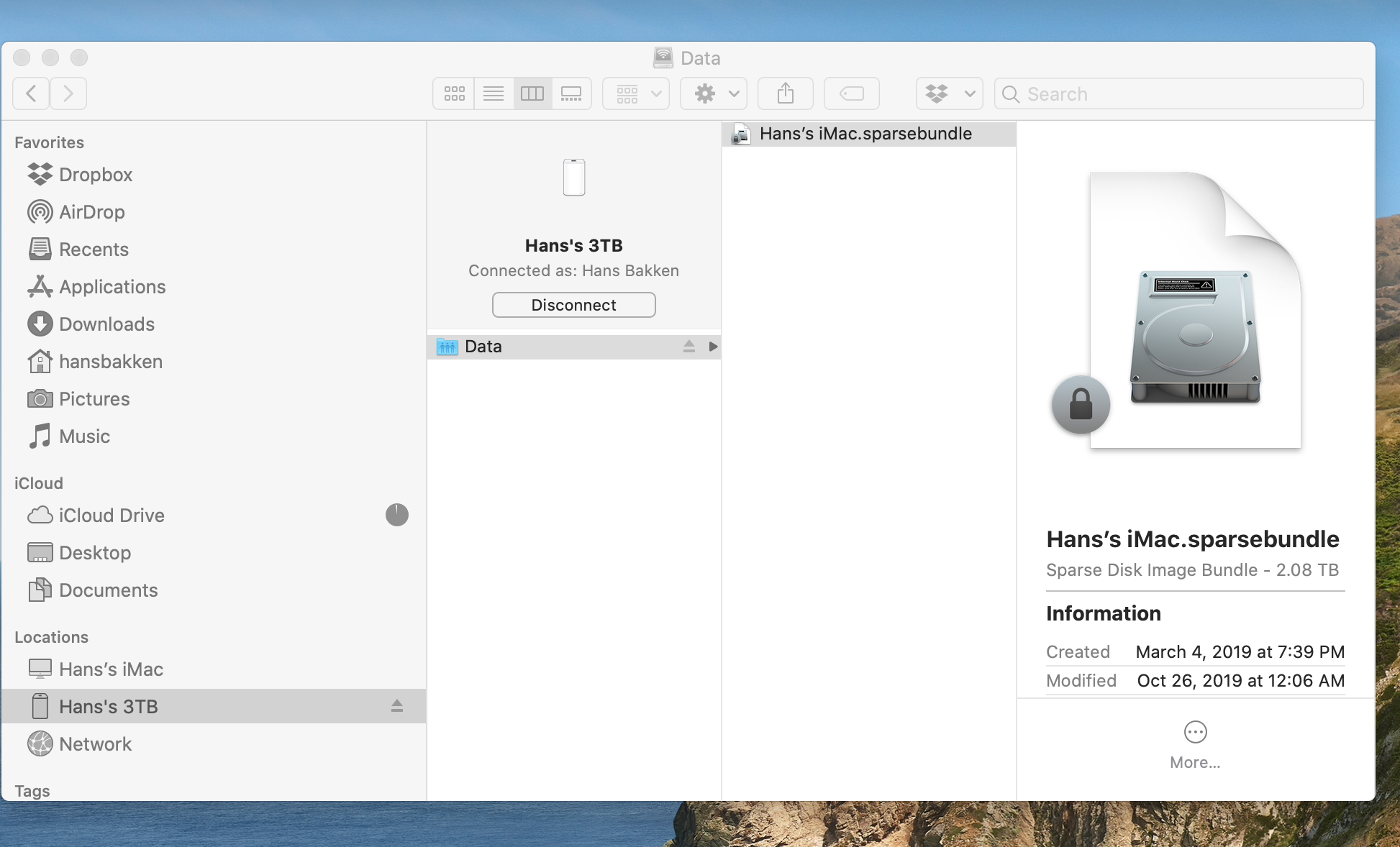
Using the advice from one of you I am able to access the data through Disk Util as such and clicking "Show in Finder"
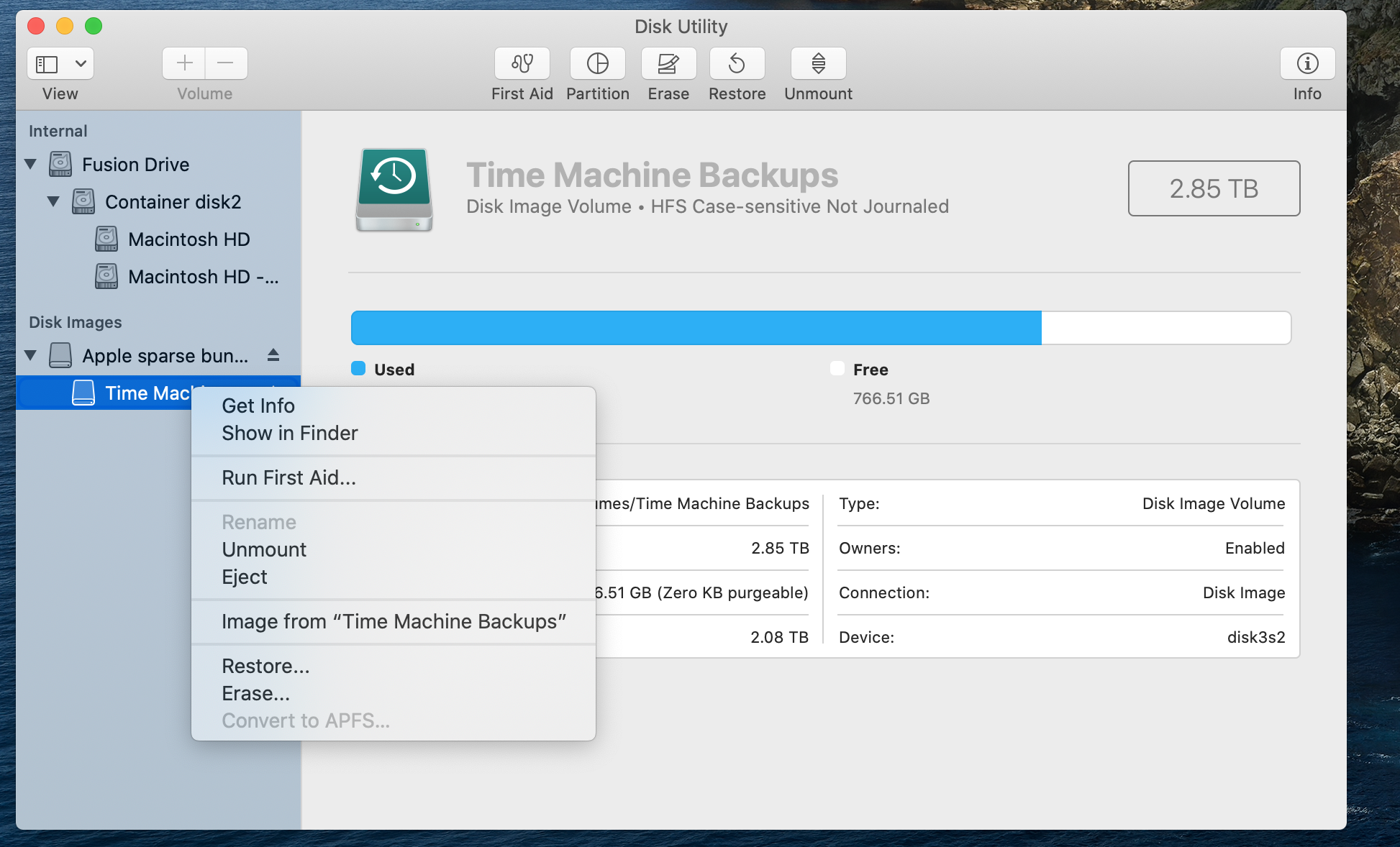
Then I am able to see all the old data and drag and drop what I want, looks like this to root directory, you can see the backup dates as well -
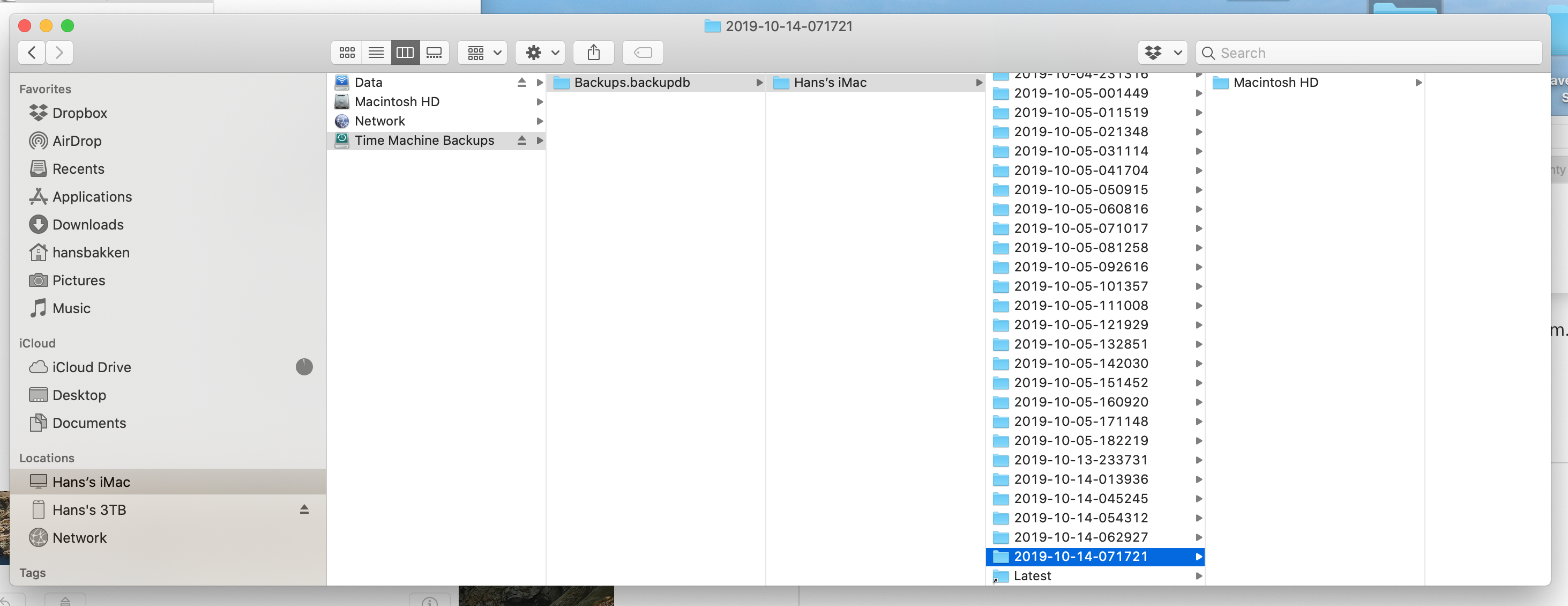
Now I am currently doing this with LAN cable to the NAS LAN port, but I am not sure it makes any difference except the cable is faster. At this point I am certain that I have brought forward all the data that I wanted to save, and it has all come across successfully, no empty folder surprises!
Even though the data is accessible using the above method, TM does NOT work. It shows a snapshot from today on the front panel, and all the dates are visible on the right side of the screen, but you cannot make them open, I have even waited in TM app for 20 minutes and it makes no difference.
You cannot screenshot in TM so can't show you, but all the date lines are there but when I hover, they turn red and nothing happens when I click. And there is only one finder panel, you cannot go backwards.
This evening I will initiate a TM backup (through the LAN cable) and see what things look like in the morning. At this point I have everything I want from old data so nothing to lose.
I also understand that the new backup will again change the name of the backup file to backupbundle.
Hope this helps if you just want your data back.
I have not tried any of this over WiFi either so results may vary if you are not using direct LAN cable to your external drive.
Hans