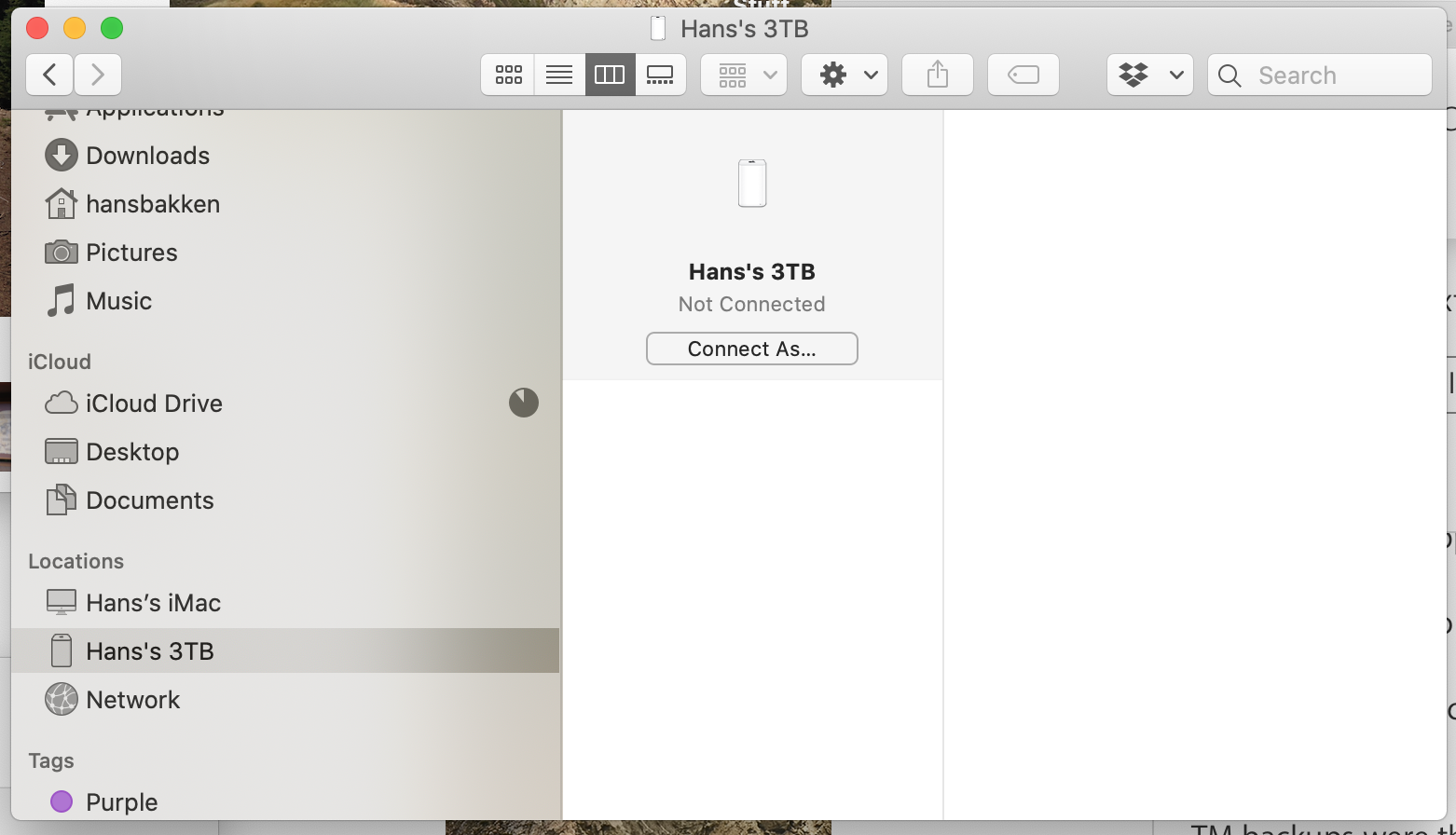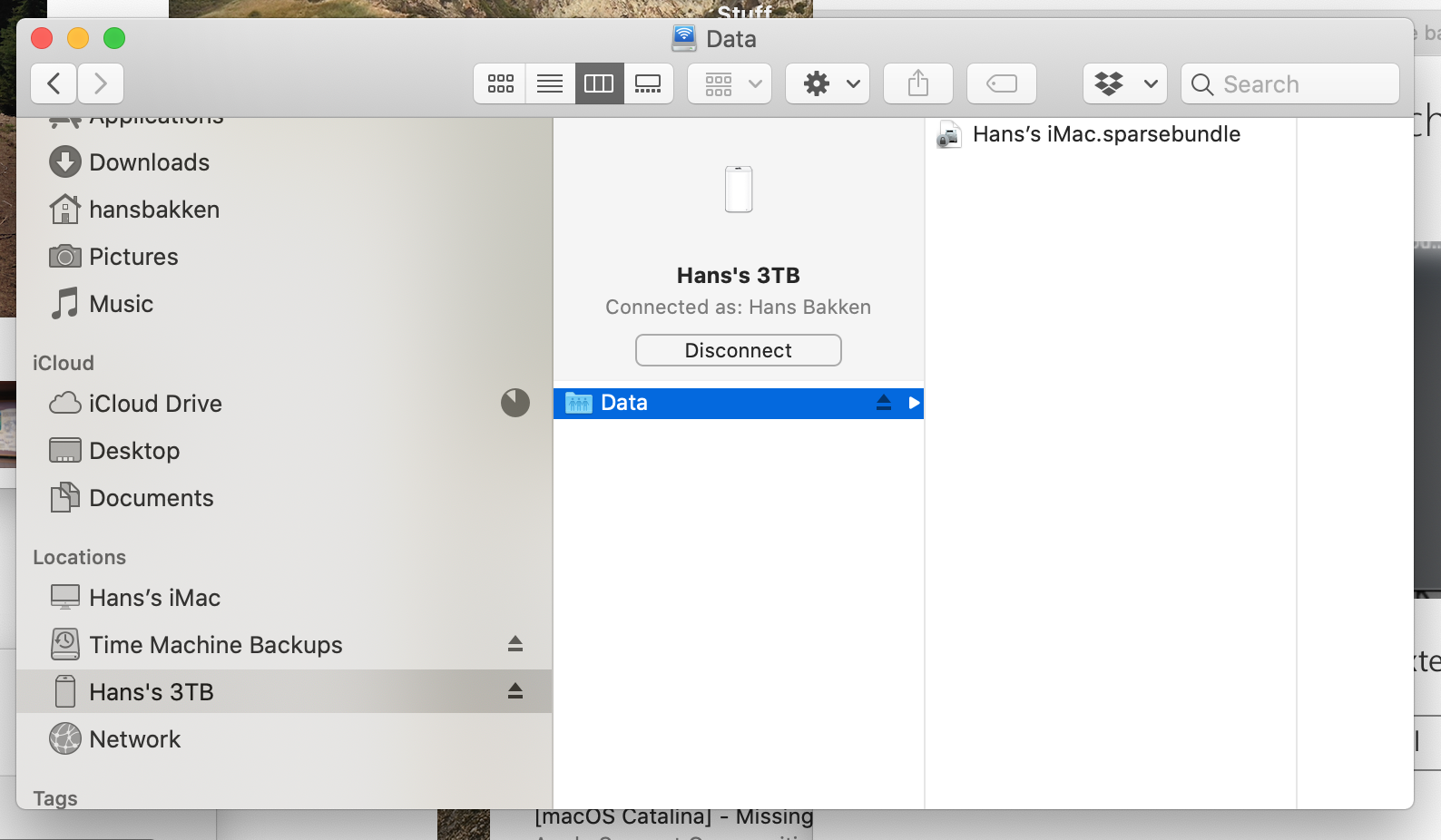Just checking to see how your Seagate drive is connected to your Mac, looks like hard wired, not NAS, correct?
If so, use About This Mac > System Report button, then select "Storage" in sidebar.
The file system has to be Journaled HFS+
and the partition type GPT (GUID Partition Table)
I will guess that these are correct or you should not have been able to initiate a backup.
But this is the same problem I have.
I am using NAS (Apple Time Capsule) although I currently have the Mac connected to the TC via LAN cable.
TM now appears to occasionally "work" (randomly).
This AM I disconnected and reconnected my TM backup disk in finder, as it had disappeared from Disk Util window. (see pics below)
TM backups were then available again in Finder, was able to use the default app to open the backups file (see below) after which TM seemed to work for the first time since all this began with my failed Catalina upgrade attempt over 2 weeks ago.
However, I tried to delete an old backup in TM and it did not work, locked up TM although I was able to recover with ESC at which time I saw popup on the desktop that said some files could not be deleted as I "did not have permission or they were in a locked volume" - which makes no sense.
Also, when I attempted a new TM backup last night, TM said it ad completed a "Verification" of TM backups, and that it needed to delete all my old backups and start again to improve reliability.
So there are still some strange issues.
I am awaiting arrival of a new external HDD I ordered yesterday, once I receive it I will copy the old sparsebundle file (for posterity I guess) and then do a new backup, which will wipe out my old stuff (not a problem since I have all the data I wanted from my old OS) and will have made an archive copy of the sparsebundle. I'll probably keep that old data around for a while and then retask the disc for some other use like PS4 or something, at this point it's probably overkill but I already have the disk coming so whatever.
Will post back after attempting new "clean" TM backup likely on Thursday.
Sorry for rambling see pics below for how I am able to mount the TM backups and access old data through Finder (the other way is in my pics above through Disk Util)