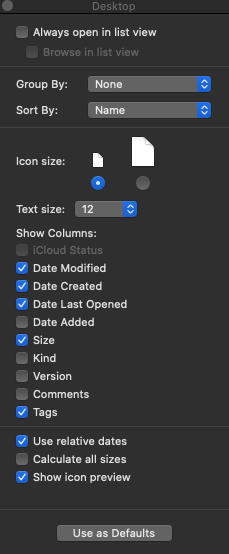I am going to assume that you are accustomed to your Finder in List view with columns. If you control-click, or if configured, two-finger tap on that List view columns bar, the secondary menu will allow you to select other data categories that appear as newly added columns. You can click and drag on these column headings to reorganize your data view.
The alternative approach to the first paragraph is to click in that list view Finder window, and press ⌘-J to show view options. Now you have a pop-up that allows you check the columns you want to see, regulate the size of that default tiny icon, etc. You cannot change the selection order on this panel, so you will have to drag the list view headings into the preferred view order. Then, when your list view as needed, click the Use as Defaults button.