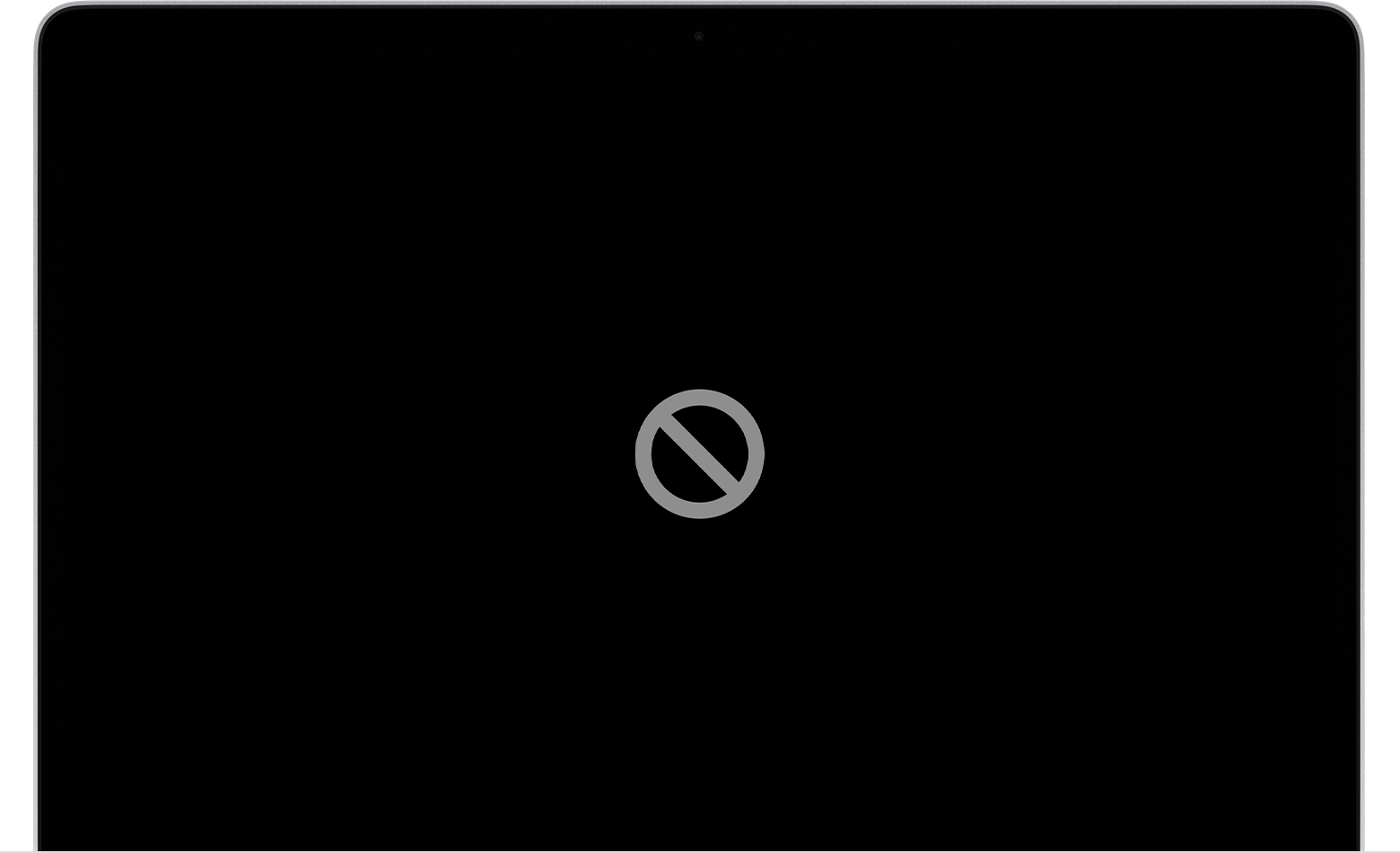Early 2011 MacBook Pro CPU problem?
So i’ve got an early 2011 MacBook Pro and recently my computer starting acting odd. While watching a video online, the computer would load, pinwheel start spinning and page would freeze. This freeze could last from 20 seconds to 4 minutes or more. The pinwheel seems to spend endlessly. On my opening screen I get a void symbol now when trying to restart computer(which hasn’t helped). It will eventually load my OS, which is high sierra. Can’t download the Catalina on a computer this old. I started digging to see what could be the matter and it may be the CPU. It takes forever to load anything but it seems like eventually it will get the job done. Attached is a cyclical pattern that shows up when looking at the activity monitor on an idol computer screen. It seems like a rhythmic ramping up and down of CPU despite the computer being idol. Any thoughts?
MacBook Pro 13", macOS 10.13