Nothing has changed in this respect, it still works as it has always done.
The option to Join CD Tracks is still available, but there is a process involved to access it (see below), which can be difficult to find.
I'm using iTunes 12.10.4.2. There is a later version (12.10.5), but I see no reason why Join CD Tracks is going to change in any way in the newer version, since it hasn't changed now for many years.
The only way to join tracks is before you click the Import CD button. By implication therefore, you can only join tracks from a CD, but not any digital files. You would think someone would have sorted out a suitable and simple method for joining digital tracks purchased from the iTunes Store by now, but apparently not.
If you have the CD of the album, put the CD into your drive and wait for iTunes to show it. (There's an option to: When inserting a CD: Show CD, rather than When inserting a CD: Import CD. It's under Edit /Prefrences.)
Once the CD is showing up in the Import CD window, select two or more adjacent tracks (they have to be adjacent, you cannot join "any old tracks"). The option to Join CD Tracks will only show up on the menu once you select multiple adjacent tracks.
To emphasise this: you cannot use Join CD Tracks once they have been imported into iTunes, no matter what anyone else may tell you. It has never has been possible.
Here are some screenshots of the Import CD window. The first one shows the last two tracks of an album selected, as I wish to jon them together. Once selected, click on the Settings icon (the "gear wheel") to display the menu and click on Join CD Tracks:
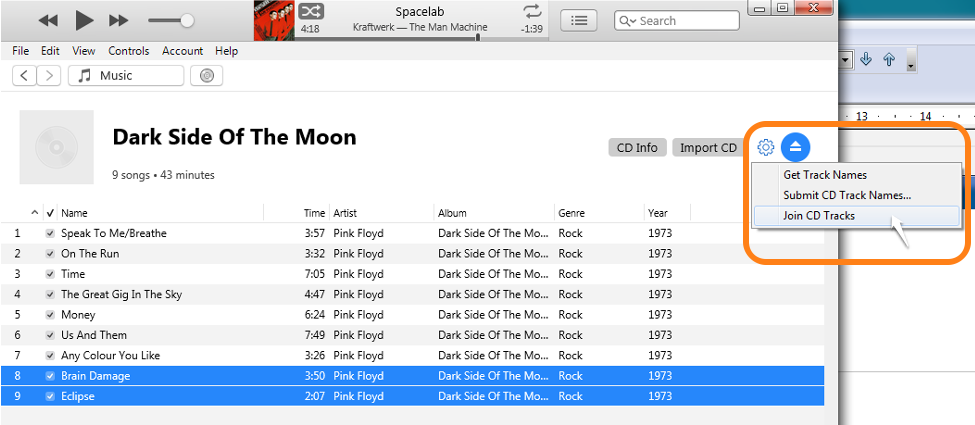
Here's another screenshot, showing my joined tracks, before clicking the Import CD button. As well as joining tracks 8 & 9, I have joined tracks 1, 2, 3 & 4:
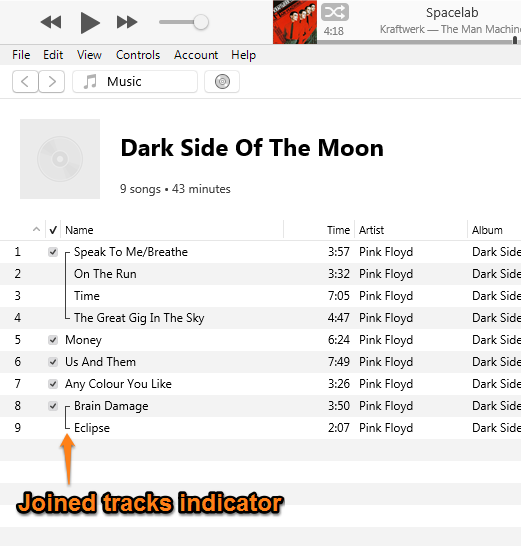
You cannot join non-adjacent tracks. The menu will not show the Join CD Tracks option:
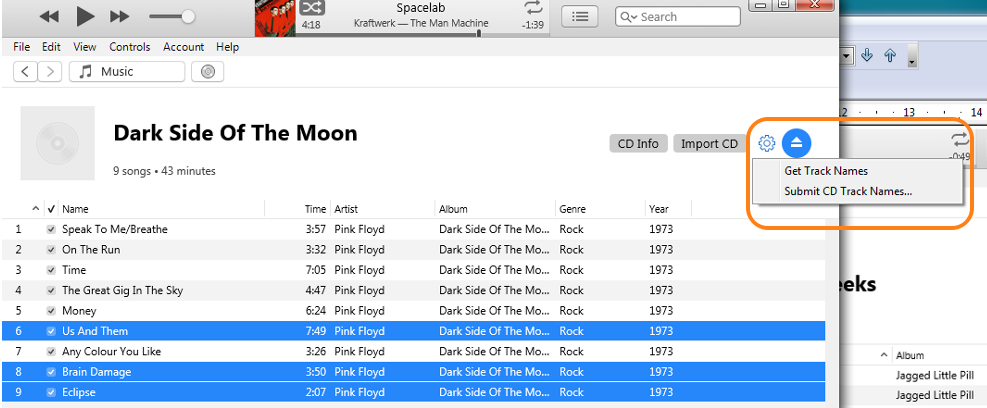
Once you have made your choices, click the Import CD button to begin the import process. The combined track will appear in your Library in addition to the non-joined versions. You could delete the non-joined ones once you have achieved your goal.
------------------------
The only other option, which you have said you do not want to use, would be to use an mp3 editor to edit the two songs together. I can undertsand why you wouldn't want to do that. I use Audacity to edit mp3 files and so I can demonstrate the procedure that you would need to go through.
If your original files in iTunes are in Apple's default format (AAC, or m4a as it's also known), you would have to begin with step 1, since Audacity cannot process AAC files:
- in iTunes, convert each AAC file to an mp3. (I won't bother to detail this procedure, but each file would need to be done separately)
- in Audacity, open first mp3 file (in Audacity this will become unsaved file 1)
- in Audacity, open 2nd mp3 file (this will become unsaved file 2)
- copy unsaved file 2 and paste it onto the end of unsaved file 1
- save unsaved file 1 with an appropriate filename (e.g. "combined tr 1 & 2"), including filling it track name, artist name, album title etc.
- in iTunes, click on File/Add File to Library, navigate to the location of combined tr 1 & 2 and select it to be added to your Library
And that is on the basis that you already know how to use Audacity. If you don't, you would have that learning curve to go through as well.
So hopefully, you have the CD copy to hand.
To complete this explanation, grouping tracks etc will not keep them together when playing them in Shuffle mode. I know of no method to keep unconnected tracks together in iTunes using any command, method, feature or trick. If anyone says there is, let them detail it here.