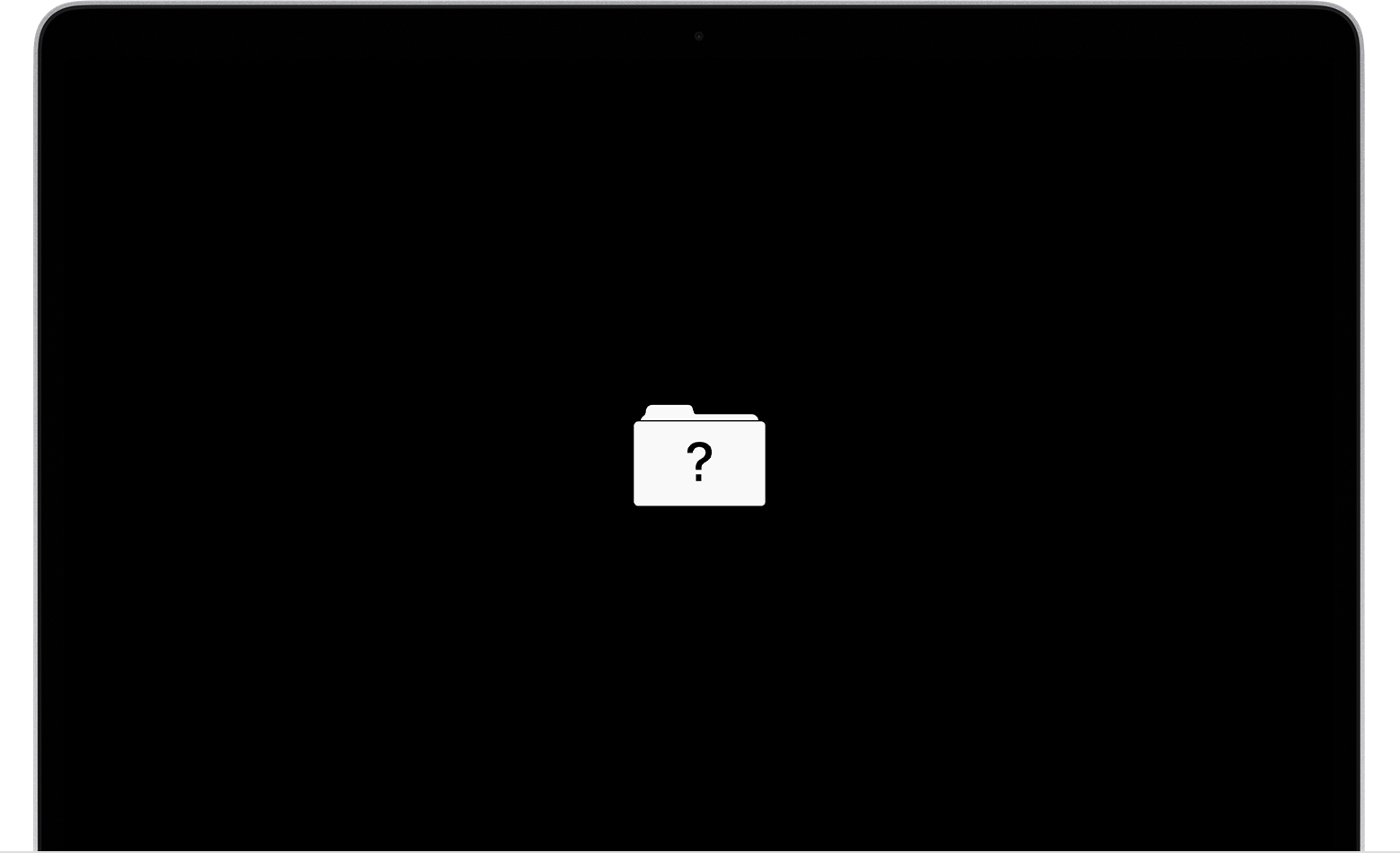MacBook won't boot up and I can't figure out how to repair
On a regular button press start up, only the flashing file with question mark appears.
I booted up in recovery mode and ran the disk utility. The single drive I have was successfully verified, no repair necessary.
Then when booting up using option+cmmd+R to reinstall the operating system, with the wifi connection successfully established, when I get the screen to choose the disk to install the new OS onto, there are no disks listed and the Next button is grayed out.
It seems it can't see the disk, but the Disk utility verified its health.
What can I do next to reinstall the OS? Is this the right step?
MacBook