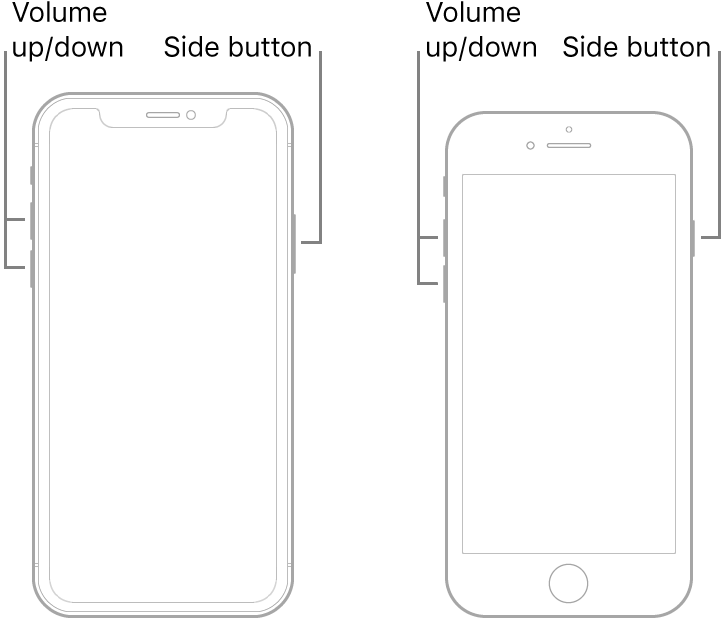Iphone is not turning on
My IPhone turned off because the battery was empty. I connected the IPhone to the charger, however it didn't restart. There didn't came a sign of a low battery, which is normally there when charging. Also after an hour, there was still no activity. I connected the IPhone to my laptop and ITunes. Here there was a message that I needed to 'recover and update' my IPhone. After I did this, there was an Apple logo on my IPhone screen and a loading bar as if the IPhone did a restart after downloading a new software, so the screen is still working and the charger as well. However, after this the screen turned black again and the message that my IPhone needs to 'recover and update' (in ITunes) popped up again. I did it again, but found myself in the same situation after. What can I do to start my IPhone again? I also tried to restart the IPhone by pressing volume up, volume down button and after the on and off button for some time. Did not work. Also pressed volume up and on and off button at the same time for a while.
iPhone XR, iOS 13