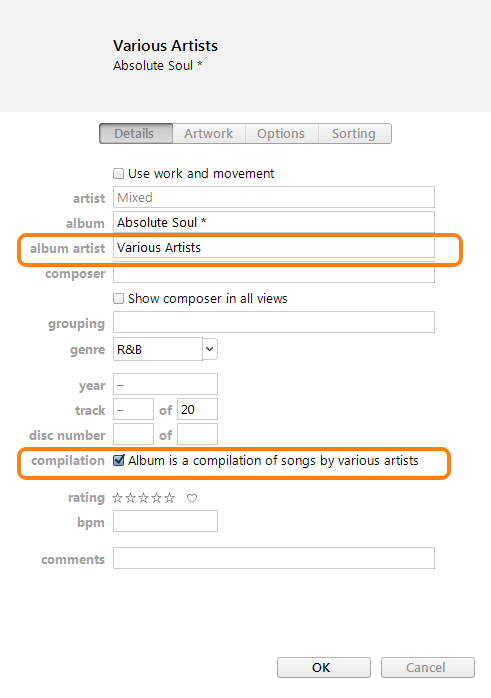Yes, you should be able to do that easily, it's the structure that iTunes uses.
iTunes will place music copied from CDs and music purchased from the iTunes Store into your Music folder, using that same structure.
If you have already have music in your iTunes Library, there will be a sub-folder named iTunes in the Music folder. In the iTunes folder will be a further sub-folder, which may be named iTunes Music, or iTunes Media. You may even have both, I do (don't ask!).
Look in both the iTunes Music and the iTunes Media folder to see what's already there. You will find artist folders, which have album sub-folders in them and the songs for that album in the album folder.
If you wish to keep your music organised, one good way is to have all your music in the Music folder, so you may want to drag your additional music into there.
Once the folders (with their music) are located where you want them, go into your iTunes Library to add them. In theory, you can drag-and-drop the folders into your Library (you can try it); I prefer to use the following method:
- on iTunes' top bar menu:
- click on File/Add Folder to Library. This opens a navigation panel
- navigate to the folder before the one you wish to add (for example, navigate to the artist folder)
- select the music album folder you wish to add
- click on the Select Folder button
- Done
Be aware that when you add a folder, it will also add any sub-folders in the one you select. If the music in the sub-folder is already in your Library, iTunes will add it again and you will end up with duplicate entries. For example, if you simply select an artist folder to be added, any albums in that folder that are already in your iTunes Library will be added again. So use Add Folder to Library with care.
If you have a single song that you want to add:
- click on File/Add File to Library
- navigate into the folder with the song you wish to add
- click on the song
- click on the Open button
- Done
Things to note:
- Once you have added music to your iTunes Library, leave the files where they are. If you move them, rename them (or the path to them) or delete the files, iTunes will no longer be able to play the songs, even though the song will still be listed in your library. iTunes uses those files to play your songs and to add them to iPods etc.
- Compilation Albums (and how iTunes handles them)
- an album of one artist's "greatest hits" is not a compilation album (even if the band calls it such)
- compilation albums are albums with a variety of artists on the album. That is, each song is by a different artist
- compilation albums go into the Music/iTunes/iTunes Music/Compilations folder, with each album having its own sub-folder
- once in your iTunes Library, there are two fields (tags) that need to be set correctly in order to keep a compilation album together, especially once it's copied to an iPod or iPhone
- once in your Library, select all the songs on the compilation album (in iTunes) and click on Edit/Get Info
- you will see a question asking if you wish to edit multiple items. Yes, you do
- on the Details pane that opens, make sure that the Album Artist field has Various Artists typed into it (make sure it's the Album Artist field, not the Artist field)
- on the Details pane, make sure that the compilation flag is on (there's a tick in the box)