Bring up Spotlights search field, ⌘+space bar, search for you file, click once on the item to select it and press the ⌘ key. That will bring up the location at the bottom of the search results window.
While holding down the ⌘ key double click on the file in the and a Finder window will open with the file selected in it.
If that doesn't work boot into Safe Mode (How to use safe mode on your Mac - Apple Support) by booting with the Shift key held down and check there to see if the problem persists. Reboot normally and test again.
NOTE: Safe Mode boot can take up to 10 minutes as it's doing the following;
• Verifies your startup disk and attempts to repair directory issues, if needed
• Loads only required kernel extensions (prevents 3rd party kernel/extensions from loading)
• Prevents Startup Items and Login Items from opening automatically
• Disables user-installed fonts
• Deletes font caches, kernel cache, and other system cache files
