Wow ! Here's whats interesting. My Tv is a 32" but its showing as a 25inch. The model # is exact. I dont see people in an uproar over this, so is it possible this only affecting SonyTv's ? Im clueless because I don't have another tv to test it on even temporarily.
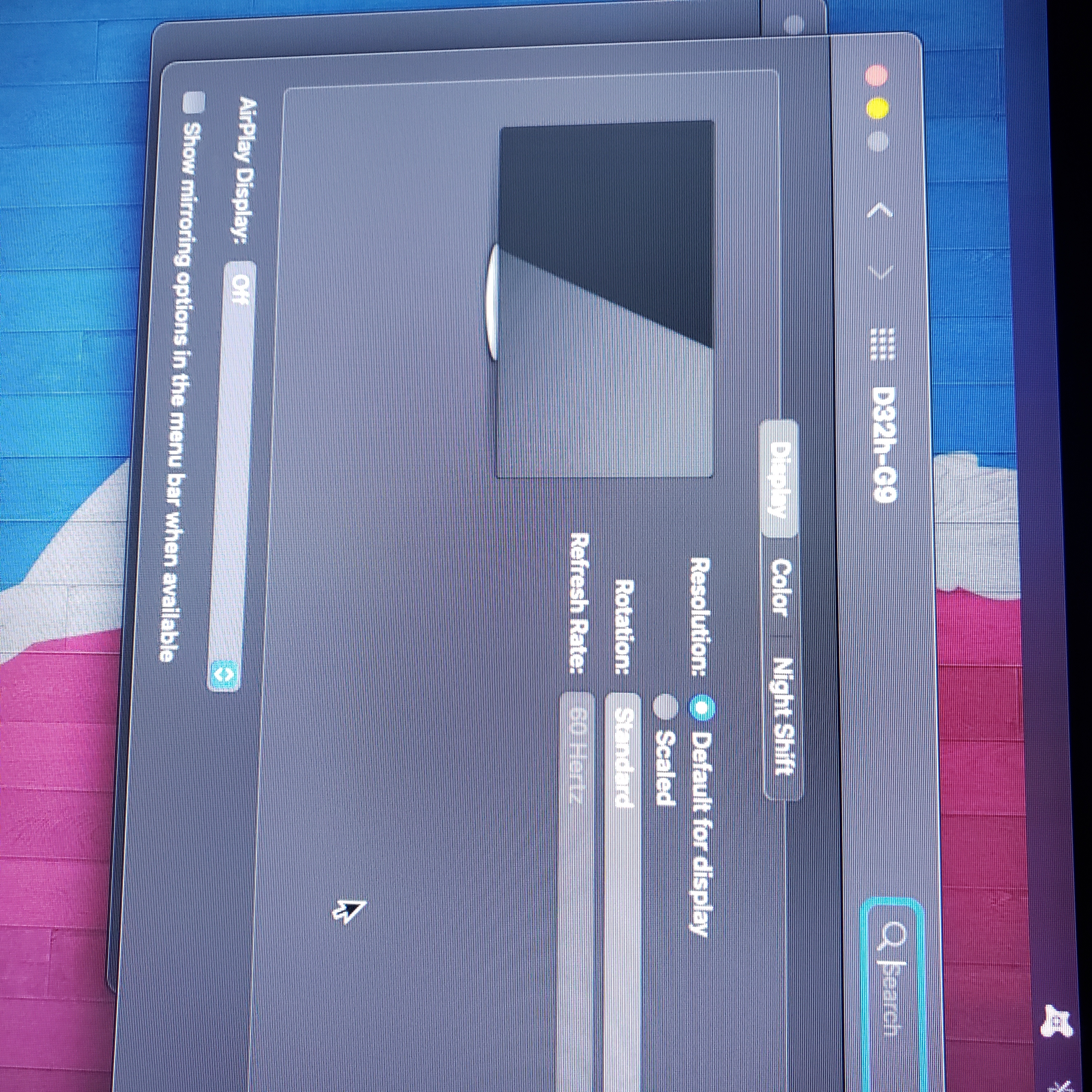
Same exact display #...above and below proof
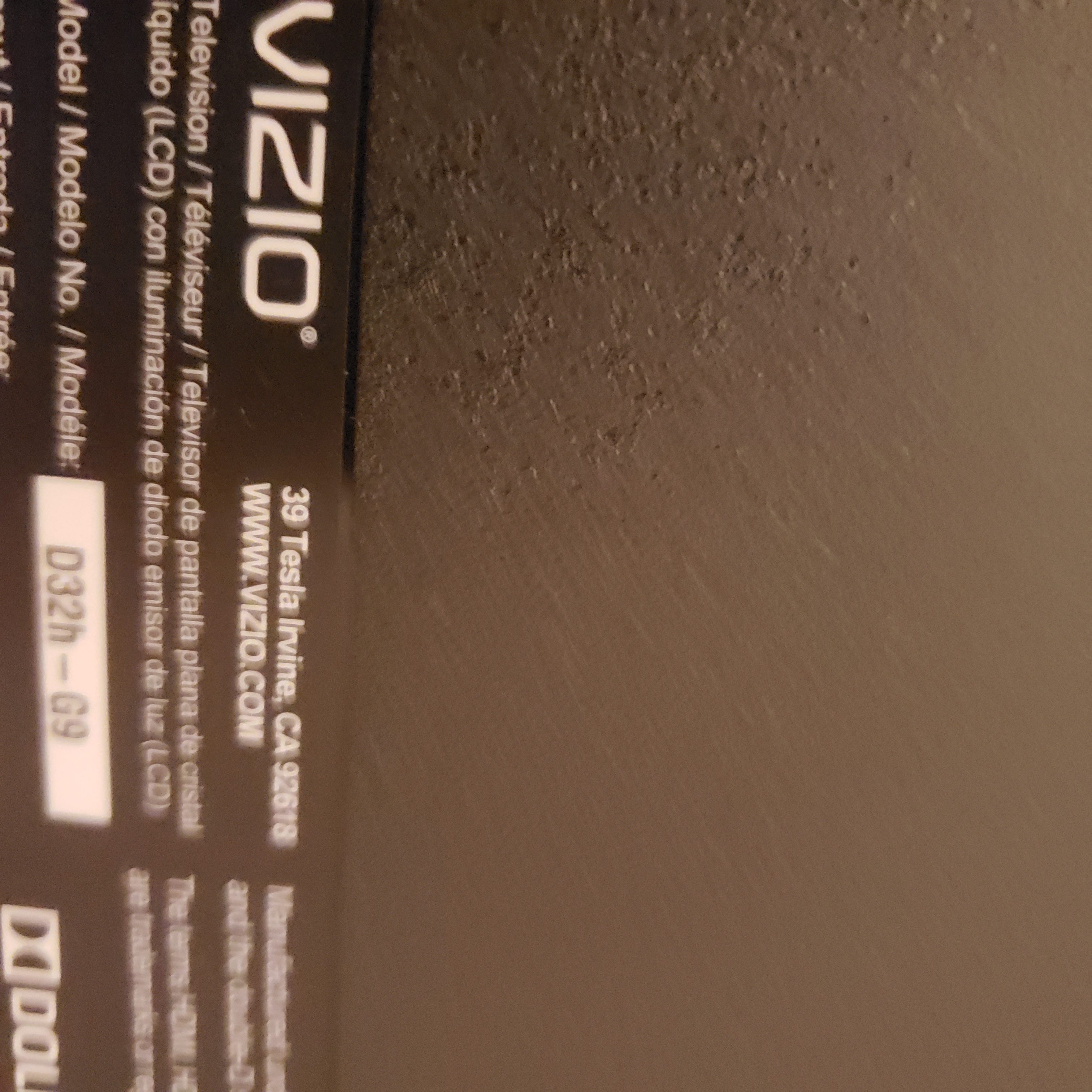
I played wit it for 5 mins then it magically goes back to normal.
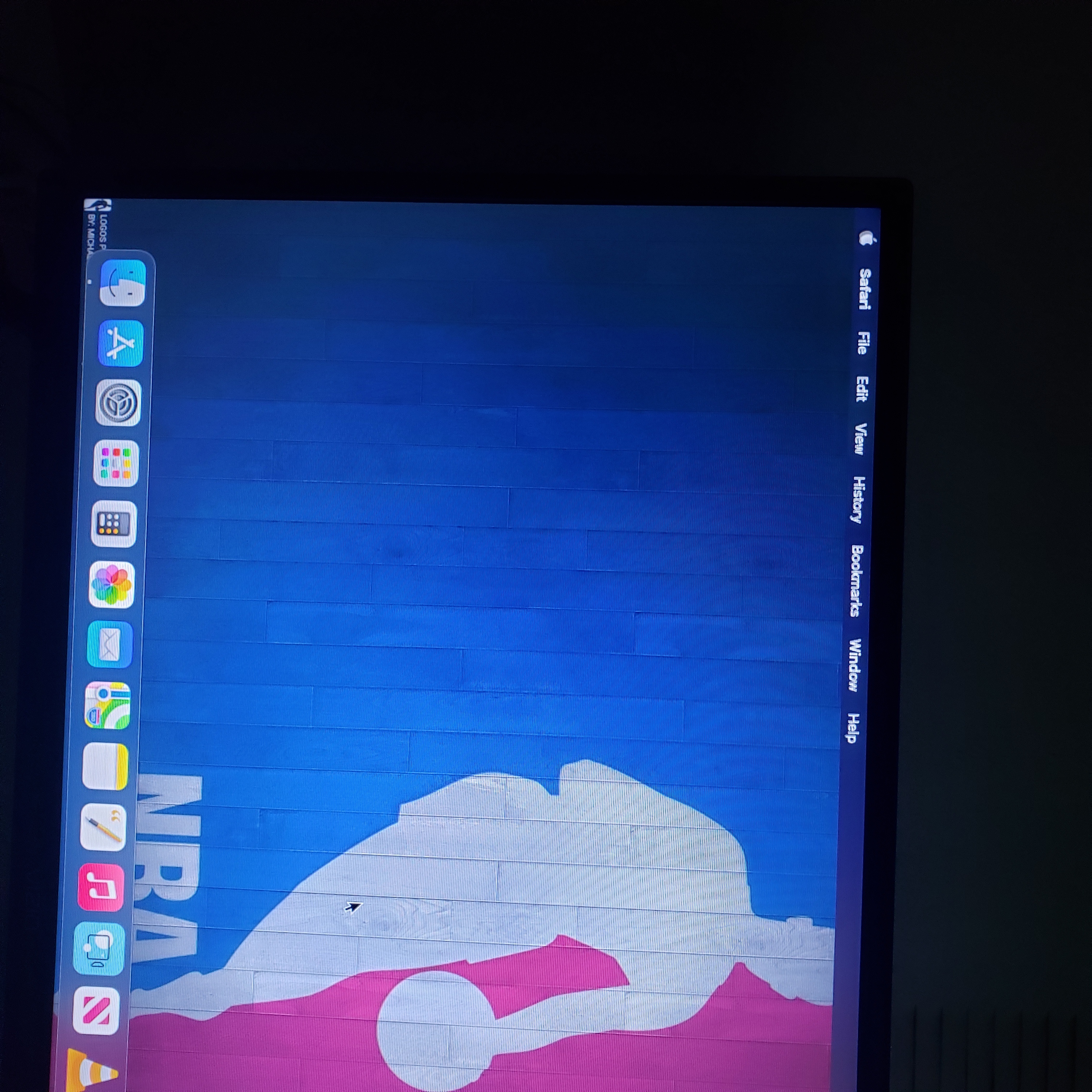
^^^Notice my menu bar and dock is not** cut off and it apppears as should. Then i restart and...it looks like this....
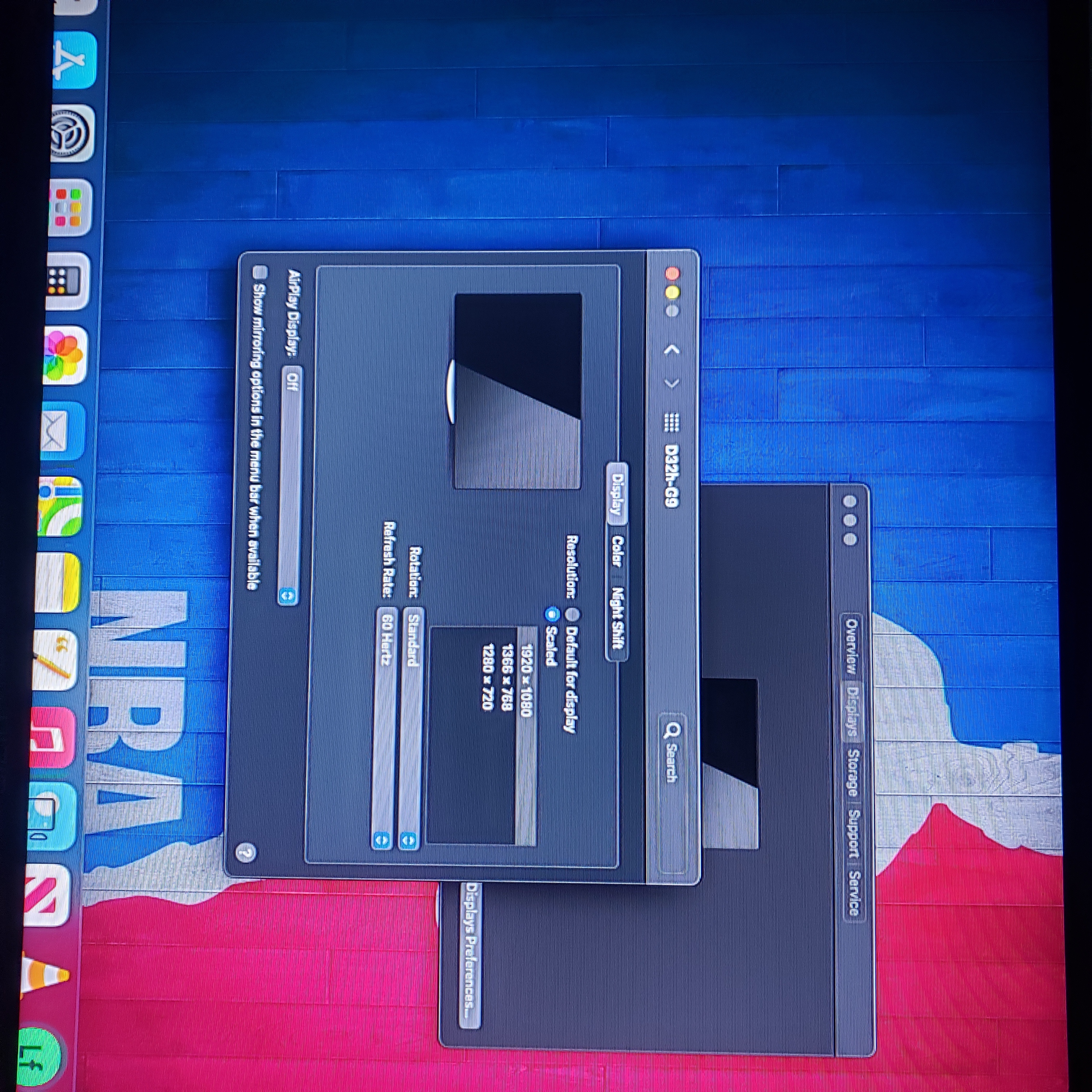
^^^Notice my dock is cut off and i cant see my menu bar at all ! ! This is the crisper picture resolution that i would love to use if it worked correctly =(
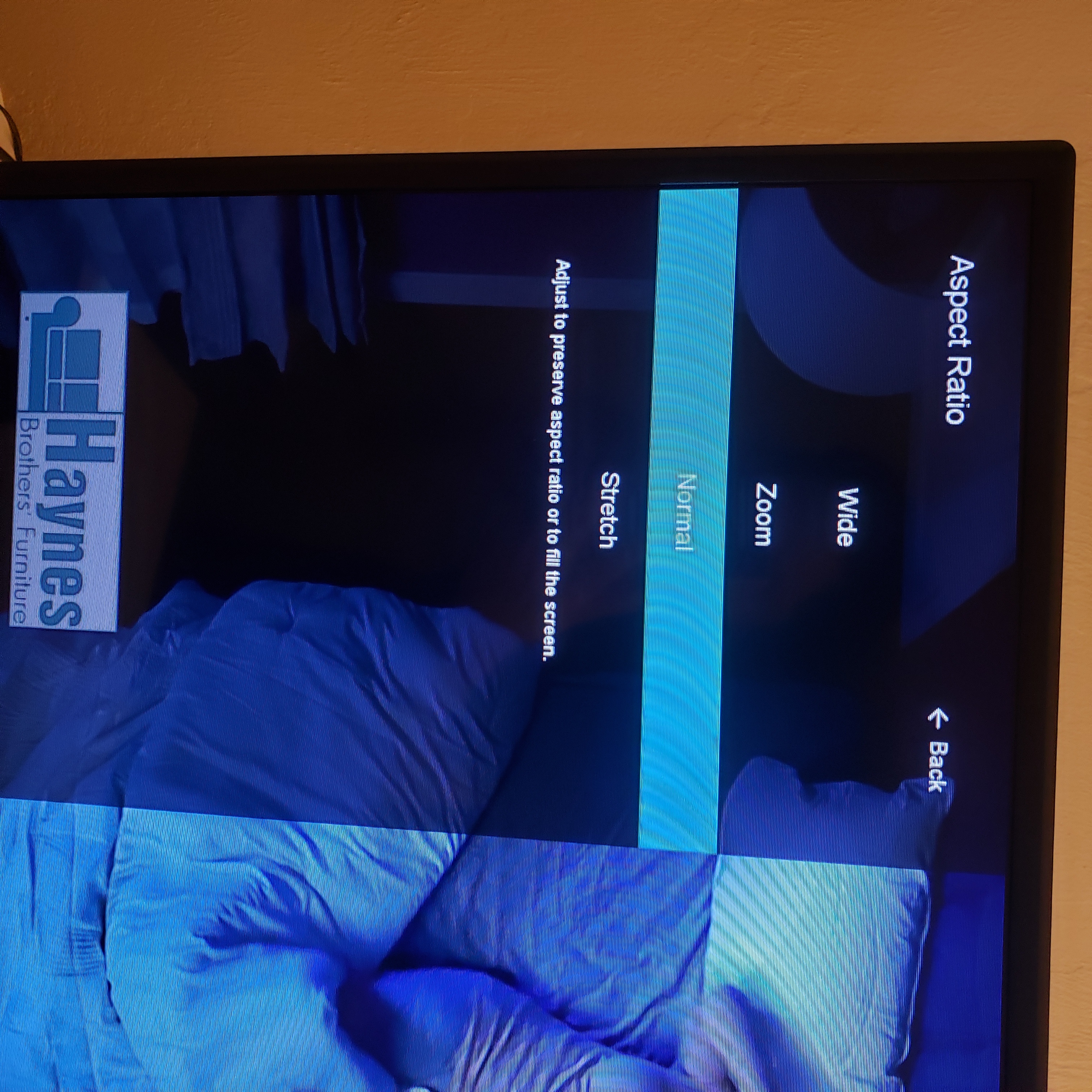
^^^^ Went through video and advanced setting. Enabled "low latency" aka "Game mode'. Made sure im set to "normal" on aspect ratio but did not have a 'full pixel' option that you speak of. Even checked 'Advanced settings'.

^^^^Even bought a new HDMI cable but nope ...no luck.
Try this 'trick' to get the correct ratio on startup. Follow specifically these steps.
1)Make sure mac is OFF.
2) Turn on TV..make sure it is on your Mac 'input'.
3)Turn OFF**** Tv. Make sure it stays off.
4)Power on MAC** you will the hear the startup noise or look for the light to make sure its on if you disabled this feature. Remember TV is OFF** while doing this.
5) Wait 60 seconds. Do NOT** do anything yet.
6)Power ON** your TV. You will now be at your login screen. Enter password.
7) Your aspect ratio should*** be perfect now.
--Please note you will have to use this method everytime you power on. I have found this works for me although it is a temporary and rather ridiculous solution. On a restart or shutdown with tv on** it will just go back to trash style. aka cut off docks, hidden menu-bar, cant see wifi strength icon, etc. I hope this helps. I just wasted 2 hours of my life figuring out WHAT APPLE CANT. They should hire me lol.