I found a solution for this issue:
- First make sure you have Java 8 JDK installed. Open Terminal and run command:
java -version
The return should look similar:
java version "1.8.0_271"
Java(TM) SE Runtime Environment (build 1.8.0_271-b09)
Java HotSpot(TM) 64-Bit Server VM (build 25.271-b09, mixed mode)





- Once the download is complete, extract the ZIP. Title will be similar to BD_NW_7.0_Presentation_7.50_Comp._2_.
Locate the PlatinGUI750MacOSX_1.JAR from
BD_NW_7.0_Presentation_7.50_Comp._2_ > PRES2 > GUI > JAVA
From PlatinGUI750MacOSX_1.JAR to PlatinGUI750MacOSX_1.jar
Authenticate to change the name:
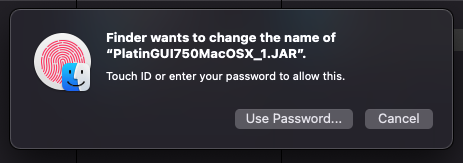
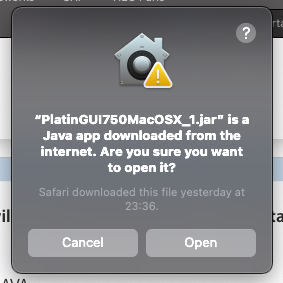
Click Open if you get a similar alert.
The installer will then run:
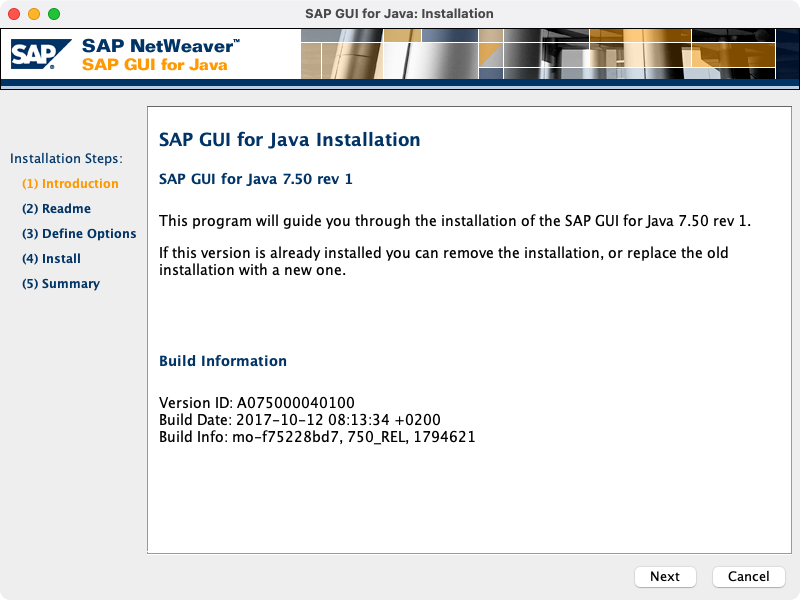
Locate SAP GUI from Applications > SAP Client (default location) and double-click to run:
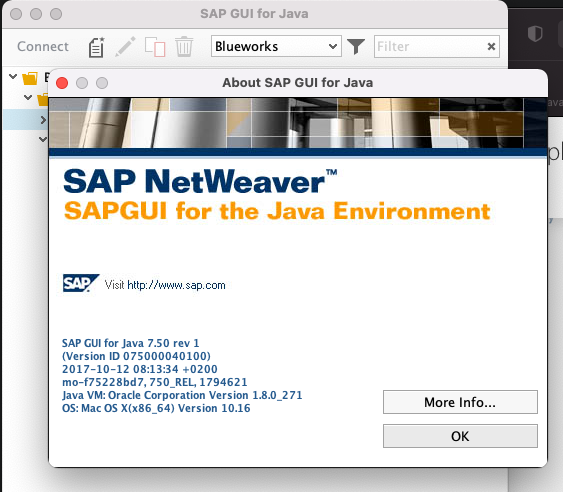
That should do it.