Yes. You could visit System Preferences : Sharing panel on the MacBook Pro, and select File Sharing. Provided you are on the same network subnet, and the user name is identical between the iMac and MacBook Pro, you should be able to notice under Locations in the iMac Finder sidebar, a Macintosh HD entry which is the MacBook Pro drive. Once you have selected the Macintosh HD in the sidebar, double-click on the Users folder and then again on. your username to gain access to the Pictures folder on the MacBook Pro.
Here is the Macintosh HD being served by my MacBook Air to my M1 Mac mini:
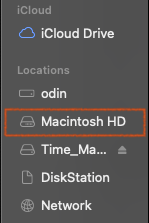
Ensure that you disable Sharing : File Sharing on the Macbook Pro when you are done, so it does not appear in any public Wi-Fi locations.