If you don’t wish to subsequently convert images taken by your Camera, images need to be initially saved (when captured) as JPEG:
Settings > Camera > Formats > [Camera Capture] Most Compatible
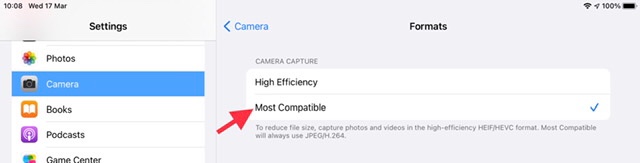
For images that you have already taken, should you need to convert them to JPEG from HEIC, you can do so without additional software - using the native Files and Photos Apps.
From Files, simply create a folder on your iPad to which you will copy the converted images.
Next, from the Photos App, select the HEIC Photos that you wish to convert from your Album. Using the Share button (a square with an upward pointing arrow), open the Share Sheet; from the action menu, select Copy - and select the destination as the folder you have just created using Files. Your selected Photos will be copied - and converted to JPEG.
Now that you know how to convert the images, you might choose to keep the default HEIC capture settings. If not, you can capture natively in JPEG.
I hope this proves to be helpful in resolving any difficulties.