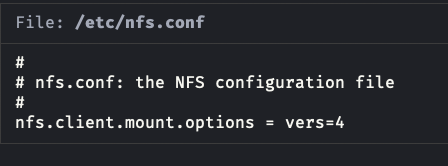While there is a way to configure a lower level Unix "autofs", automatic file system mounter via editing command line files (/etc/auto_master, /etc/auto_smb). But it tends to be finicky and almost always breaks when updating macOS. Either Apple replaces the configuration files, meaning you need to back them up. Or they change some network share things at a low level and you need to then figure out how to get it working again. I really cannot recommend such a solution due to the pain in getting it working and then maintaining it whenever Apple updates macOS.
I think it's just plain easier to press CMD + K to open the Connect to Server dialog and save a favorite item for your network share. As simple as pressing the hotkey and selecting the share to mount it. Good idea to save all your network shares in this Favorites dialog box.
To make it a bit easier you can add the share to the Finder Favorites sidebar so when you click it, it will mount:
Mount the share normally and navigate to the share in Finder. Click on the title of the share on the toolbar in Finder.
Here's my "media" share as it appears in the toolbar:

Click on the network share name "media" in my screenshots (share icon appears):

Drag and drop the share icon to the left of the share name "media" to the Favorites sidebar (drag the icon not the name):

Notice the eject button. Click that to eject, or eject the share from other locations such as displayed on the desktop or further down in the Finder sidebar with the server name displayed instead of the share name.
Once ejected (unmounted) you just click "media" in the sidebar and it will mount. Passwords are typically saved in the Keychain and automatically submitted.
On Big Sur I had a lot of trouble getting NFS shares to work. I had to edit the /etc/nfs.conf file to declare an option telling the macOS NFS client to use vers=4 (NFS version 4) or it wouldn't mount.