Click on a clip with sound in it, to select it, and that will activate a little loudspeaker icon in the tool bar at the upper right of your screen. Click on the loudspeaker icon and that will reveal the sound volume controls.
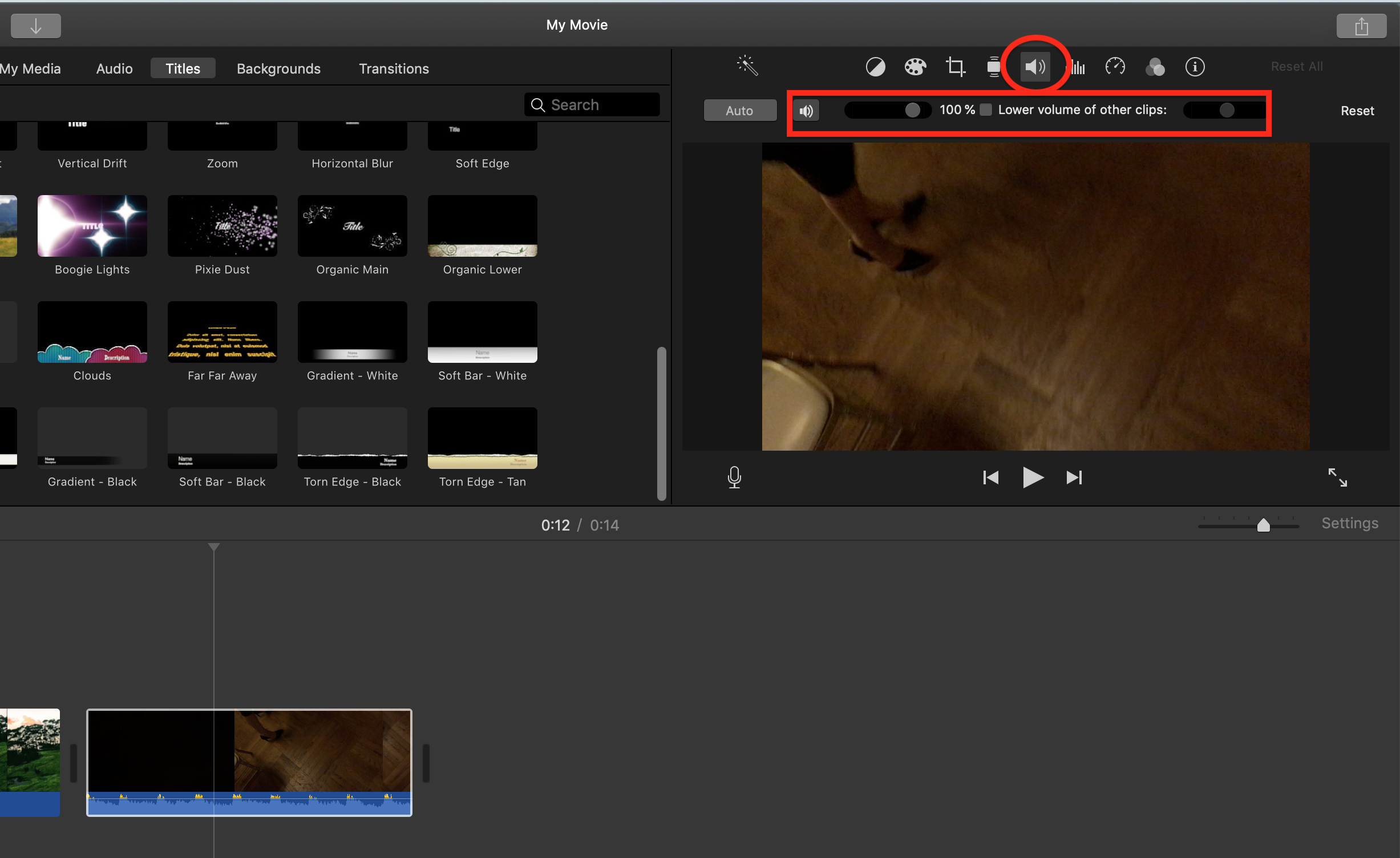
Another way is to drag up or down the horizontal volume line that you see in the audio clip or the audio portion of a video clip. That will change the volume in the entire clip. You can also hold down the Option key and click along the volume line to add handles that you can drag up or down to change the volume for specific portions of the clip.
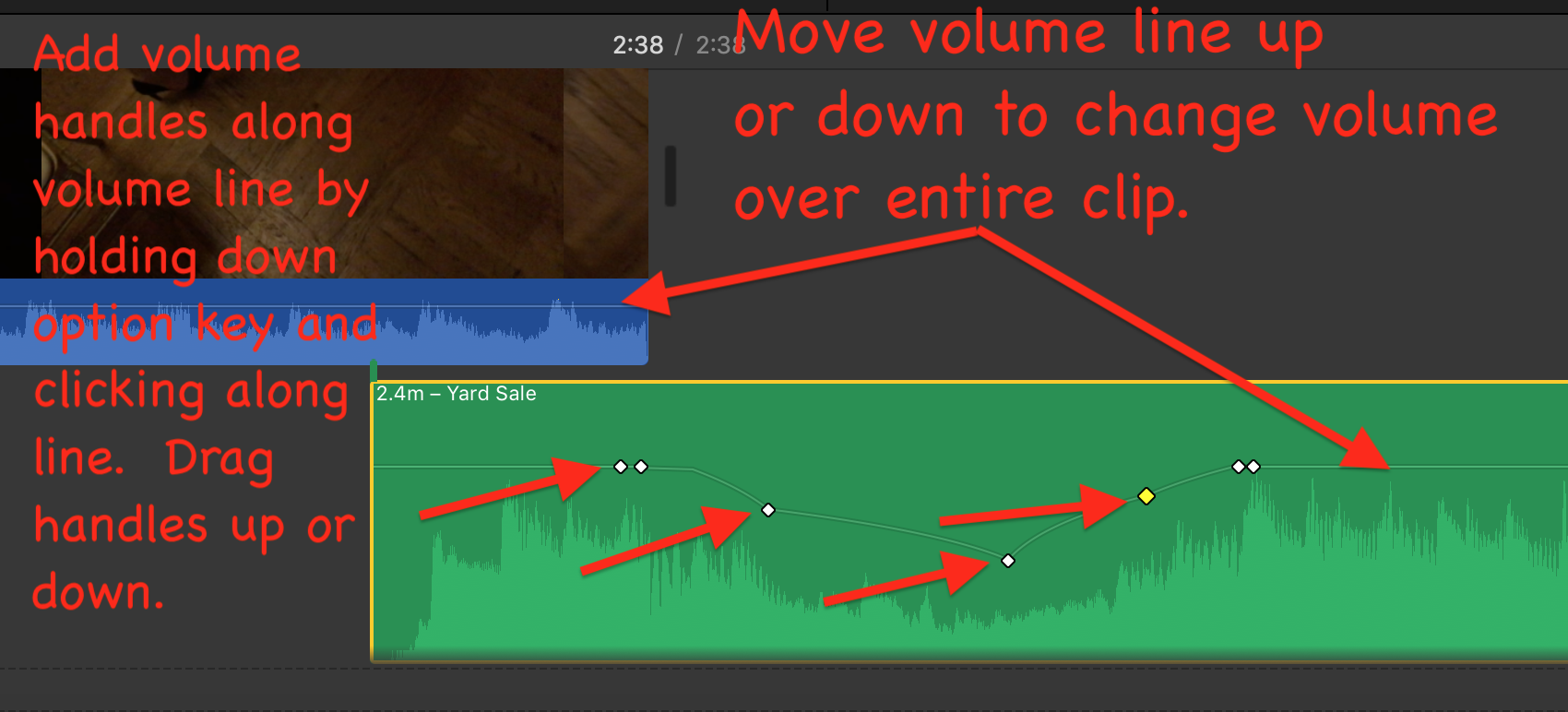
When you insert your earphone plug into the mic socket that should cut off the sound from your loudspeakers. Since that is not happening for you you might have a defective mic socket. When you plug in your mic jack your System Preferences/Sound output settings should look like this, with Headphones selected:
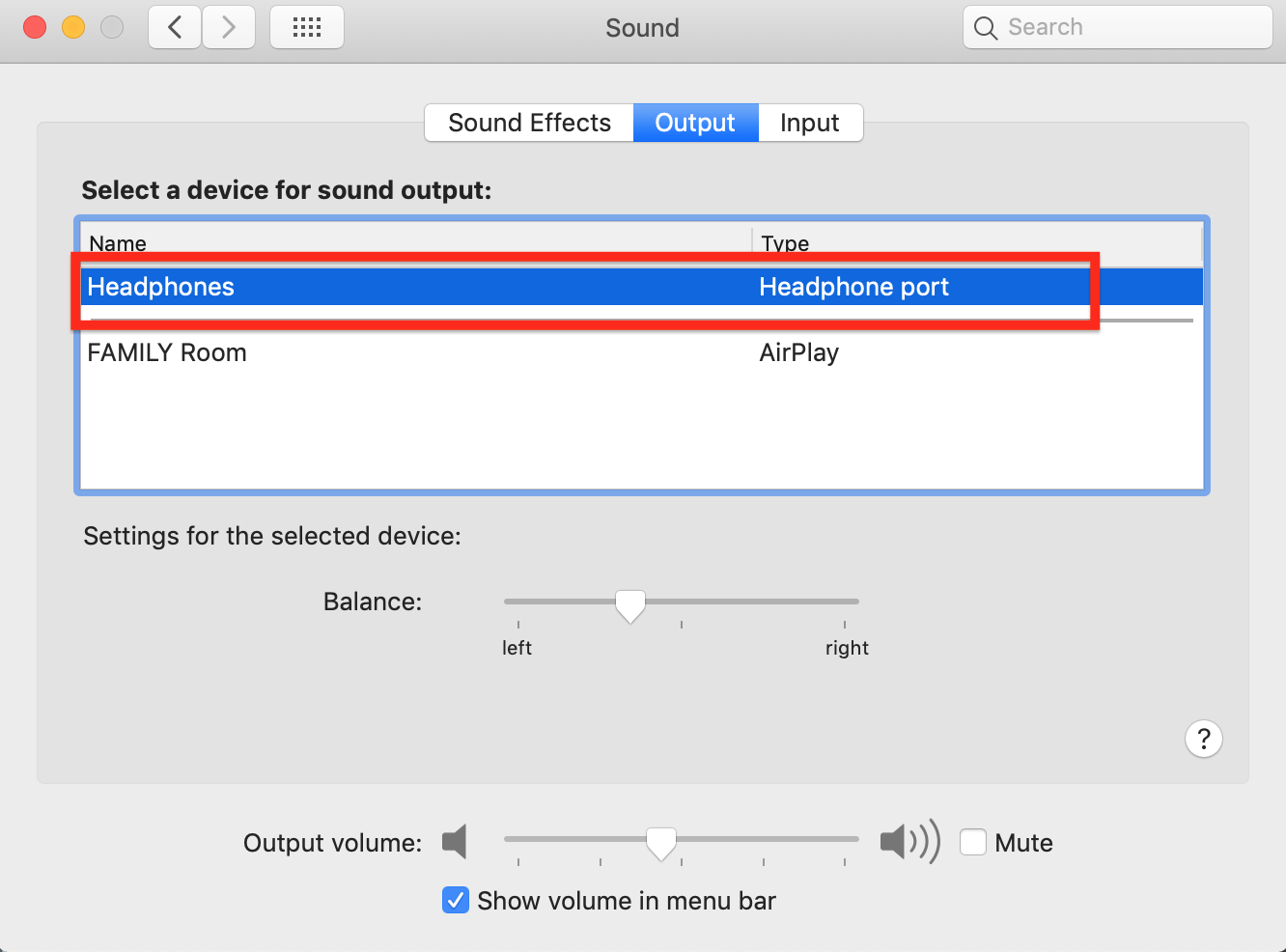
Finally, go to Applications/Utilities/Audio MIDI setup.app and confirm that your output device selected is Built-in Output.
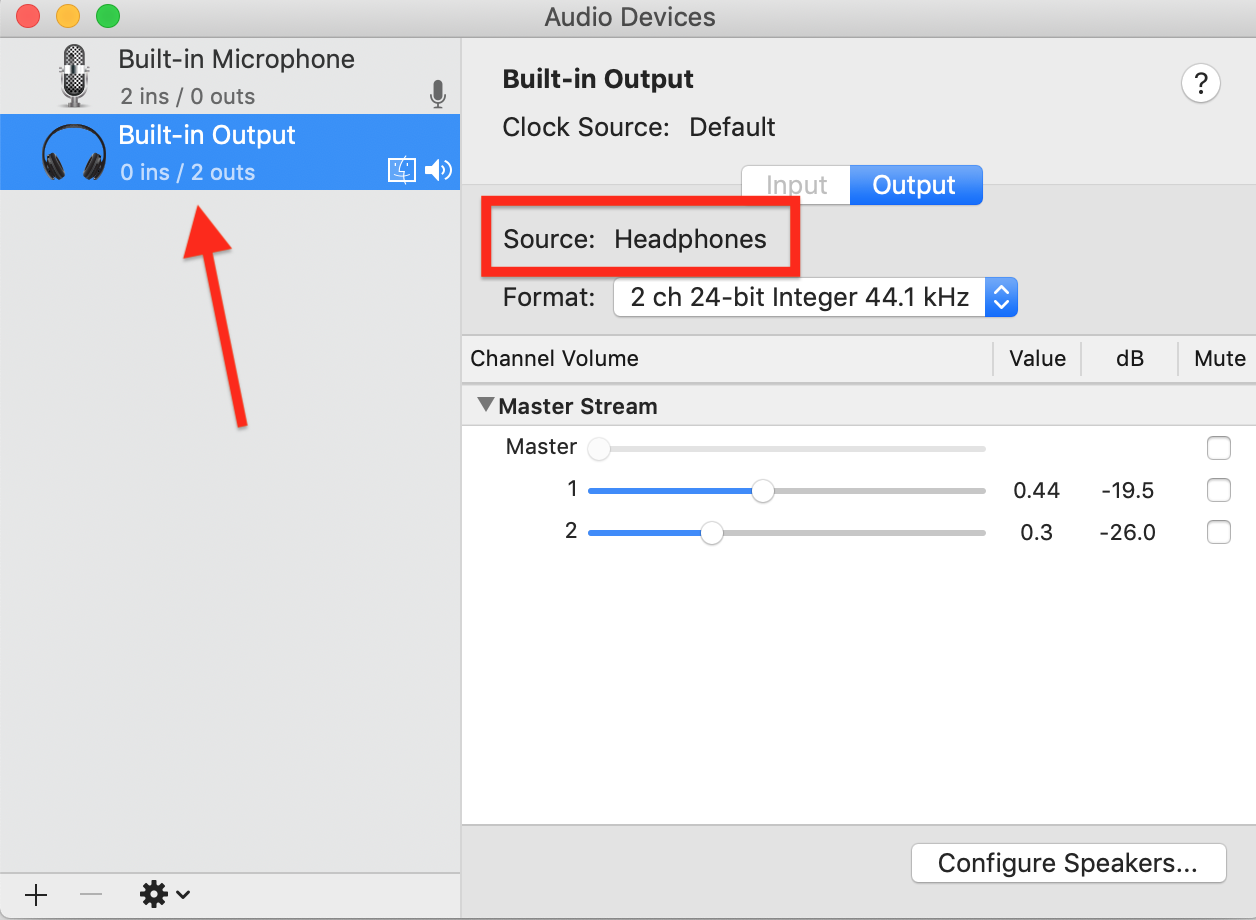
To cover the bases, if all else fails you can try deleting preferences. Open iMovie while holding down the Option and Command keys and select to delete preferences in the box that appears. iMovie will open in a new library. Reopen your old library to get back to your projects. Deleting preferences is a safe procedure that will not cause data loss or disruption to your project.
If you still can't get it working, try contacting Apple Support. The techs there have the capability of remotely accessing your computer that we cannot do here. To contact apple support click on the Contact Support item in the upper right hand corner of this forum’s screen. Navigate to a place where you can enter your phone number.
-- Rich