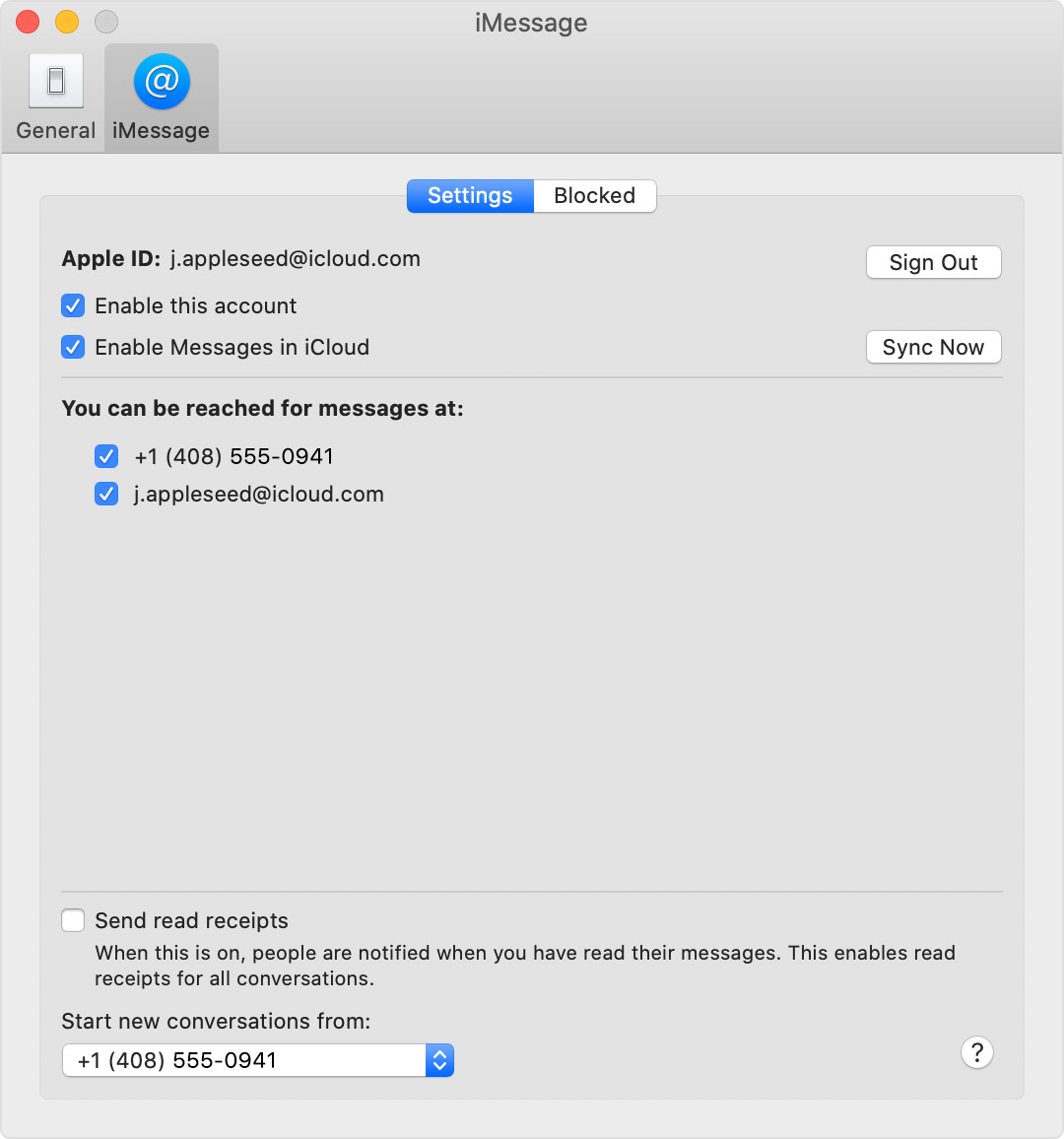No “Text Message Forwarding” Option in iPhone Settings
Hi :-)
I have an iPhone 13 Pro running iOS 15.
I have spent copious time looking online for a solution to my problem, but no solutions worked so I am posting here.
Prior to upgrading iPhone and iOS versions, my iPhone XS forwarded texts (iMessage and SMS) to my MacBook Pro (Catalina) without issue; I could send and revive SMS’ and iMessages from my Mac seamlessly.
Now I cannot see the option to forward texts in ‘Messages’ settings on iPhone 13.
I have tried it all:
turning off iMessage and reactivating,
selecting only my Apple ID email address for iMessage use on both Mac Messages and iPhone Messages,
using only my phone number for iMessages on both (no Apple ID email address selected),
selecting both email and phone number for use with iMessages on both devices,
disconnecting wifi and reconnecting,
Airplane mode on and Airplane mode off,
signing out of iCloud on both devices (scary! Almost lost all contacts and calendar data) and signing back in again,
and restarting both devices countless times after adjusting settings and options.
Yes, both devices are on the same wifi network.
I am actually wondering if this is an Apple glitch, but then why has no one else posted about this recently, also stating that the common fixes don’t work?!
Can anyone offer advice? Or is anyone else out there having the same issue?