To find the correct path do the following.
Open the TC folder in your Mac Finder.
Drag the file into an open Terminal.
So I copied your rather complicated disk name.. see below.. and chose a random file out of a random folder.
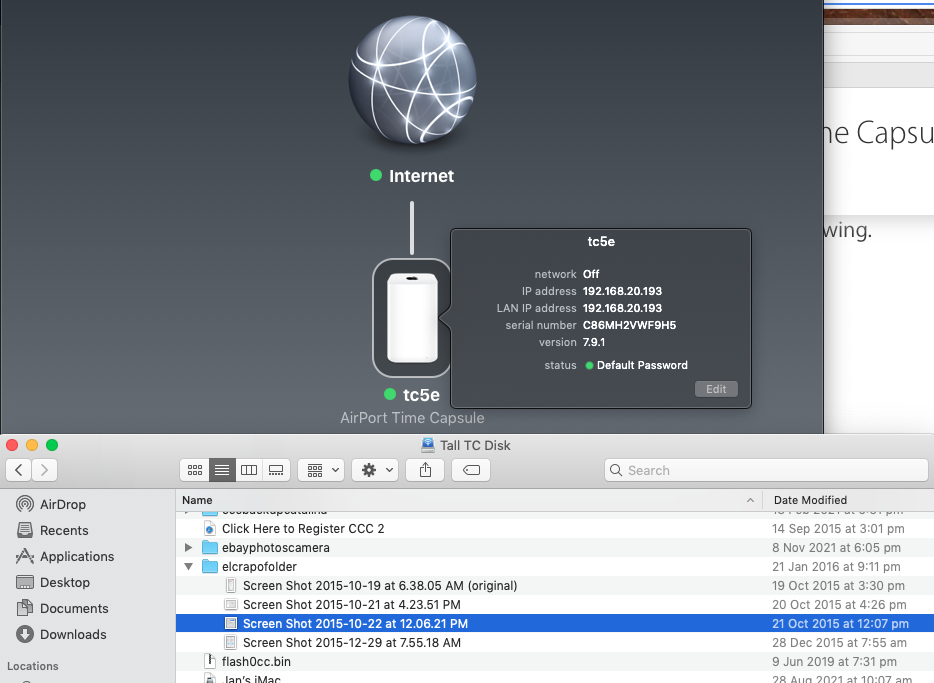
In Terminal it looks like this.
rpmhs-iMac:~ rpmh$ /Volumes/Tall\ TC\ Disk/elcrapofolder/Screen\ Shot\ 2015-10-22\ at\ 12.06.21\ PM.jpg
-bash: /Volumes/Tall TC Disk/elcrapofolder/Screen Shot 2015-10-22 at 12.06.21 PM.jpg: cannot execute binary file
rpmhs-iMac:~ rpmh$
Volumes is the mount point in Mac OS.. but for your Sonos you will need full name of the TC.
So something like //tc5e/Tall\ TC\ Disk/elcrapofolder/Screen\ Shot\ 2015-10-22\ at\ 12.06.21\ PM.jpg
Please note carefully how much harder it is when you have spaces in the name.. Spaces are handled in different ways according to the OS but I strongly recommend you get rid of them.
eg in linux use " "
See https://askubuntu.com/questions/530578/how-to-write-the-path-of-a-folder-with-space-in-its-name
Sonos is probably linux based.
My recommendation for years and years around here... is all names on the TC are short, no spaces and pure alphanumerics. That is going to be the easiest and most likely to work.
For a situation like Sonos and trying to find the TC on the network I would also strongly recommend you set a static IP. Big help to Mac OS especially later versions since Catalina. This will not be needed where the TC is your main router but if it is bridged change over from DHCP to static in the TC itself...
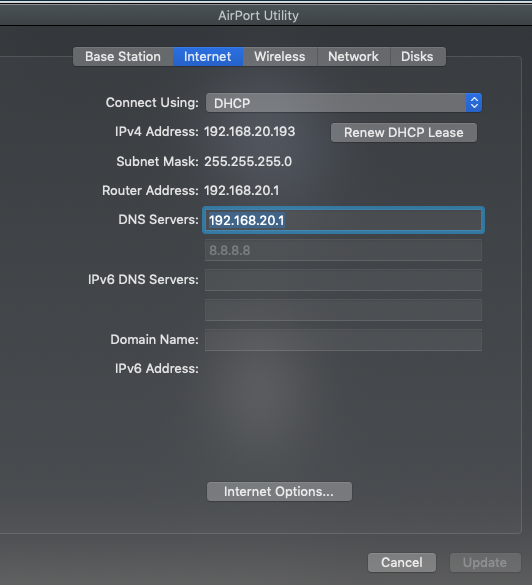

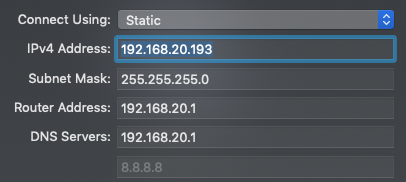
Note you may need to manually put in the DNS servers. Either same as the main router address above it or a simple public DNS like 8.8.8.8 is fine.
If the Sonos then has issues at times finding the TC you can use IP instead of name..
ie //192.168.20/193/ is = //tc5e/ from my example above.
Static IPs often work better.
Same in the Mac BTW.. as Bob said use Go, Connect to Server and IP address instead of name.
I am now going to change disk name back to data.. so as not to confuse everything.
If you really like Tall TC Disk then use underscores or dashes between the letters so it is one word.