Brief update. First, I wanted to note that sometimes, even restarting both the Mac *and* the Synology leaves me in a state where Finder immediately freezes when I try to reconnect to the NAS (no opening files there or anything, just connecting). Not sure if that indicates caching of connection details on the Mac, file leases on the NAS that aren't cleared by a restart, or what.
I poked around in DSM and saw that, apart from AFP, my shares were (per the defaults) exposed on SMB as well (NFS is disabled currently). In Advanced Settings, I saw that "Enable Opportunistic Locking" was checked:
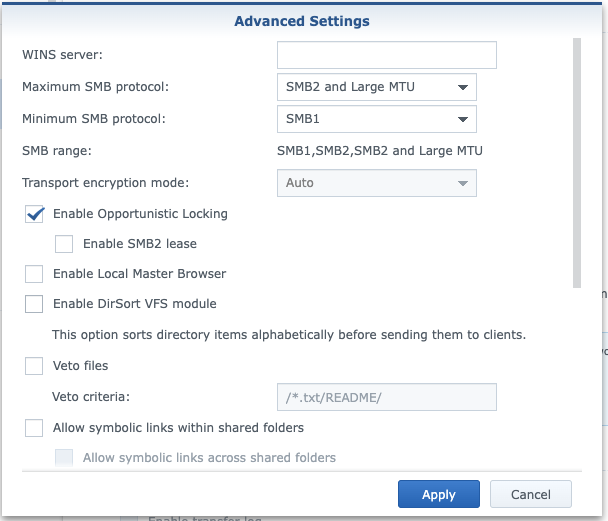
I figured this issue could be reflecting file locking issues, so I figured I'd give a shot. Things were still funky at first (I'd already frozen and killed Finder at least once), but after a restart of both systems, I can now open the problem JPG - and other similar files - without issue. We'll see if it lasts.
Note that I did get one quirk on my first attempt at opening the file after disabling opportunistic locking: the file opened fine in Preview, but the Finder window I was on bounced me up a directory level and showed the child directory with a minus sign on its listing. Trying to open that directory said I didn't have permissions. I thought uh oh, it now aggressively locks the entire containing directory and somehow doesn't know I'm the same user, I'll have to wait for some lease to expire (I'd already closed Preview, so the file should've been released), etc... but after that it never happened again.
I'm doing this at home, so you may find that in a multi-user environment (sounds like you're at work) this isn't feasible. I'd be interested to hear how gracefully the Synology handles non-opportunistic locking scenarios.
Given non-M1 systems don't have these issues, a real fix would still be ideal... but this may be a workaround, at least in single-user environments. If nothing else, it may point toward better solutions if file locking is indeed the problem.