Hi PartickExpress.
You need to re-run the Etrecheck report but this time before you start it go to Mac System Preferences, Security and Privacy, click on the Privacy tab and in the left side pane scroll down to, and click on the item "Full Disk Access". In the right side pane look for the entry for Etrecheck.
You need to enable Etrecheck to scan your entire Hard Disk for errors, your last report only scanned the user areas and deep logging of system errors has not been carried out.
To enable Etrecheck Full Disk Access click on the lock icon at the bottom of the window, enter your user password when requested then click the check box next to the Etrecheck entry under the "Allow the apps below....." listing.
After this is enabled click the lock symbol again to prevent further changes, exit System Preferences, open and run the Etrecheck app and post the new report back here.
A sample screen shot showing where you need to look in the Security & Privacy window is attached below, I don't have Etrecheck loaded at the moment, but if it were you would see it in the right side pane when Full Disk Access is selected.
There is also an Apple provided Hardware Diagnostic tool that you might like to run on your system to see if it is able to determine a cause, link to the Apple Document follows:
https://support.apple.com/en-us/HT202731
You could also carry out a one-time boot into Safe-Mode, if you haven't tried this already, the boot into Safe-Mode resets many macOS caches that are not necessarily cleared when upgrading macOS's.
There is no need to do anything in Safe-Mode other than boot in Safe-Mode (instruction document linked following) allow the Mac to boot all the way to your user desktop, which may take up to ten minutes, leave the Mac alone for ten minutes for all background launch processes to complete, then restart the Mac.
After the restart the Mac will be back in Normal-Mode automatically.
https://support.apple.com/en-gb/HT201262
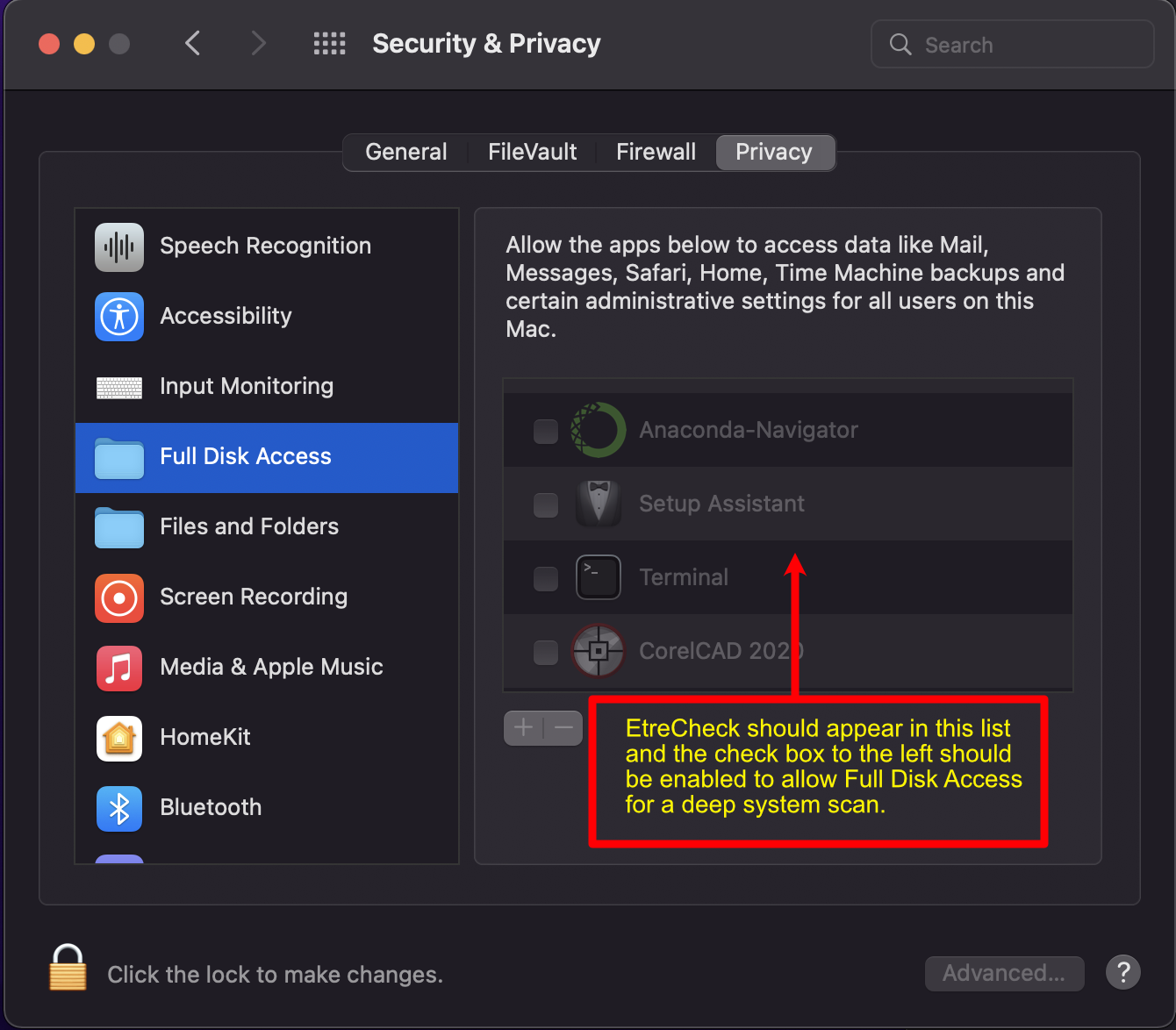
HTH
Will.