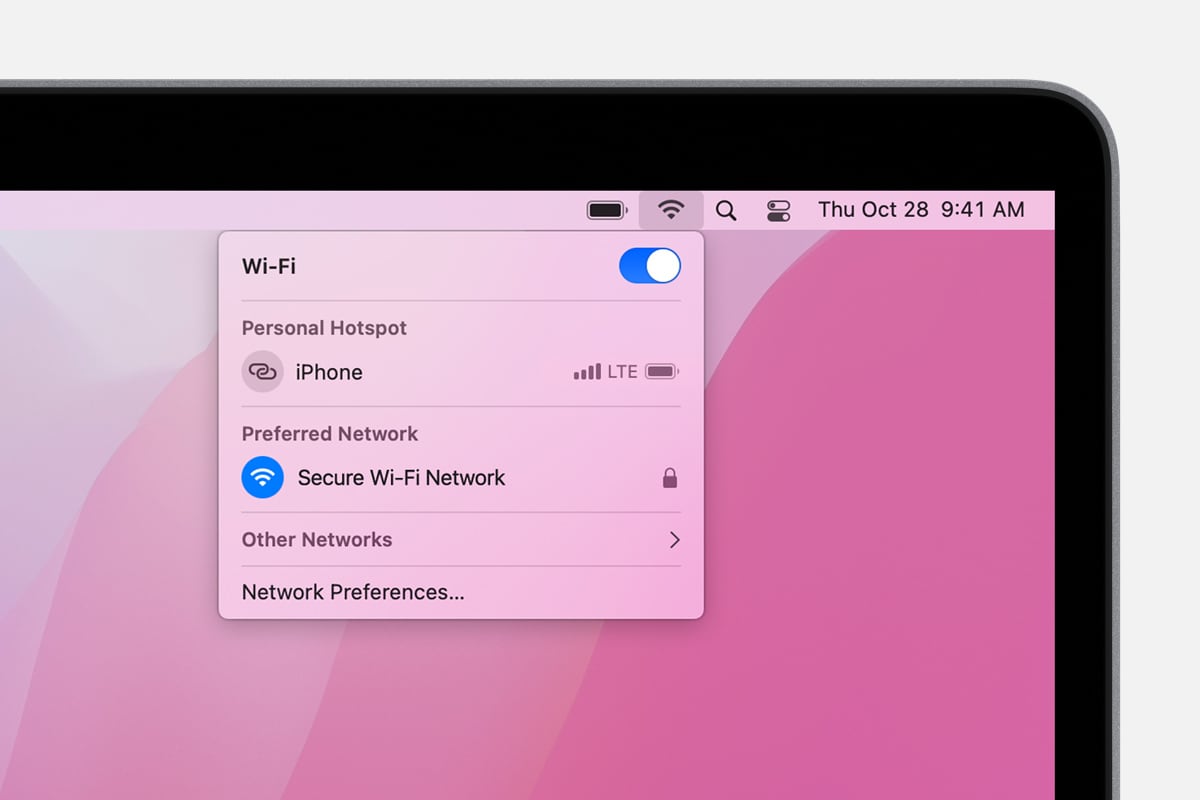doesn't automatically find wifi after 'erase all content and settings' have to connect by ethernet....?
I want to resell my MacBook purchased in 2020 - carried out an 'erase all content and settings' and now when trying to set it up again (as I wanted to check it worked okay :( ) it cannot see the wifi and I have to connect via ethernet cable (which I needed to buy and an adapter from apple) to enable it to pick up the wifi - is there a way to enable the laptop to just pick up wifi again when setting up the laptop from scratch?