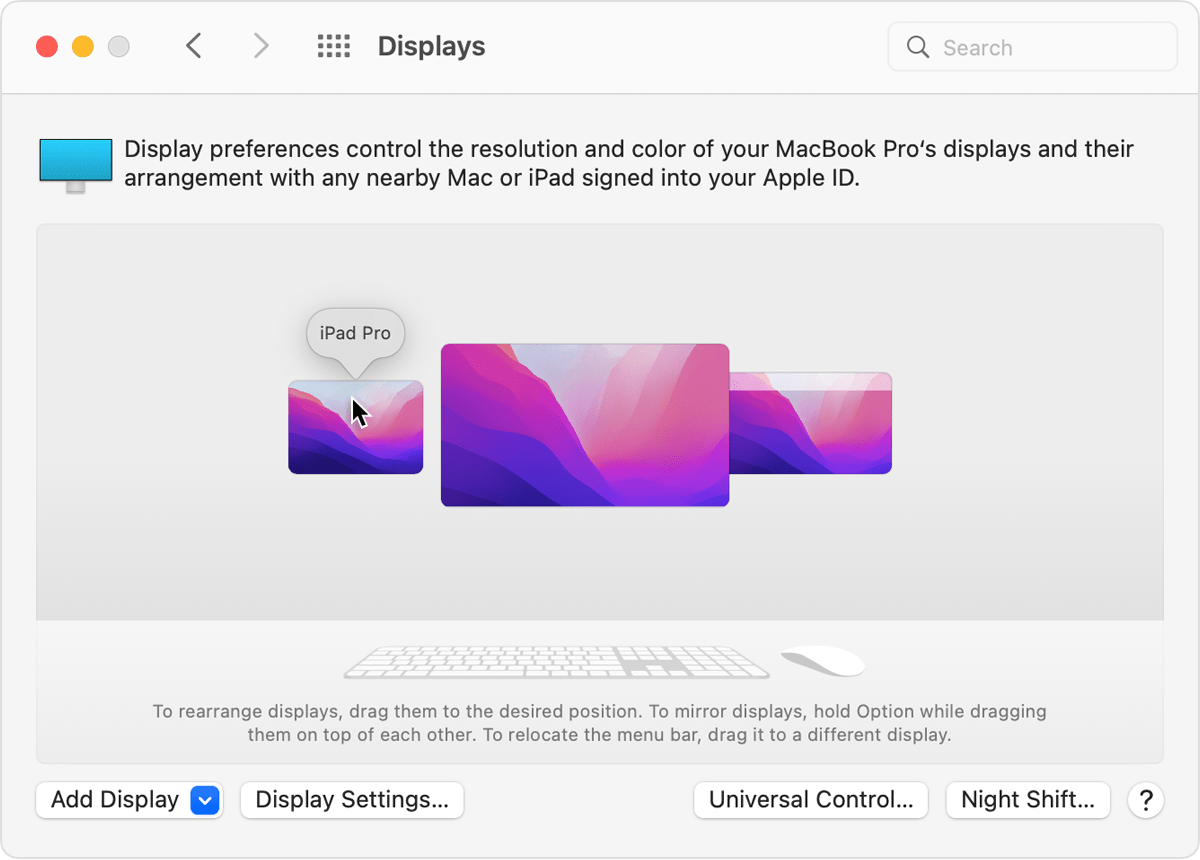Universal Control: Unexpected iPad Location
In Universal Control, is it possible to change the edge from which the cursor jumps from iMac to iPad, and vice versa?
I'm running macOS Monterey 12.3 (21E230) on a late 2015 iMac, with a companion Samsung 27" monitor to the left of my iMac. The left Samsung monitor is hung high enough that I can place my 4th Generation iPad Air running iPad OS 15.4 just underneath it (that is, down and to the left of my iMac). The problem is I cannot move my cursor to the iPad where it is physically located--instead, Universal Control seems to insist I place the iPad to the right of my iMac.
Is there some way to direct my iMac to identify where my iPad actually is, rather than where it appears to want me to place it?
iMac 27″, macOS 12.3