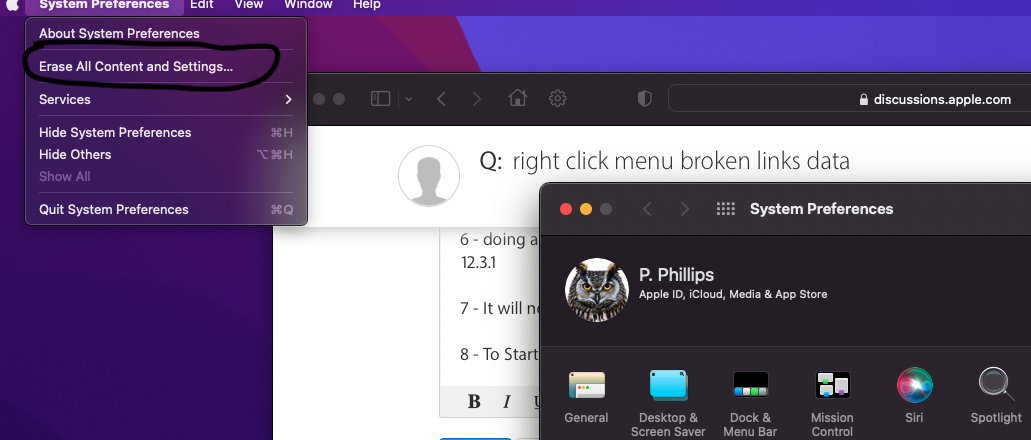If the new computer is going to be the Apple Silicon M1 Equipped Computer - would suggest Only Migrating the User Account and nothing more.
1 - Apple Silicon with either Big Sur macOS 11 or Monterey macOS 12 Only Support everything 64 bit and there is no workaround.
2 - Issues that may exist on the older computer will be migrated to the New Computer. This would badly pollute the new Original and Pristine installation of the new OS.
3 - Applications, extensions and Software Drivers may or may not even work on the new computer.
4 - IMHO - it would be best to only install new application etc Directly from the Developer or the Apple Apps Store.
5 - Due Diligence on New Applications and make sure they are Monterey / Big Sur compatible and factor in the ARMs CPU of the Apple Silicon Computer
6 - doing a Reinstall will only correct the version of macOS installed recently. That being reinstalling the latest version of Monterey 12.3.1
7 - It will not Remove the Pollution created by the Migration
8 - To Start Over like New Setup - refer to below picture. This Applies Only to M1 Computer and Monterey