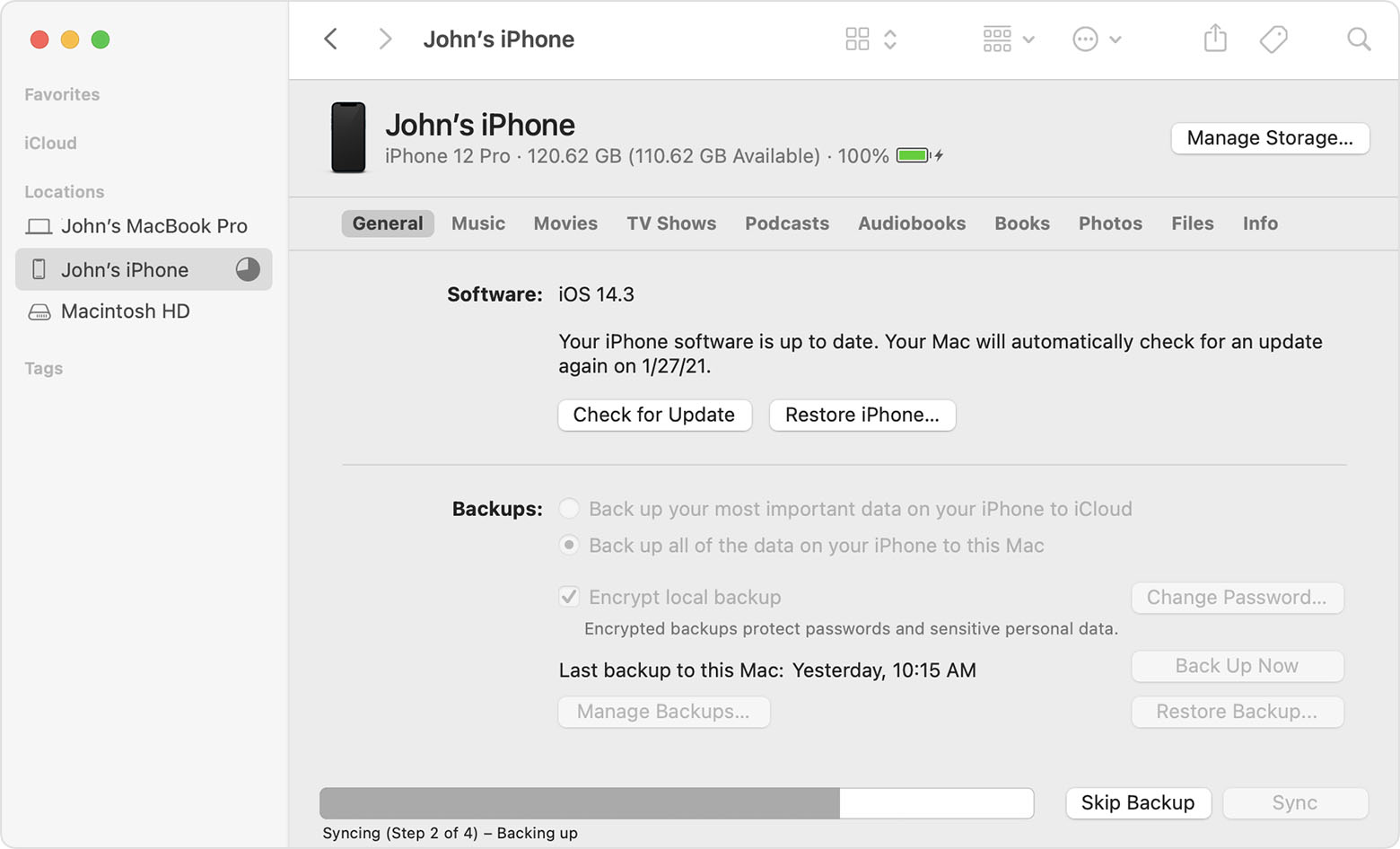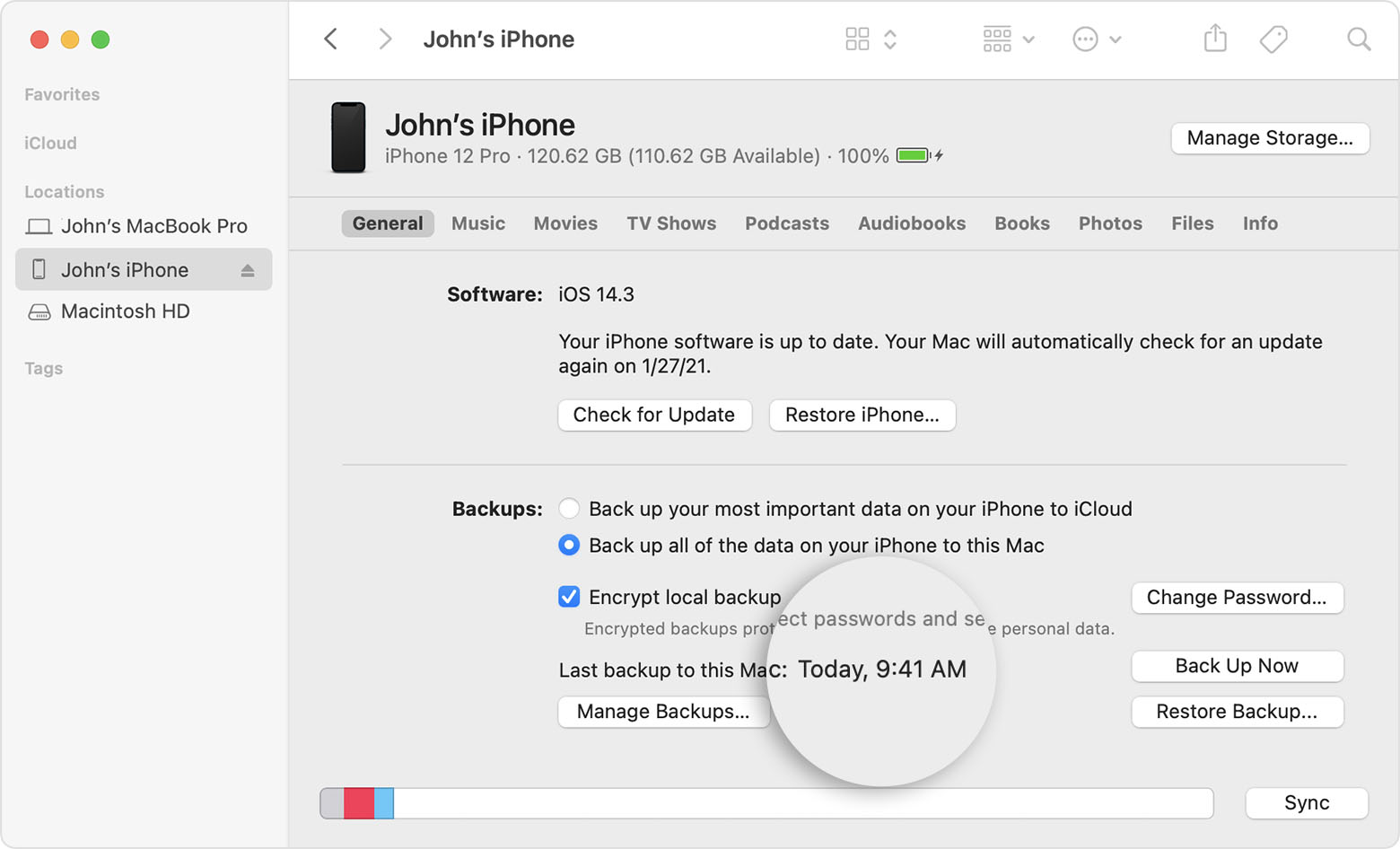How to enable disabled iPad on MacBook Air M1?
My iPad is disabled and now needs iTunes as the error suggest to connect to iTunes.
"iPad is disabled. connect to iTunes". I have MacBook Air M1 with me and there is no iTunes app for this. I see the app I replaced by few apps like music, podcasts etc., but I don't see my iPad under any of these two apps. how do I enable or fix my iPad? requesting help.
Note: I don't have an alternate laptop with windows. Help me fix it with my Macbook Air M1.
iPad mini 4, iPadOS 15