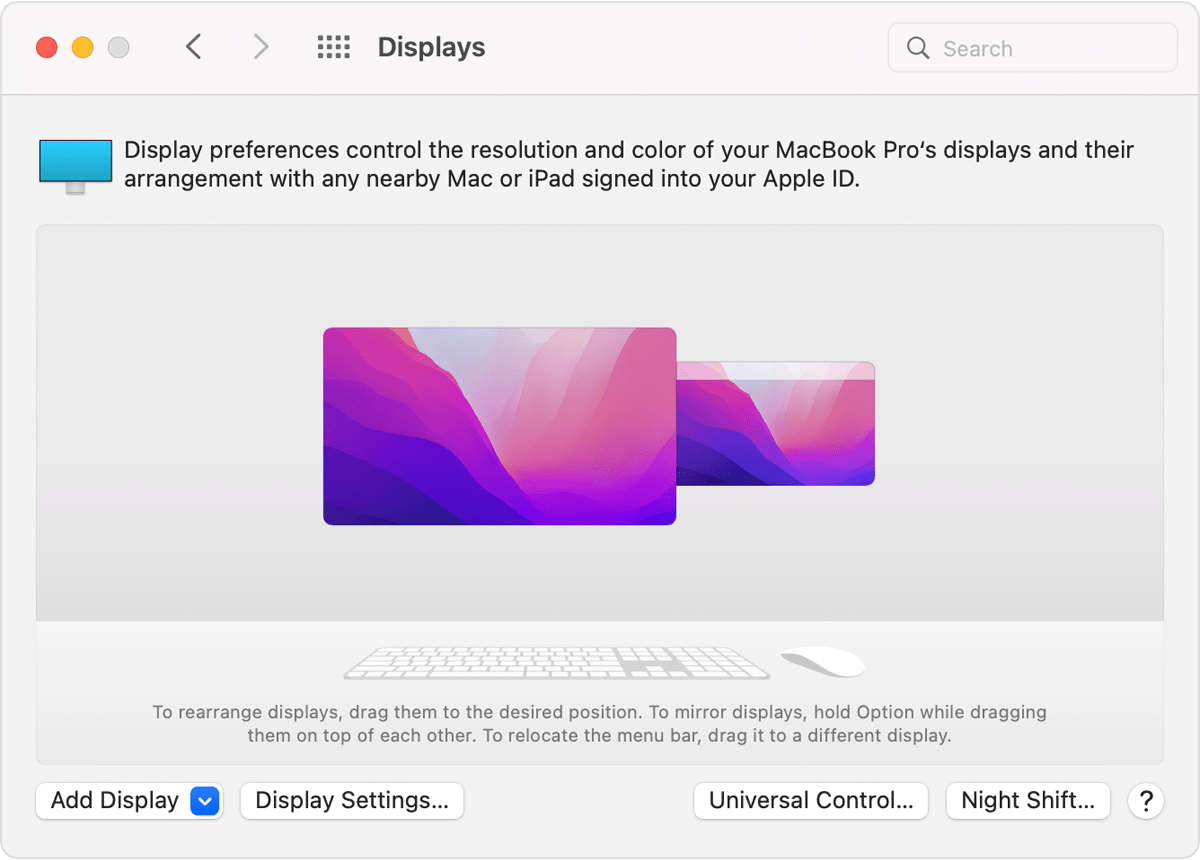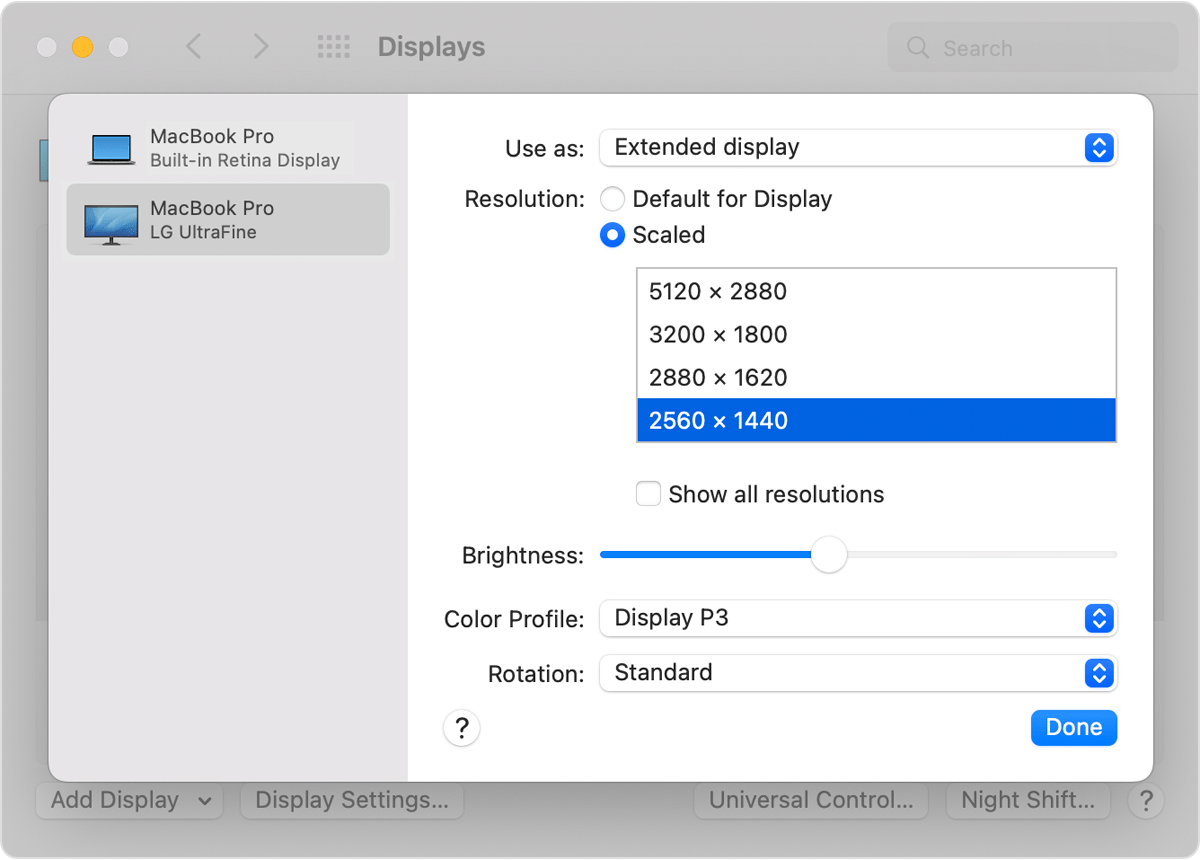M2 Macbook Air, display resolutions are "incorrect"
Macbook Air M2 connected to external 4k monitor directly, and to an iMac via Universal Control. Both systems running 12.5 Monterey. Like this:
At some point in setting this up, the resolutions for the Air built-in display became "incorrect" in that I no longer get 2560x1664 as an option:
Default is now 1470x956, and "more space" is 1710x1112 (very odd values?). Disconnecting the external monitor and Universal Control and rebooting does not help. Any thoughts what I could have done or how to fix?
MacBook Air, 12.5